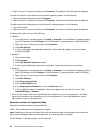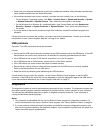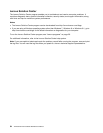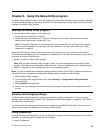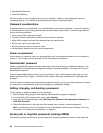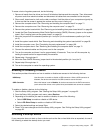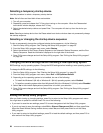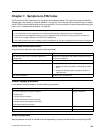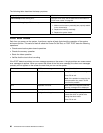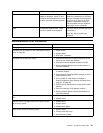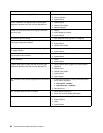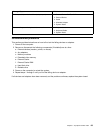• Administrator Password
• Hard Disk Password
You do not have to set any passwords to use your computer. However, using passwords improves
computing security. If you decide to set any passwords, read the following sections.
Password considerations
A password can be any combination of up to 64 alphabetic and numeric characters. For security reasons, it
is recommended to use a strong password that cannot be easily compromised. To set a strong password,
use the following guidelines:
• Have at least eight characters in length
• Contain at least one alphabetic character and one numeric character
• Setup Utility program and hard disk passwords are not case sensitive
• Not be your name or your user name
• Not be a common word or a common name
• Be signicantly different from your previous passwords
Power-on password
When a power-on password is set, you are prompted to type a valid password each time the computer is
turned on. The computer cannot be used until the valid password is typed in.
Administrator password
Setting an administrator password deters unauthorized users from changing conguration settings. If you
are responsible for maintaining the conguration settings of several computers, you might want to set an
Administrator Password.
When an administrator password is set, you are prompted to type a valid password each time you try to
access the Setup Utility program. The Setup Utility program cannot be accessed until a valid password
is typed in.
If both the power-on password and administrator password are set, you can type either password. However,
you must use your administrator password to change any conguration settings.
Setting, changing, and deleting a password
To set, change, or delete a password, do the following:
1. Start the Setup Utility program. See “Starting the Setup Utility program” on page 55.
2. From the Setup Utility program main menu, select Security.
3. Depending on the password type, select Set Power-On Password, Set Administrator Password, or
Hard Disk Password.
4. Follow the instructions on the right side of the screen to set, change, or delete a password.
Note: A password can be any combination of up to 64 alphabetic and numeric characters. For more
information, see “Password considerations” on page 56.
Erasing lost or forgotten passwords (clearing CMOS)
This section provides instructions on how to erase lost or forgotten passwords, such as a user password.
56 ThinkCentre E73z Hardware Maintenance Manual