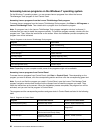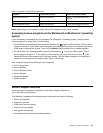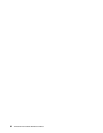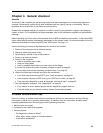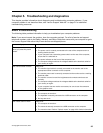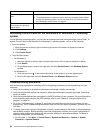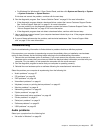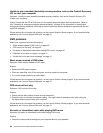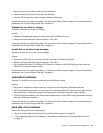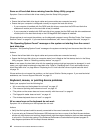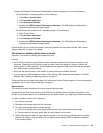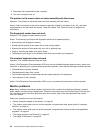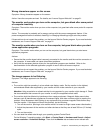• “An audio disc or AutoPlay-enabled disc does not automatically play when it is inserted into a drive”
on page 38
• “Sound comes from one external speaker only” on page 38
• “No audio in DOS applications or games” on page 39
No audio in Windows
Symptom: No audio in Windows
Actions:
• If you are using powered external speakers that have an On/Off control, verify that the On/Off control is
set to the On position and the speaker power cable is connected to a properly grounded, functional ac
electrical outlet.
• If your external speakers have a volume control, verify that the volume control is not set too low.
• Click the speaker icon in the Windows desktop notication area. A volume-control window opens. Press
Mixer to open the Volume Mixer window. Verify that the speaker mute buttons are not pressed and the
volume settings are not set too low.
• Some models have a front audio panel you can use to adjust volume. If you have a front audio panel,
verify that the volume is not set too low.
• Verify that your external speakers (and headphones, if used) are connected to the correct audio connector
on the computer. Most speaker cables are color-coded to match the connector.
Note: When external-speaker or headphone cables are attached to the audio connector, the internal
speaker, if present, is disabled. In most cases, if an audio adapter is installed in one of the expansion slots,
the audio function built into the system board is disabled; use the audio jacks on the adapter.
• Ensure that the program you are running is designed for use in the Microsoft Windows operating system.
If the program is designed to run in DOS, the program does not use the Windows sound feature and must
be congured to use SoundBlaster Pro or SoundBlaster emulation.
• Verify that the audio device drivers are correctly installed. See Microsoft Windows help system for more
information.
If these actions do not correct the problem, run the Lenovo Solution Center program. If you need technical
assistance, see “Lenovo Support Web site” on page 31
.
An audio disc or AutoPlay-enabled disc does not automatically play when it is
inserted into a drive
Symptom: An audio disc or AutoPlay-enabled disc does not automatically play when it is inserted into a drive
Action: See “CD problems” on page 39
.
Sound comes from one external speaker only
Symptom: Sound comes from one external speaker only.
Actions:
• Ensure that the speaker cable is inserted completely into the connector on the computer.
• Ensure that the cable that attaches the left speaker to the right speaker is securely connected.
• Right-click the speaker icon in the Windows desktop notication area, and then click Playback devices.
Click the Playback tab, select Speakers, and then click Properties. Click Balance on the Levels tab,
and verify that the Balance setting is set correctly.
38 ThinkCentre E73z Hardware Maintenance Manual