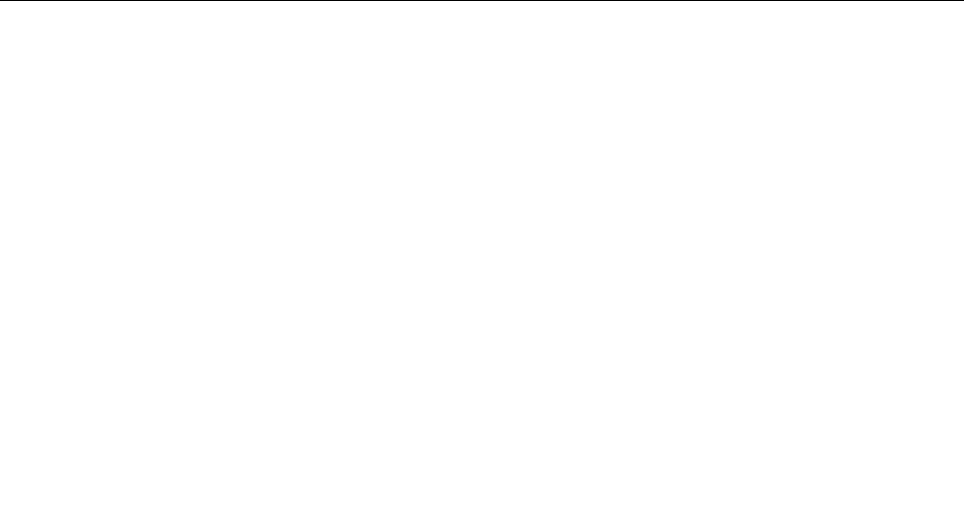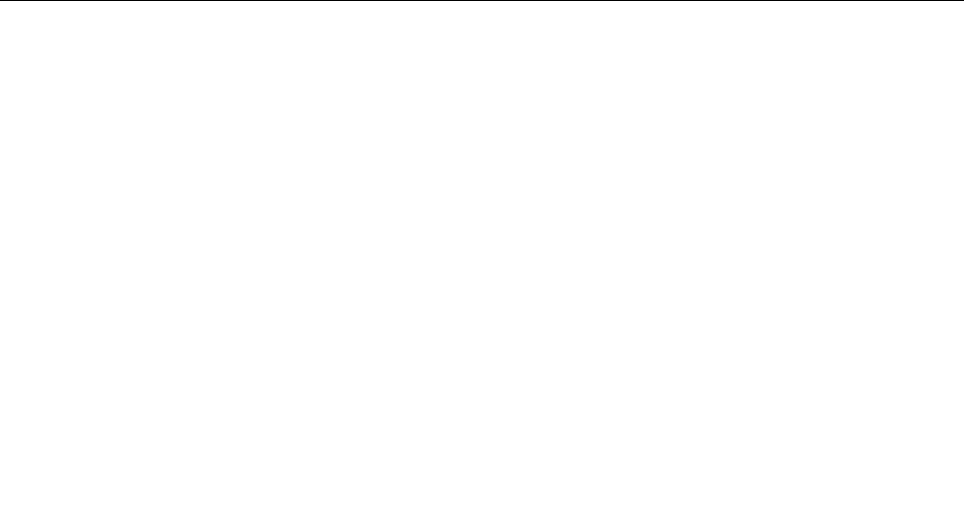
• Check with your software manufacturer to see if any updates are available. Many software manufacturers
make updates available from the World Wide Web.
• If the software program used to work correctly, but does not work correctly now, do the following:
– On the Windows 7 operating system, click Start ➙ Control Panel ➙ System and Security ➙ System
➙ System Protection ➙ System Restore. Then, follow the instructions on the screen.
– On the Windows 8 or Windows 8.1 operating system, open Control Panel and click System and
Security ➙ System ➙ System Protection ➙ System Restore. Then, follow the instructions on
the screen.
• If you are unable to resolve the problem through other methods, uninstall the software program and
reinstall it.
If these actions do not correct the problem, you might need technical assistance. Contact your software
manufacturer or see “Lenovo Support Web site” on page 31
for details.
USB problems
Symptom: The USB connectors cannot be accessed.
Actions:
• Ensure that the USB cable is securely connected to the USB connector and to the USB device. If the USB
device has its own power cord, ensure that it is attached to a properly grounded electrical outlet.
• If the USB device has its own On/Off switch, ensure that it is in the On position.
• If the USB device has an Online switch, ensure that it is in the Online position.
• If the USB device is a printer, ensure that paper is loaded correctly.
• Ensure that any device drivers or other software supplied with the USB device is correctly installed.
Refer to the documentation for the USB device.
• Reset the device by detaching and reattaching the USB connector.
If these actions do not correct the problem, run the Lenovo Solution Center program to test the USB
connector. If the USB device came with its own diagnostics, run those diagnostics against the USB device.
If you need technical assistance, see “Lenovo Support Web site” on page 31.
Diagnostics
The diagnostic program is used to test hardware components of your computer. The diagnostic program can
also report operating-system-controlled settings that interfere with the correct operation of your computer.
You can use the preinstalled diagnostic program to diagnose computer problems, if your computer is
running the Windows operating system.
Notes:
1. Your computer is preinstalled with the Lenovo Solution Center program for diagnostic purposes. For
more information about the Lenovo Solution Center program, see “Lenovo Solution Center” on page 54.
2. If you are unable to isolate and repair the problem yourself after running the diagnostic program, save
and print the log les created by the diagnostic program. You will need the log les when you speak to a
Lenovo technical support representative.
Chapter 5. Troubleshooting and diagnostics 53