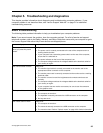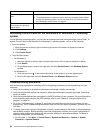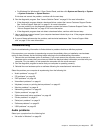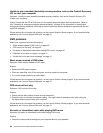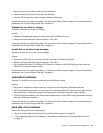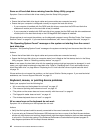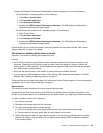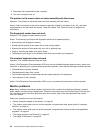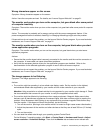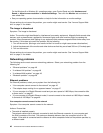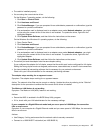Some or all hard disk drives missing from the Setup Utility program
Symptom: Some or all hard disk drives missing from the Setup Utility program
Actions:
• Ensure that all hard disk drive signal cables and power cables are connected correctly.
• Ensure that your computer is congured correctly to support the hard disk drives.
– If your computer is installed with ve SATA hard disk drives, ensure that the SATA hard disk drive
enablement module (one to ve hard disk drives) is installed.
– If your computer is installed with SAS hard disk drives, ensure that the SAS hard disk drive enablement
module (one to ve hard disk drives) or the LSI MegaRAID SAS adapter is installed.
If these actions do not correct the problem, run the diagnostic program Lenovo Solution Center. See “Lenovo
Solution Center” on page 54. If you need technical assistance, see “Lenovo Support Web site” on page 31.
“No Operating System Found” message or the system not starting from the correct
hard disk drive
Symptom: "No Operating System Found" message or the system not starting from the correct hard disk drive
Actions:
• Ensure that all hard disk drive signal cables and power cables are connected correctly.
• Ensure that the hard disk drive your computer starts from is listed as the rst startup device in the Setup
Utility program. Refer to “Selecting a startup device” on page 57.
Note: In rare cases, the hard disk drive with the operating system might get corrupted or damaged. In such
cases, you might need to replace the hard disk drive. Refer to “Replacing the 2.5-inch solid-state drive or
hybrid hard disk drive” on page 80 and “Replacing the 3.5-inch hard disk drive or hybrid hard disk drive”
on page 78.
If these actions do not correct the problem, run the Lenovo Solution Center program. If you need technical
assistance, see “Lenovo Support Web site” on page 31.
Keyboard, mouse, or pointing device problems
Select your symptom from the following list:
• “All or some keys on the keyboard do not work” on page 42
• “The mouse or pointing device does not work” on page 43
• “The pointer on the screen does not move smoothly with the mouse” on page 44
• “The ngerprint reader does not work” on page 44
• “The wireless keyboard does not work” on page 44
All or some keys on the keyboard do not work
Symptom: All or some keys on the keyboard do not work.
Actions:
• Verify that the keyboard cable is securely connected to the correct connector on the computer.
• If you are using an Enhanced Performance USB keyboard and one or more of the Rapid Access buttons
are the only keys that are not working, these buttons might have been disabled or have not been assigned
to a function. Use the help system in the Enhanced Performance Customization Keyboard program to
help diagnose problems with the Rapid Access buttons.
42 ThinkCentre E73z Hardware Maintenance Manual