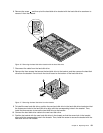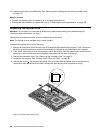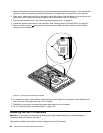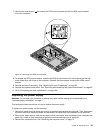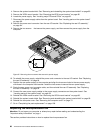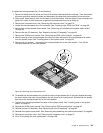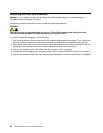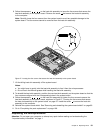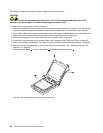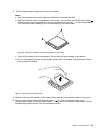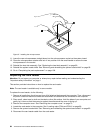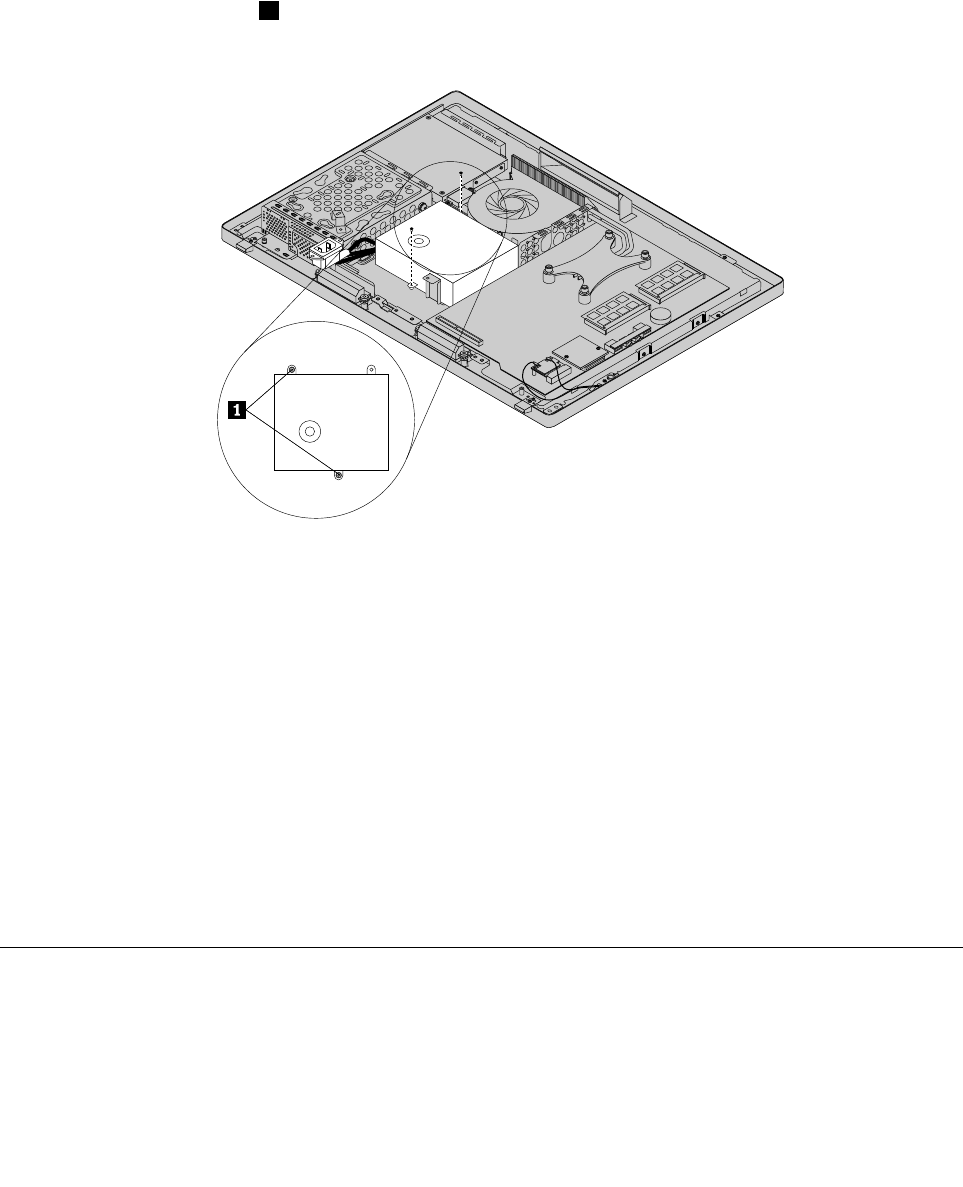
4. Remove the system board shield. See “Removing and reinstalling the system board shield” on page 83.
5. Remove the VESA mount bracket. See “Removing the VESA mount bracket” on page 86.
6. Locate the power supply. See “Locating major FRUs and CRUs” on page 66.
7. Disconnect the power supply cables from the system board. See “Locating parts on the system board”
on page 69.
8. Remove the power cord connector from the rear I/O bracket. See “Replacing the rear I/O assembly”
on page 84.
9. Remove the two screws 1 that secure the power supply, and then remove the power supply from the
computer.
Figure 25. Removing the two screws that secure the power supply
10. To reinstall the power supply, reinstall the power cord connector to the rear I/O bracket. See “Replacing
the rear I/O assembly” on page 84
11. Position the new power supply in the computer and align the two screw holes in the new power supply
with those in the computer main bracket. Install the two screws to secure the new power supply.
12. Route the new power cord connector cable, and then reinstall the rear I/O assembly. See “Replacing
the rear I/O assembly” on page 84.
13. Connect the new power supply cables to the power supply connectors on the system board. See
“Locating parts on the system board” on page 69.
14. Reinstall the VESA mount bracket. See “Removing the VESA mount bracket” on page 86.
15. Reinstall the system board shield. See “Removing and reinstalling the system board shield” on page 83.
16. Reinstall the computer cover. See “Removing the computer cover” on page 75.
17. Go to “Completing the parts replacement” on page 108.
Replacing the microprocessor fan
Attention: Do not open your computer or attempt any repair before reading and understanding the
“Important safety information” on page 1
This section provides instructions on how to replace the microprocessor fan.
88 ThinkCentre E73z Hardware Maintenance Manual