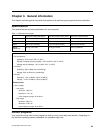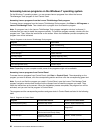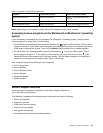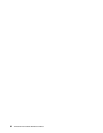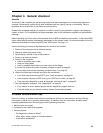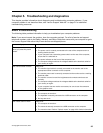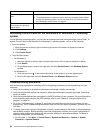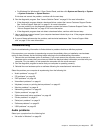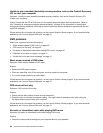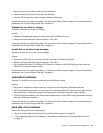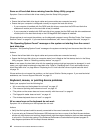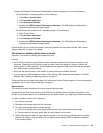Symptom Action
The operating system does not
start.
Verify that:
• The startup sequence includes the device where the operating system resides.
Usually, the operating system is on the hard disk drive. For more information,
see “Selecting a startup device” on page 57
.
The computer beeps multiple
times before the operating
system starts.
Verify that no keys are stuck.
Accessing Control Panel on the Windows 8 or Windows 8.1 operating
system
On the Windows operating system, you can view and change computer settings through Control Panel. To
access Control Panel on the Windows 8 or Windows 8.1 operating system, do one of the following:
• From the desktop
1. Move the pointer to the top-right or bottom-right corner of the screen to display the charms.
2. Click Settings.
3. Click Control Panel.
• From the Start screen
– For Windows 8:
1. Move the pointer to the top-right or bottom-right corner of the screen to display the charms.
2. Click Search.
3. On the Apps screen, scroll to the right side, and click Control Panel in the Windows System
section.
– For Windows 8.1:
1. Click the arrow icon in the bottom-left corner of the screen to go to the Apps screen.
2. Scroll to the right side, and click Control Panel in the Windows System section.
Troubleshooting procedure
Use the following procedure as a starting point for diagnosing problems you are experiencing with your
computer:
1. Verify that the cables for all attached devices are connected correctly and securely.
2. Verify that all attached devices that require ac power are connected to properly grounded, functioning
electrical outlets.
3. Verify that all attached devices are enabled in the BIOS settings of your computer. For more information
about accessing and changing the BIOS settings, refer to your Chapter 6 “Using the Setup Utility
program” on page 55
.
4. Go to the “Troubleshooting” on page 37 and follow the instructions for the type of problem you are
experiencing. If the Troubleshooting information does not help you resolve a problem, continue with the
next step.
5. Try using a previously captured conguration to see if a recent change to hardware or software settings
has caused a problem. Before restoring a previous conguration, capture your current conguration in
case the older conguration settings do not solve the problem or have adverse affects. To restore a
captured conguration, do the following:
• For Windows 7: Click Start ➙ Control Panel ➙ System and Security ➙ System ➙ System
Protection ➙ System Restore.
36 ThinkCentre E73z Hardware Maintenance Manual