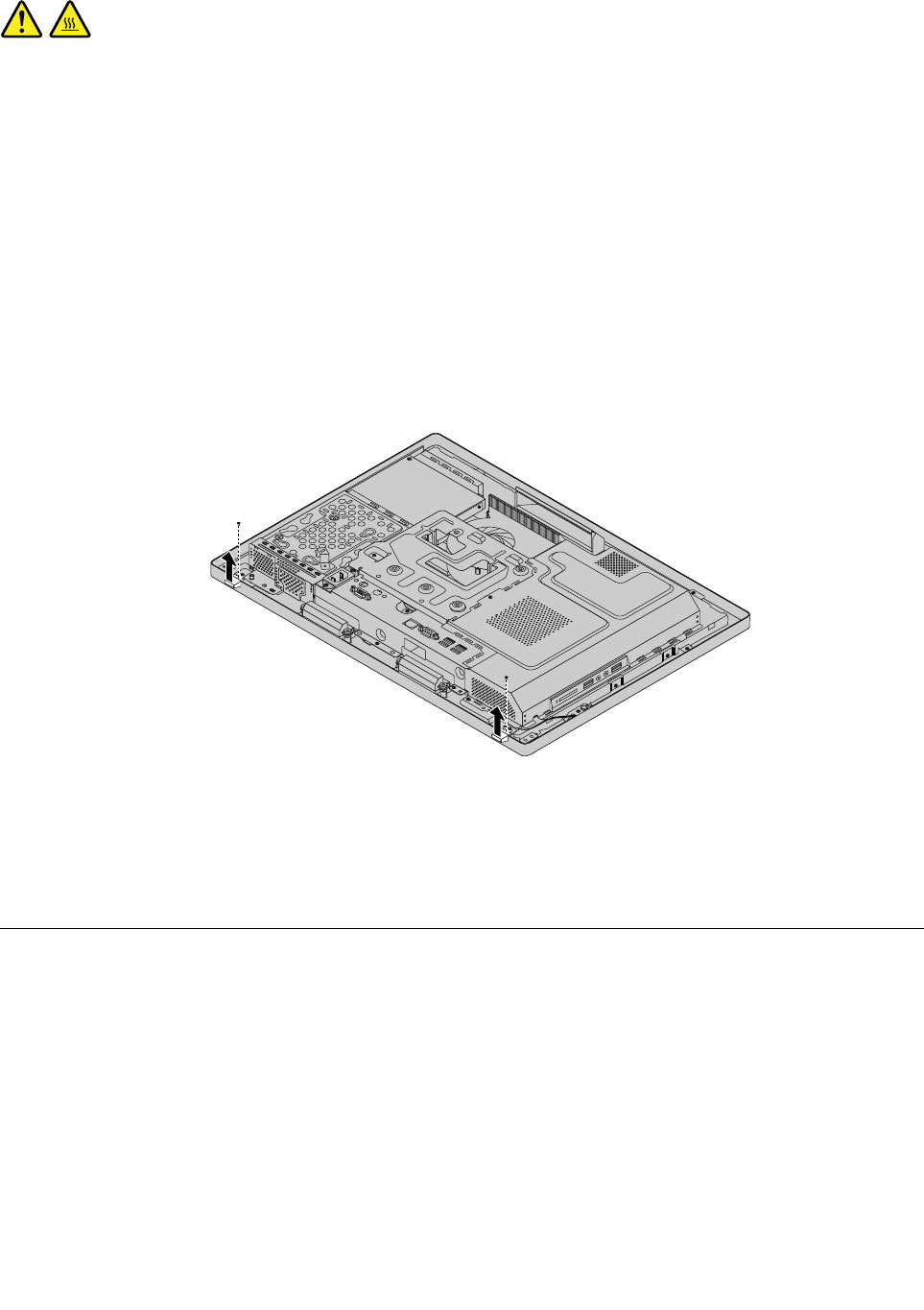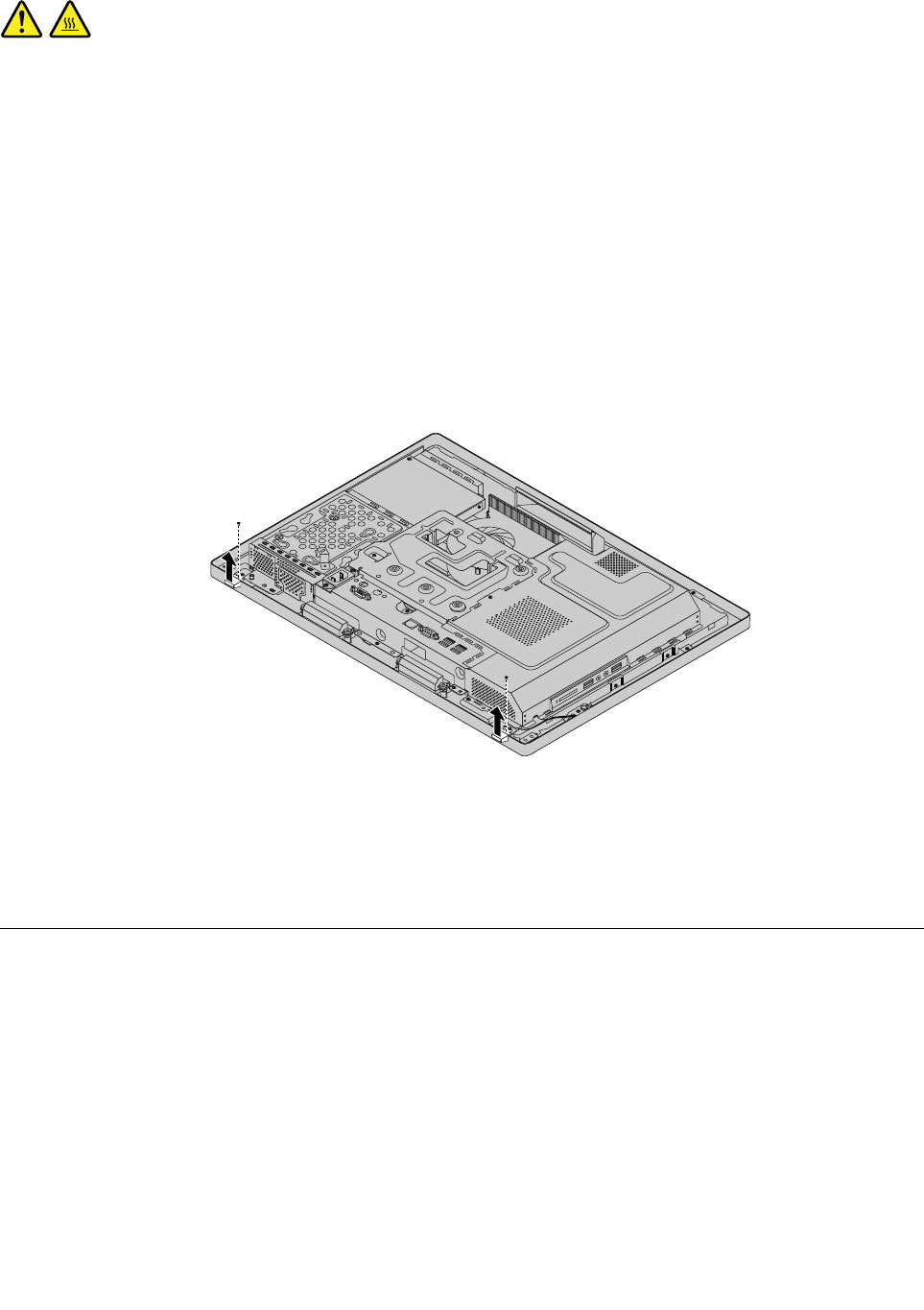
CAUTION:
Turn off the computer and wait three to ve minutes to let the computer cool before removing the
feet stand.
To remove and reinstall the feet stand, do the following:
1. Remove any media from the drives and turn off all attached devices and the computer.
2. Disconnect all power cords from electrical outlets.
3. Disconnect the power cords, Input/Output cables, and any other cables that are connected to the
computer. See “Locating connectors, controls, and indicators on the front of your computer” on page
65 and “Locating connectors on the rear of your computer” on page 66.
4. Place a soft, clean towel or cloth on the desk or the surface. Hold the sides of your computer and gently
lay it down so that the screen is against the surface and the cover is facing up.
5. Remove the computer cover. See “Removing the computer cover” on page 75.
6. Remove the screws that secure the feet stand, and then remove the feet stand from the computer.
Figure 11. Removing the feet stand
7. To reinstall the feet stand, place the feet stand on the computer so that the screw holes align with the
corresponding holes in the computer, and then reinstall the screws to secure the feet stand to the
computer.
Removing and installing the hard-disk-drive EMI shield
Attention: Do not open your computer or attempt any repair before reading and understanding the Chapter
2 “Safety information” on page 3
.
This section provides instructions on how to remove and install the hard-disk-drive electromagnetic
interference (EMI) shield.
To remove and install the hard-disk-drive EMI shield, do the following:
1. Remove all media from the drives and turn off all attached devices and the computer. Then, disconnect
all power cords from electrical outlets and disconnect all cables that are connected to the computer.
2. Place a soft, clean towel or cloth on the desk or surface. Hold the sides of your computer and gently lay
it down so that the screen is against the surface and the cover is facing up.
76 ThinkCentre E73z Hardware Maintenance Manual