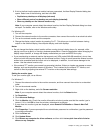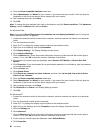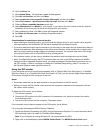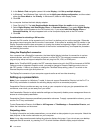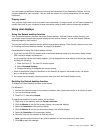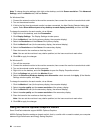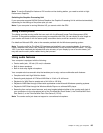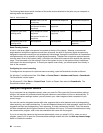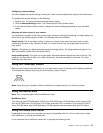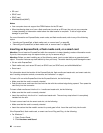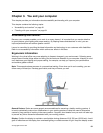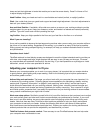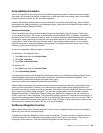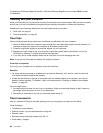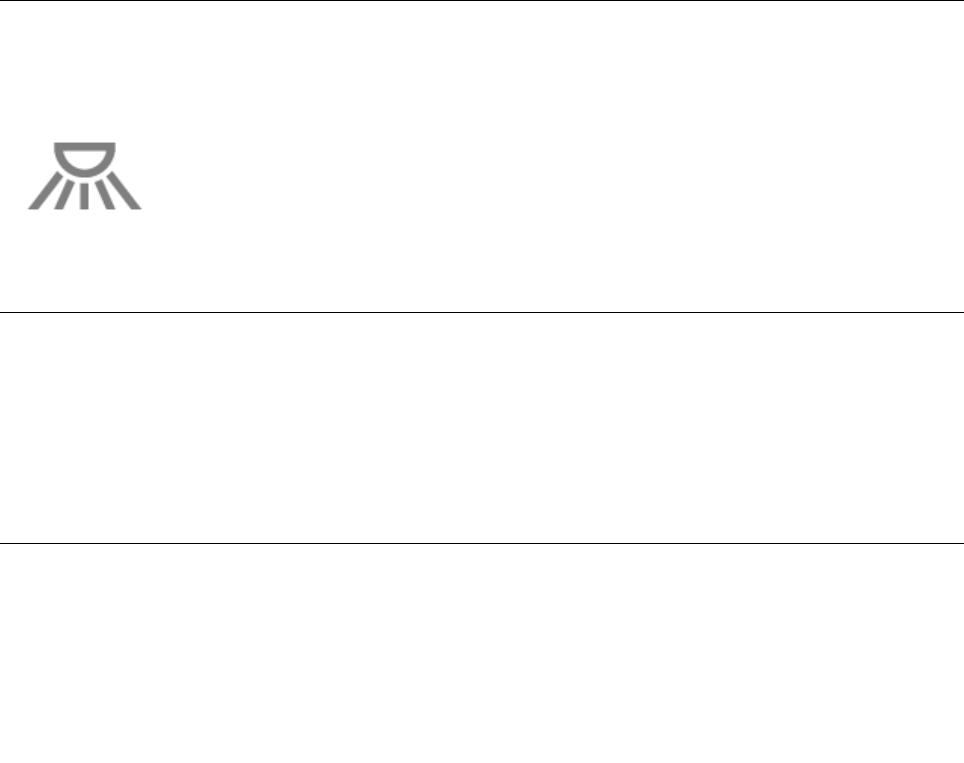
Conguring camera settings
You can congure the camera settings to meet your needs, such as adjusting the quality of the video output.
To congure the camera settings, do the following:
1. Press Fn+F6. The Communications settings window opens.
2. Click the Manage Settings button. The Communication Utility window opens.
3. In the Communications Utility window, congure the camera settings depending on your individual
needs.
Adjusting the video output of your camera
You can adjust the quality of the video output of your camera by changing the settings for image quality and
frame rate in the camera property window. The following values are available:
Speed Priority: This is the default setting. It gives you a faster frame rate for the best real-time video
conferencing during the day. However, at night or in a dark environment, the image does not have the
best quality.
Balance: This gives you a balance between speed and image quality. The image obtained at night or in a
dark environment is better than with Speed Priority.
Image quality priority: This gives you a high-quality video and the best image at any time of the day. The
image is very clear even at night or in a dark environment, but at the expense of frame rate. The video
streaming may slow down.
Using the ThinkLight feature
Because your computer can travel with you, you might need to use it in less than perfect lighting conditions.
To illuminate the keyboard by turning on your computer, press Fn+PgUp.
Note: Avoid using your computer in dark conditions for prolonged periods. It is bad for your eyes.
Using the optical drive
Note: Your computer support only the MultiBurner driver.
MultiBurner drive
This drive can read DVD-ROM discs, DVD-R discs, DVD-RAM discs, DVD-RW discs, and all types of CDs,
such as CD-ROM discs, CD-RW discs, CD-R discs, and audio CDs. In addition, it can record on DVD-R
discs, DVD-RW discs, type II DVD-RAM discs, CD-RW standard and high speed discs, and CD-R discs.
Using the media card reader
Depending on the model, your computer may have an ExpressCard slot for a 34 mm-wide card, a media
card reader slot, or a smart card reader slot.
If your computer has a media card reader slot, it supports the following cards:
Chapter 2. Using your computer 87