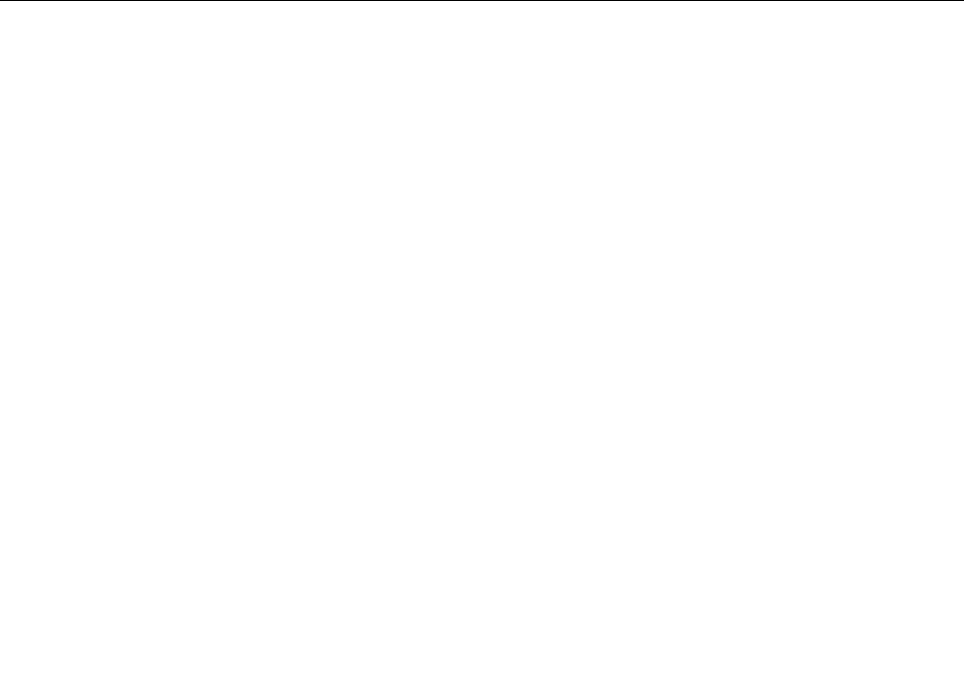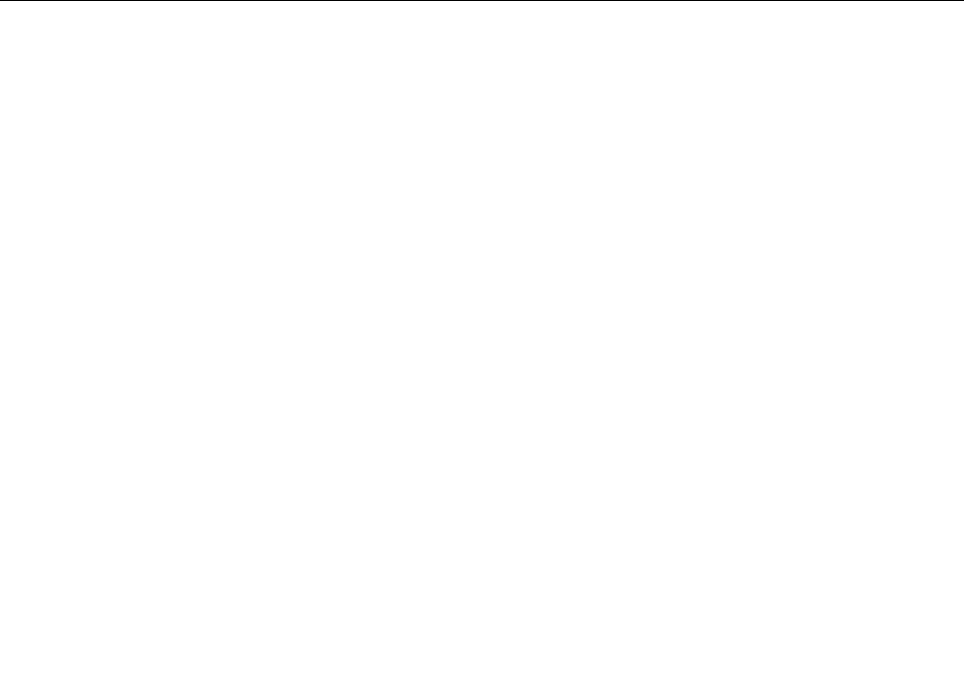
3. Click the Advanced tab.
4. Select the Monitor tab.
5. Select Plug and Play Monitor from the monitor type list.
6. Click Properties.
7. Select the Driver tab and click Update Driver. The Hardware Update Wizard starts.
8. Select No, not this time for Windows Update connection, and then click Next.
9. Select Install from a list or specic location (Advanced).
10. Click Next.
11. Select Don't search, I will choose the driver to install.
12. Click Next.
13. Click Have Disk.
14. Click Browse.
15. Specify “C:\SWTOOLS\DRIVERS\MONITOR” as location directory and select TPLCD.INF.
16. Click OK.
17. System will show ThinkPad Display. Click Next. System will copy ThinkPad Monitor INF le and color
prole.
18. Click Finish and then Close.
19. Click the Color Management tab.
20. Click Add.
21. Select TPFLX.ICM or TPLCD.ICM and click Add.
22. Click OK and close the Display Properties window.
ThinkPad Setup
Your computer provides a program, called ThinkPad Setup, that enables you to select various setup
parameters.
To start ThinkPad Setup, do as follows:
1. To protect yourself against accidental loss of data, back up your computer registry. See “Performing
backup and recovery operations” on page 113.
2. If the diskette drive is connected to the computer, remove any diskette from the diskette drive, and
then turn off the computer.
3. Turn on the computer. When the logo screen is displayed, press the F1 key. The ThinkPad Setup opens.
If you have set a supervisor password, the ThinkPad Setup menu appears after you enter the password.
You can start the ThinkPad Setup by pressing Enter instead of entering the supervisor password;
however, you cannot change the parameters that are protected by the supervisor password. For more
information, refer to “Using Passwords” on page 97.
Chapter 8. Advanced conguration 201