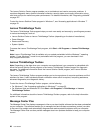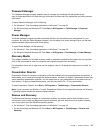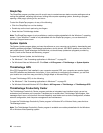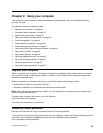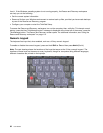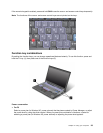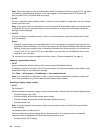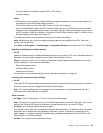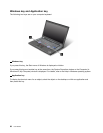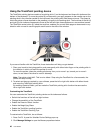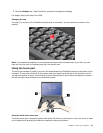Note: If you have logged on with an administrator user ID in Windows XP, and you press Fn+F3, the panel
for selecting a power scheme appears. If you have logged on with another user ID in Windows XP,
and you press Fn+F3, the panel does not appear.
• Fn+F4
Put your computer in sleep (standby) mode. To return to normal operation, press the Fn key only, without
pressing a function key.
Note: If you want to use the combination to put the computer into hibernation mode or do-nothing mode
(in Windows XP, shut the computer down or show the panel for turning off the computer), change the
settings in Power Manager.
• Fn+F12
Put your computer in hibernation mode. To return to normal operation, press the power button for less
than four seconds.
Notes:
– Though the screen fades out immediately after Fn+F12 are pressed, the computer does not enter the
hibernation mode immediately. Do not move the system until the sleep (standby) status indicator stops
blinking. Moving the computer when it is entering hibernation may cause corruption of the hard drive.
– To use Fn+F3, Fn+F4, and Fn+F12 key combinations, you must have the ThinkPad PM device driver
installed on your computer.
For information on the power management function, refer to “Power management” on page 44
.
Applying a presentation scheme
• Fn+F7
Apply a presentation scheme directly, with no need to start Presentation Director.
To disable this function and use the Fn+F7 key combination for switching a display output location, start
Presentation Director, and change the settings.
Click Start ➙ All Programs ➙ ThinkVantage ➙ Presentation Director.
Note: If your computer is a Windows 7 model, it does not support presentation schemes, however the
Fn+F7 key combination may still be used to switch display output location.
Switching a display output location
• Fn+F7
For Windows 7:
Switch between the computer display and an external monitor. Windows will show these display options:
– Computer display only (LCD)
– Computer display and external monitor (same image)
– Computer display and external monitor (extended desktop function)
– External monitor only
Note: To switch between the computer display and an external monitor, the Win+P key combination
is also available.
For Windows Vista and Windows XP:
Switch between the computer display and an external monitor. If an external monitor is attached,
computer output is displayed in the following three patterns by turns:
– External monitor (CRT display)
34 User Guide