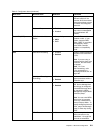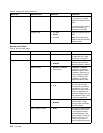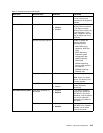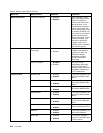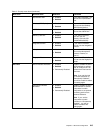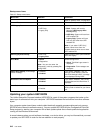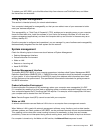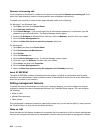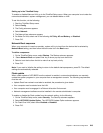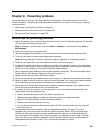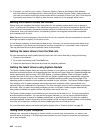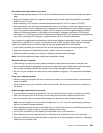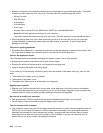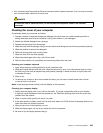Setting up in the ThinkPad Setup
To enable or disable Wake on LAN, go to the ThinkPad Setup menu. When your computer is not under the
network administrator's system management, you can disable Wake on LAN.
To set this function, do the following:
1. Start the ThinkPad Setup menu.
2. Select Cong.
3. The Cong submenu appears.
4. Select Network.
5. The Network item submenu appears.
6. For Wake On LAN, select one of the following: AC Only, AC and Battery, or Disabled.
7. Press F10.
Network Boot sequence
When your computer is turned on remotely, system will try to boot from the device that is selected by
Network Boot setting, and then follow the boot order list in the Boot menu.
To dene a sequence:
1. On the ThinkPad Setup menu, select Startup. The Startup submenu appears.
2. Select Network Boot and press Enter key to show pop-up boot device list.
3. Select a boot device from the list to make it as top boot priority.
4. Press F10.
Note: If you want to initialize the setting to return to the default startup sequence, press F9. The default
settings are automatically reloaded.
Flash update
When a ash update of UEFI BIOS from the network is enabled, a network administrator can remotely
update the system programs in your computer from a management console. The following requirements
must be met:
• Update Flash from network must also be enabled; the procedure is given below.
• Your computer must be started over the LAN.
• Your computer must be engaged in a Preboot eXecution Environment.
• Network-management software must be installed in the remote administrator's computer.
To enable or disable the Flash update from the network setting, do the following:
1. On the ThinkPad Setup menu, select Security. The Security submenu appears.
2. Select UEFI BIOS Update Option. The UEFI BIOS Update Option submenu appears.
3. For Flash Over LAN, select either Enabled or Disabled.
4. Press F10.
Chapter 8. Advanced conguration 219