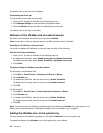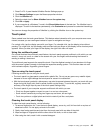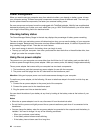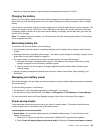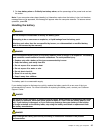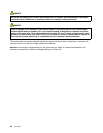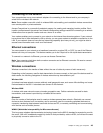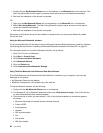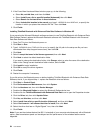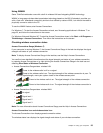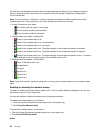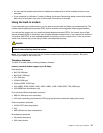Making wireless LAN connections
Your computer comes with a built-in wireless networking card and a conguration utility to help you make
wireless connections and monitor the status of your connection, so that you can stay connected to your
network while you are in the ofce, in a meeting room, or at home, with no need for a wired connection.
Attention:
• If you carry your computer with the wireless LAN feature into an airplane, check the services with the
airline before boarding the airplane.
• If there are restrictions on the use of computers on an airplane with the wireless feature, you need to
disable it before boarding. To disable it, refer to the instructions in “Enabling or disabling the wireless
feature” on page 56
.
Note: You can purchase a wireless networking card as an option. For more information, refer to “Finding
ThinkPad options” on page 171
.
Tips for using the wireless LAN feature
• Place your computer so that there are as few obstacles as possible between the wireless LAN access
point and the computer.
• For the best connection of the wireless LAN feature, open your computer display to an angle of slightly
more than 90 degrees.
• If you use the wireless feature (the 802.11 standard) of your computer simultaneously with a Bluetooth
option, data transmission speed can be delayed and the performance of the wireless feature can be
degraded.
Wireless networking setup
To use the built-in wireless networking card (the 802.11 standard) to communicate, start Access Connections.
For Windows 7: To start the Access Connections wizard, see “Accessing applications in Windows 7” on
page 23, and follow the instructions on the screen.
For Windows Vista and Windows XP: To start the Access Connections wizard, click Start ➙ All Programs ➙
ThinkVantage ➙ Access Connections, and follow the instructions on the screen.
Note: Before you start setting up wireless networking connections by using Access Connections, obtain a
Network Name (SSID) and your encryption information from your network administrator.
Access Connections, a connectivity assistant program, can easily enable one network adapter and disable
the other adapters on demand. After setting up your wireless networking connection, you can use the
program to quickly switch the network settings.
Wireless upgradeable ThinkPad models
Your computer can be wireless upgradeable. This means that your computer has an antenna that can
support wireless LAN access when wireless LAN access points are available. To see more details about the
wireless devices available from Lenovo, refer to “Finding ThinkPad options” on page 171.
Using wireless WAN connections
Wireless Wide Area Network (wireless WAN) enables you to establish wireless connections over remote
public or private networks. These connections can be maintained over a large geographical area, such as
a city or an entire country, by use of multiple antenna sites or satellite systems maintained by wireless
service providers.
Some ThinkPad notebooks come with a built-in wireless WAN card integrating some wireless WAN
technologies, such as 1xEV-DO, HSPA, 3G or GPRS. You can connect to the Internet or your company
50 User Guide