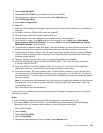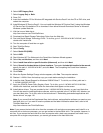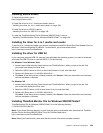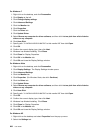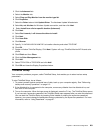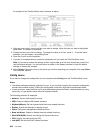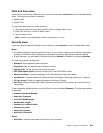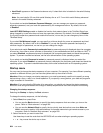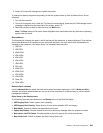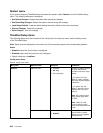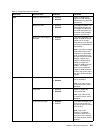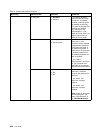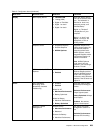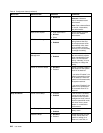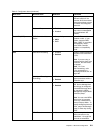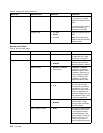3. Press F10 to save the changes and restart the system.
To change the startup sequence temporarily so that the system starts up from a different drive, do the
following:
1. Turn off the computer.
2. Turn on the computer; then, while the “To interrupt normal startup, press the blue ThinkVantage button”
message is displayed at the lower-left of the screen, press F12.
3. Select the device you want to start rst from the Boot menu.
Note: The Boot menu will be shown when the system that cannot boot from any devices or operating
system was not found.
Boot submenu
The following list, showing the order in which devices will be started up, is always displayed. Even devices
that are not attached to or installed on your computer are listed. For each device that is attached to or
installed on the computer, information about it is presented after the colon.
1. USB CD:
2. USB FDD:
3. ATAPI CD0:
4. ATA HDD0:
5. ATA HDD1:
6. ATA HDD2:
7. USB HDD:
8. PCI LAN:
9. ATAPI CD1:
10. ATAPI CD2:
11. ATA HDD3:
12. ATA HDD4:
13. Other CD:
14. Other HDD:
Network Boot submenu
Use the Network Boot to select the boot device when the system wakes from LAN. If Wake on LAN is
enabled, the network administrator can turn on all of the computers in a LAN remotely by use of network
management software.
Other items in the Startup menu
The following items are also displayed in the Startup menu of the ThinkPad Setup:
• UEFI/Legacy Boot: Select system boot capability.
• UEFI/Legacy Boot Priority: Select priority of boot option between UEFI and Legacy.
• Boot Mode: Enable or disable the diagnostics boot mode.
• Option Key Display: Choose whether to show the option key message when the system is booted.
• Boot device List F12 Option: Choose whether to show the pop-up list of the boot devices.
• Boot Order Lock: Enable or disable the Boot Priority Order lock.
Chapter 8. Advanced conguration 205