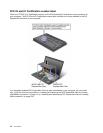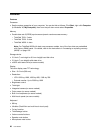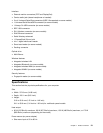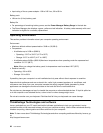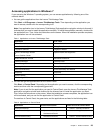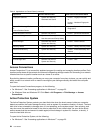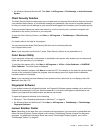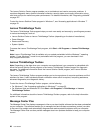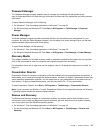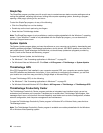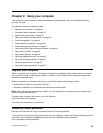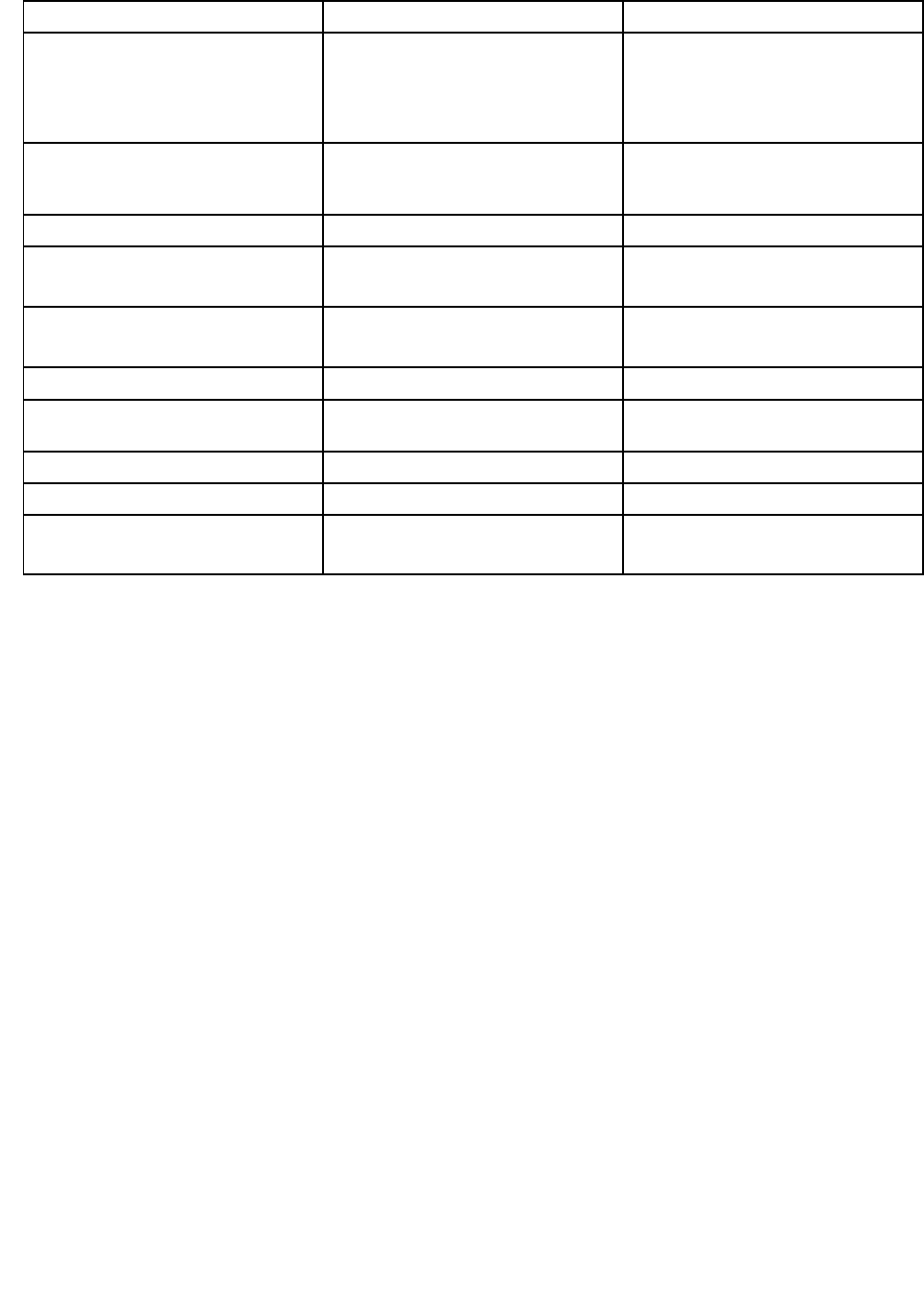
Table 2. Applications on Control Panel (continued)
Application
Control Panel section Green text on the Control Panel
Fingerprint Software System and Security
Hardware and Sound
Lenovo - Fingerprint Reader
or
Lenovo - Notebook Fingerprint
Reader
Lenovo ThinkVantage Toolbox
or
Lenovo Solution Center
System and Security Lenovo - System Health and
Diagnostics
Mobile Broadband Activate Network and Internet
Lenovo - 3G Mobile Broadband
Password Manager
System and Security
User Accounts and Family Safety
Lenovo - Password Vault
Power Manager
Hardware and Sound
System and Security
Lenovo - Power Controls
Recovery Media
System and Security
Lenovo - Factory Recovery Disks
Rescue and Recovery
System and Security
Lenovo - Enhanced Backup and
Restore
SimpleTap
Programs
Lenovo’s SimpleTap
System Update System and Security
Lenovo - Update and Drivers
ThinkVantage GPS
Network and Internet
System and Security
Lenovo - GPS
Access Connections
Access Connections™ is a connectivity assistant program for creating and managing location proles. Each
location prole stores all the network and Internet conguration settings needed for connecting to a network
infrastructure from a specic location such as a home or an ofce.
By switching between location proles as you move your computer from place to place, you can quickly and
easily connect to a network with no need to recongure your settings manually and restart the computer
each time.
To open the Access Connections program, do the following:
• For Windows 7: See “Accessing applications in Windows 7” on page 23.
• For Windows Vista and Windows XP: Click Start ➙ All Programs ➙ ThinkVantage ➙ Access
Connections.
Active Protection System
The Active Protection System protects your hard disk drive when the shock sensor inside your computer
detects a condition that could damage the drive, such as system tilt, excessive vibration, or shock. The hard
disk drive is less vulnerable to damage when it is not operating; so the system stops it from spinning, and
may also move the read/write heads of the drive to areas that do not contain data. As soon as the shock
sensor senses that the environment is stable again (minimal change in system tilt, vibration, or shock), it
turns the hard disk drive on.
To open Active Protection System, do the following:
• For Windows 7: See “Accessing applications in Windows 7” on page 23
.
24 User Guide