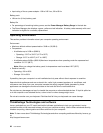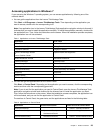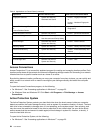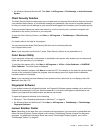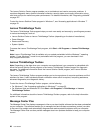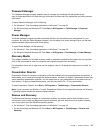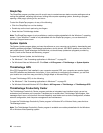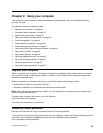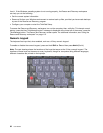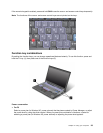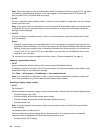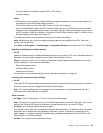Can I get my user guide in another language?
• To download the user guide in another language, go to http://support.lenovo.com. Then follow the
instructions on the screen.
On the go and need to use battery power more effectively?
• To conserve power, or to suspend operation without exiting applications or saving les, see “Power-saving
modes” on page 45
.
• To achieve the best balance between performance and power saving, create and apply power plans (in
Windows XP, power schemes) by use of Power Manager.
• If your computer will be turned off for an extended period of time, you can prevent battery power from
draining by removing the battery. Look for more information about using the battery in Power management.
Concerned about security or need to securely dispose of data stored on your hard disk or solid
state drive?
• Study the Security section to nd out how you can protect your computer from theft and unauthorized use.
• The Client Security Solution preinstalled on your computer performs many of the security tasks that help
protect it. If the setup wizard runs, to keep your secure, be sure to set up the Client Security Solution.
Note: If your computer is a Windows 7 model, Client Security Solution is not preinstalled on it.
• Before you dispose of the data on the hard disk drive or the solid state drive, be sure to read “Notice on
deleting data from your hard disk or solid state drive” on page 109.
Getting connected in different locations is a challenge?
• To troubleshoot a wireless networking issue, go to:
http://www.lenovo.com/support/faq
• Take advantage of the networking features by use of Access Connections.
• To learn more about using the wireless features of your computer, refer to “Wireless connections” on
page 49.
• If your computer has a modem, see “Using the built-in modem” on page 57.
• To travel more condently, be sure to check the tips in “Traveling with your computer” on page 94.
• Press Fn+F5, or use the wireless radio switch to enable or disable the wireless features.
Need to give presentations or attach an external monitor often?
• Use Presentation Director to set up a presentation.
Note: If your computer is a Windows 7 model, it does not support Presentation Director, however the
Fn+F7 key combination may still be used to switch display output location.
• Make sure that you follow the procedure in “Attaching an external monitor” on page 78.
• With the Extend desktop function, you can display output on both the computer display and the external
monitor.
Need to attach or replace a device?
• See Chapter 6 “Replacing devices” on page 119
for more information about replacing the devices of
your computer.
• See Chapter 7 “Enhancing your computer” on page 171
for more information about enhancing the
features of your computer.
You've been using your computer for some time already, and it is getting slower?
30 User Guide