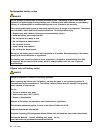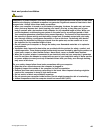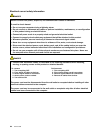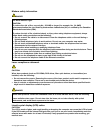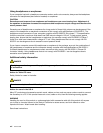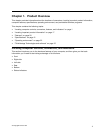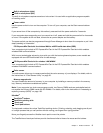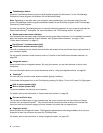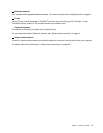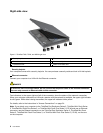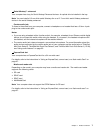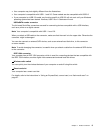10 ThinkVantage
®
button
Press the ThinkVantage button to launch the SimpleTap program (for Windows
®
7) or the ThinkVantage
Productivity Center program (for Windows XP and Windows Vista
®
).
Note: Depending on the date when your computer was manufactured, your computer might have the
Lenovo ThinkVantage Toolbox program preinstalled instead of the SimpleTap program or the ThinkVantage
Productivity Center program.
You also can use the ThinkVantage button to interrupt the startup sequence of your computer and start the
Rescue and Recovery
®
workspace. For more information, see “ThinkVantage button” on page 31
.
11 System and power-status indicators
Your computer has the system status indicators and the power status indicators. For the detailed information
about the location and meaning of each indicator, see “System-status indicators” on page 14 and
“Power-status indicators” on page 15
.
13 UltraConnect™ wireless antenna (left)
16 UltraConnect wireless antenna (right)
The built-in antennas for the wireless communication are located at the top left and the top right portions of
your computer display.
For the specic locations of each antenna, refer to “Location of the UltraConnect wireless antennas” on
page 264.
14 Integrated camera
Some models have an integrated camera. By using this camera, you can take pictures or hold a video
conference.
For more information about how to use the camera, refer to “Using an integrated camera” on page 86.
15 ThinkLight
®
You can use your computer under less than perfect lighting conditions.
To illuminate the keyboard, turn on the ThinkLight by pressing Fn+PgUp. To turn it off, press Fn+PgUp again.
17 Built-in stereo speaker (right)
24 Built-in stereo speaker (left)
The stereo speakers are built into your computer.
For details, refer to the instructions in “Volume and mute buttons” on page 36.
18 Forward and Back keys
The Forward and Back keys on your keyboard near the cursor-control keys are used with your Internet
browser, such as Internet Explorer
®
. They function like the forward and back arrows in the browser that
move you back and forward to pages you have viewed in the order that you opened them.
19 Fingerprint reader
Some models have a ngerprint reader. The ngerprint authentication technology enables you to use your
ngerprint to start the computer and enter the ThinkPad Setup.
For details, refer to the instructions in “Using a ngerprint reader” on page 105
.
4 User Guide