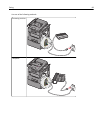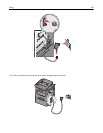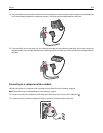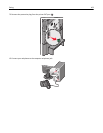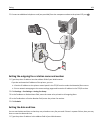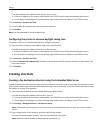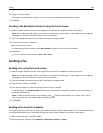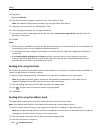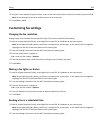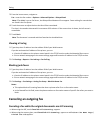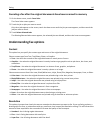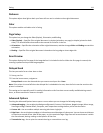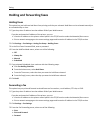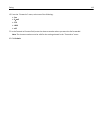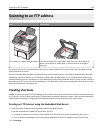3 Navigate to:
Fax tab > Enable fax
4 Enter the recipient fax number or numbers in the “Fax number(s)” field.
Note: Fax numbers can be entered manually or by using the Phone Book feature
5 If necessary, enter a prefix in the “Dialing prefix” field.
6 Select the appropriate paper size and page orientation.
7 If you want to include a cover page with the fax, then select Include cover page with fax, and then enter the
appropriate information.
8 Click OK.
Notes:
• The Fax option is available for use only with the PostScript driver or the Universal Fax Driver. For information on
installing these drivers, see the Software and Documentation CD.
• The Fax option must be configured and enabled in the PostScript driver under the Configuration tab before it
can be used.
• If the Always display settings prior to faxing check box is selected, then you are prompted to verify the
recipient information before the fax is sent. If this check box is cleared, then the queued document is sent
automatically as a fax when you click OK on the Fax tab.
Sending a fax using shortcuts
Fax shortcuts are just like the speed dial numbers on a telephone or fax machine. A shortcut number (1–99999) can
contain a single recipient or multiple recipients.
1 Load an original document faceup, short edge first into the ADF or facedown on the scanner glass.
Note: Do not place postcards, photos, small items, transparencies, photo paper, or thin media (such as
magazine clippings) into the ADF. Place these items on the scanner glass.
2 If you are loading a document into the ADF, then adjust the paper guides.
3 Press
#
, and then enter the shortcut number using the keypad.
4 Touch Fax It.
Sending a fax using the address book
The address book enables you to search for bookmarks and network directory servers.
Note: If the address book feature is not enabled, then contact your system support person.
1 Load an original document faceup, short edge first into the ADF or facedown on the scanner glass.
Note: Do not load postcards, photos, small items, transparencies, photo paper, or thin media (such as magazine
clippings) into the ADF. Place these items on the scanner glass.
2 If you are loading a document into the ADF, then adjust the paper guides.
3 From the home screen, navigate to:
Fax >
> Browse shortcuts
Faxing 107