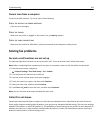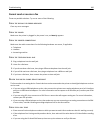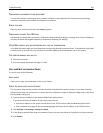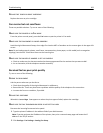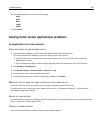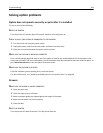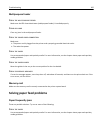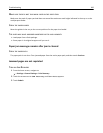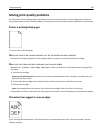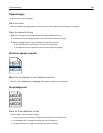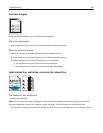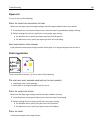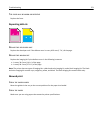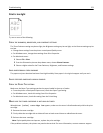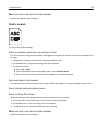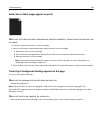Solving print quality problems
The information in the following topics may help you solve print quality problems. If these suggestions still do not
correct the problem, contact Customer Support. You may have a printer part that requires adjustment or replacement.
Printer is printing blank pages
Try one or more of the following:
MAKE SURE THERE IS NO PACKING MATERIAL LEFT ON THE TONER OR PRINT CARTRIDGE
Remove the cartridge and make sure the packing material is properly removed. Reinstall the cartridge.
MAKE SURE THE TONER OR PRINT CARTRIDGE IS NOT LOW ON TONER
When 88.xx [color] cartridge low appears, make sure that toner is distributed evenly among all four
cartridges:
1 Remove the cartridge.
Warning—Potential Damage: Be careful not to touch the photoconductor drum. Doing so may affect the print
quality of future print jobs.
2 Firmly shake the cartridge side-to-side and front-to-back several times to redistribute the toner.
3 Reinsert the cartridge.
Note: If print quality does not improve, then replace the cartridge of the color that is not printing.
If the problem continues, then the printer may need to be serviced. For more information, contact customer support.
Characters have jagged or uneven edges
If you are using downloaded fonts, verify that the fonts are supported by the printer, the host computer, and the
software program.
Troubleshooting 267