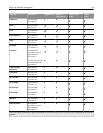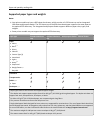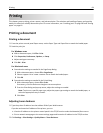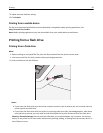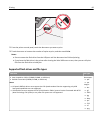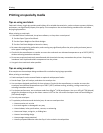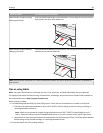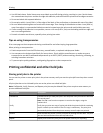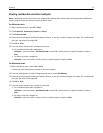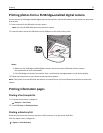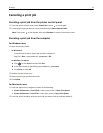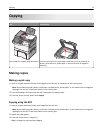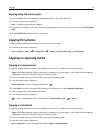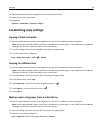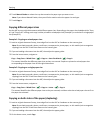• Use full label sheets. Partial sheets may cause labels to peel off during printing, resulting in a jam. Partial sheets
also contaminate the printer and the cartridge with adhesive, and could void the printer and cartridge warranties.
• Do not use labels with exposed adhesive.
• Do not print within 1 mm (0.04 in.) of the edge of the label, of the perforations, or between die‑cuts of the label.
• Be sure adhesive backing does not reach to the sheet edge. Zone coating of the adhesive at least 1 mm (0.04 in.)
away from edges is recommended. Adhesive material contaminates the printer and could void the warranty.
• If zone coating of the adhesive is not possible, remove a 1.6 mm (0.06 in.) strip on the leading and driver edge, and
use a non‑oozing adhesive.
• Portrait orientation works best, especially when printing bar codes.
Tips on using transparencies
Print a test page on the transparencies being considered for use before buying large quantities.
When printing on transparencies:
• Feed transparencies from the 250-sheet tray, manual feeder, or optional multipurpose feeder.
• Use transparencies designed specifically for laser printers. Check with the manufacturer or vendor to ensure
transparencies are able to withstand temperatures up to 200°C (392°F) without melting, discoloring, offsetting, or
releasing hazardous emissions.
• To prevent print quality problems, avoid getting fingerprints on the transparencies.
Printing confidential and other held jobs
Storing print jobs in the printer
You can set the printer to store print jobs in the printer memory until you start the print job from the printer control
panel.
All print jobs that can be initiated by the user at the printer are called held jobs.
Note: Confidential, Verify, Reserve, and Repeat print jobs may be deleted if the printer requires extra memory to
process additional held jobs.
Print job type Description
Confidential Confidential lets you hold print jobs in the computer until you enter the PIN from
the control panel.
Note: The PIN is set from the computer. It must be four digits, using the
numbers 0–9.
Verify Verify lets you print one copy of a print job while the printer holds the remaining
copies. It allows you to examine if the first copy is satisfactory. The print job is
automatically deleted from the printer memory once all copies are printed.
Reserve Reserve allows the printer to store print jobs for printing at a later time. The print
jobs are held until deleted from the Help Jobs menu.
Repeat Repeat prints and stores print jobs in the printer memory for reprinting.
Printing 70