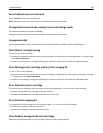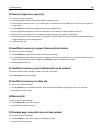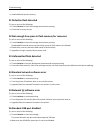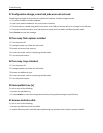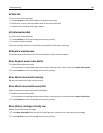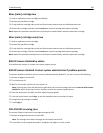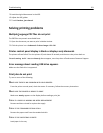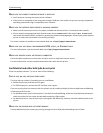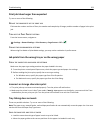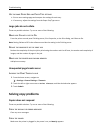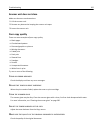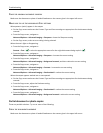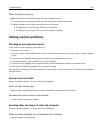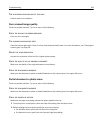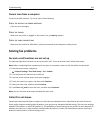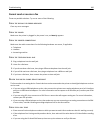Print job takes longer than expected
Try one or more of the following:
REDUCE THE COMPLEXITY OF THE PRINT JOB
Eliminate the number and size of fonts, the number and complexity of images, and the number of pages in the print
job.
TURN OFF THE PAGE PROTECT SETTING
From the home screen, navigate to:
> Settings > General Settings > Print Recovery > Page Protect > Off >
CHANGE THE ENVIRONMENTAL SETTINGS
When using Eco‑Mode or Quiet Mode settings, you may notice a reduction in performance.
Job prints from the wrong tray or on the wrong paper
C
HECK THE PAPER TYPE AND PAPER SIZE SETTINGS
Make sure the paper type setting matches the paper loaded in the tray:
1 From the printer control panel Paper menu, check the paper type and paper size settings.
2 Before sending the job to print, specify the correct type setting:
• For Windows users, specify the paper type from Print Properties.
• For Macintosh users, specify the paper type from the Print dialog.
Incorrect or strange characters print
• The print job may not have terminated properly. Turn the printer off and back on.
• Make sure the printer is not in Hex Trace mode. If Ready Hex appears on the display, you must exit Hex Trace
mode before you can print your job. Turn the printer off and back on to exit Hex Trace mode.
Tray linking does not work
These are possible solutions. Try one or more of the following:
Note: The paper trays, manual feeder, and multipurpose feeder do not automatically sense the paper size. You must
set the size from the Paper Size/Type menu.
LOAD THE SAME SIZE AND TYPE OF PAPER
• Load the same size and type of paper in each tray to be linked.
• Move the paper guides to the correct positions for the paper size loaded in each tray.
Troubleshooting 253