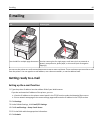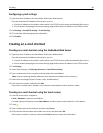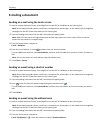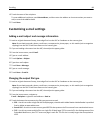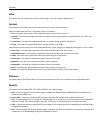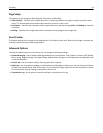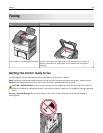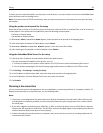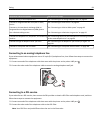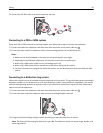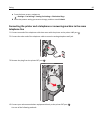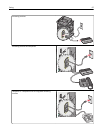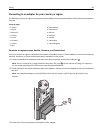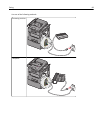To enter your fax setup information, use the printer control panel, or use your browser to access the Embedded Web
Server and then enter the Settings menu.
Note: If you do not have a TCP/IP environment, then you must use the printer control panel to enter your fax setup
information.
Using the printer control panel for fax setup
When the printer is turned on for the first time or if the printer has been off for an extended time, a series of start‑up
screens appear. If the printer has fax capabilities, then the following screens appear:
Fax Name or Station Name
Fax Number or Station Number
1 When Fax Name or Station Name appears, enter the name to be printed on all outgoing faxes.
2 After entering the Fax Name or Station Name, touch Submit.
3 When Fax Number or Station Number appears, enter the printer fax number.
4 After entering the Fax Number or Station Number, touch Submit.
Using the Embedded Web Server for fax setup
1 Type the printer IP address into the address field of your Web browser.
If you do not know the IP address of the printer, you can:
• View the IP address on the printer control panel in the TCP/IP section under the Networks/Ports menu.
• Print a network setup page or the menu settings pages and locate the IP address in the TCP/IP section.
2 Click Settings > Fax Settings > Analog Fax Setup.
3 In the Fax Name or Station Name field, enter the name to be printed on all outgoing faxes.
4 In the Fax Number or Station Number field, enter the printer fax number.
5 Click Submit.
Choosing a fax connection
You can connect the printer with equipment such as a telephone, an answering machine, or a computer modem. To
determine the best way to set up the printer, see the following table.
Notes:
• The printer is an analog device that works best when directly connected to the wall outlet. Other devices (such
as a telephone or answering machine) can be successfully attached to pass through the printer, as described in
the setup steps.
• If you want a digital connection such as ISDN, DSL, or ADSL, a third-party device (such as a DSL filter) is required.
Contact your DSL provider for a DSL filter. The DSL filter removes the digital signal on the telephone line that can
interfere with the ability of the printer to fax properly.
• You do not need to attach the printer to a computer, but you do need to connect it to an analog telephone line
to send and receive faxes.
Faxing 93