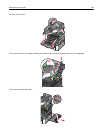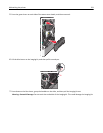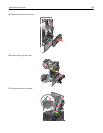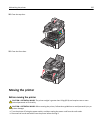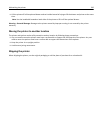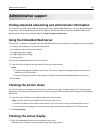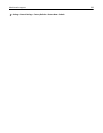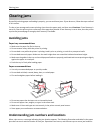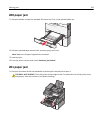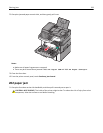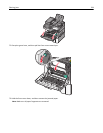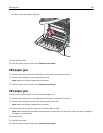If you do not know the IP address of the printer, you can:
• View the IP address on the printer control panel in the TCP/IP section under the Networks/Ports menu.
• Print a network setup page or the menu settings pages and locate the IP address in the TCP/IP section.
2 Check the virtual display that appears in the top left corner of the screen.
The virtual display works as an actual display would work on a printer control panel, showing printer messages.
Setting up e‑mail alerts
You can have the printer send you an e‑mail when the supplies are getting low or when the paper needs to be changed,
added, or when there is a paper jam.
1 Type the printer IP address into the address field of your Web browser.
If you do not know the IP address of the printer, you can:
• View the IP address on the printer control panel in the TCP/IP section under the Networks/Ports menu.
• Print a network setup page or the menu settings pages and locate the IP address in the TCP/IP section.
2 Click Settings.
3 Under Other Settings, click E‑mail Alert Setup.
4 Select the items for notification, and type the e‑mail address to receive the alerts.
5 Click Submit.
Note: Contact your system support person to set up the e‑mail server.
Viewing reports
You can view some reports from the Embedded Web Server. These reports are useful for assessing the status of the
printer, the network, and supplies.
To view reports from a network printer:
1 Type the printer IP address into the address field of your Web browser.
If you do not know the IP address of the printer you can:
• View the IP address on the printer control panel in the TCP/IP section under the Networks/Ports menu.
• Print a network setup page or the menu settings pages and locate the IP address in the TCP/IP section.
2 Click Reports, and then click the type of report you want to view.
Restoring factory default settings
If you want to retain a list of the current menu settings for reference, then print a menu settings page before restoring
the factory default settings.
Warning—Potential Damage: Restoring factory defaults returns most printer settings to the original factory default
settings. Exceptions include the display language, custom sizes and messages, and network/port menu settings. All
downloads stored in RAM are deleted. Downloads stored in flash memory or on a printer hard disk are not affected.
From the home screen, navigate to:
Administrative support 228