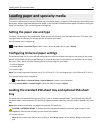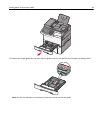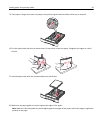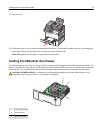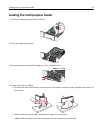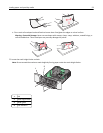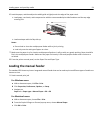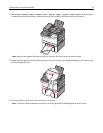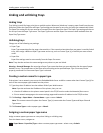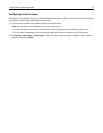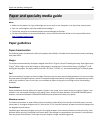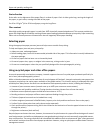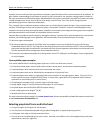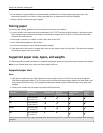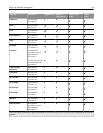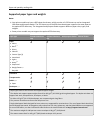Linking and unlinking trays
Linking trays
Tray linking is useful for large print jobs or multiple copies. When one linked tray is empty, paper feeds from the next
linked tray. When the Paper Size and Paper Type settings are the same for any trays, the trays are automatically linked.
The Paper Size setting for all trays must be set manually from the Paper Size menu. The Paper Type setting must be set
for all trays from the Paper Type menu. The Paper Type menu and the Paper Size menu are both available from the
Paper Size/Type menu.
Unlinking trays
Change one of the following tray settings:
• Paper Type
Paper Type names describe the paper characteristics. If the name that best describes your paper is used by linked
trays, then assign a different Paper Type name to the tray, such as Custom Type [x], or define your own custom
name.
• Paper Size
Paper Size settings must be set manually from the Paper Size menu.
Note: Trays that do not have the same settings as any other tray are not linked.
Warning—Potential Damage: Do not assign a Paper Type name that does not accurately describe the type of paper
loaded in a tray. The temperature of the fuser varies according to the specified Paper Type. Prints may not be
properly processed if an inaccurate Paper Type is selected.
Creating a custom name for a paper type
If the printer is on a network, you can use the Embedded Web Server to define a name other than Custom Type [x] for
each of the custom paper types loaded into the printer.
1 Type the printer IP address into the address field of your Web browser.
Note: If you do not know the IP address of the printer, then you can:
• View the IP address on the printer control panel in the TCP/IP section under the Networks/Ports menu.
• Print a network setup page or the menu settings pages and locate the IP address in the TCP/IP section.
2 Click Settings > Paper Menu > Custom Name > type a name > Submit.
Note: This custom name will replace the Custom Type [x] name under the Custom Types and Paper Size and
Type menus.
3 Click Custom Types > select a paper type > Submit.
Assigning a custom paper type name
Assign a custom paper type name to a tray when linking or unlinking trays.
From the home screen, navigate to:
> Paper Menu > Paper Size/Type > select a custom paper type name > select a tray > Submit
Loading paper and specialty media 56