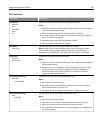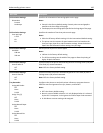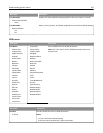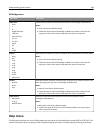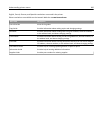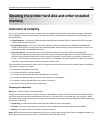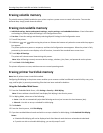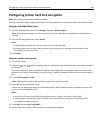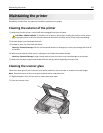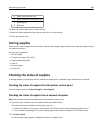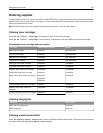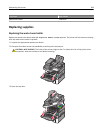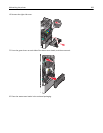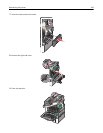6 Use the Time and Day(s) options to designate when disk wiping should occur, and then click Add. Repeat as needed
to schedule additional times for disk wiping. When finished, use the browser Back button to return to the Disk
Wiping setup screen.
Note: Disk wiping can take from several minutes to more than an hour, during which time the printer will be
unavailable for other user tasks.
7 From the Disk W ip ing setti ngs scree n, select one of the following for ea ch method of disk wiping (Automat ic, Manual ,
and Scheduled):
• Single Pass— This lets you overwrite the printer hard disk in a single pass with a repeating bit pattern.
• Multi‑pass—This lets you overwrite the printer hard disk with random bit patterns several times, followed by
a verification pass. A secure overwrite is compliant with the DoD 5220.22‑M standard for securely erasing data
from a hard disk. Highly confidential information should be wiped using this method.
8 Click Submit.
Using the printer control panel
1 Turn the printer off.
2 Hold down
2
ABC
and
6
MNO
while turning the printer on. It takes approximately a minute to boot into the Configuration
menu.
Once the printer is fully powered up, the touch screen should display a list of functions, instead of standard home
screen icons such as Copy or Fax.
3 Release the buttons when the screen with the progress bar appears. The printer performs a power-on sequence,
and then the Configuration menu appears.
4 Touch Wipe Disk, and then touch one of the following:
• Wipe disk (fast)—This lets you overwrite the disk with all zeroes in a single pass.
• Wipe disk (secure)—This lets you overwrite the disk with random bit patterns several times, followed by a
verification pass. A secure overwrite is compliant with the DoD 5220.22‑M standard for securely erasing data
from a hard disk. Highly confidential information should be wiped using this method.
5 Touch Yes to proceed with disk wiping. A status bar will indicate the progress of the disk wiping task.
Note: Disk wiping can take from several minutes to more than an hour, during which the printer will be
unavailable for other user tasks.
6 Touch Back, and then Exit Config Menu.
The printer will power‑on reset, and then return to normal operating mode.
Securing the printer hard disk and other installed memory 203