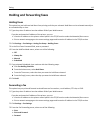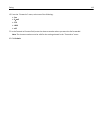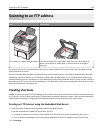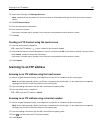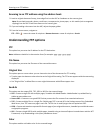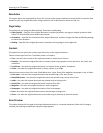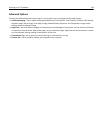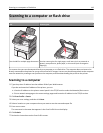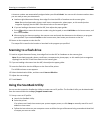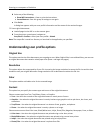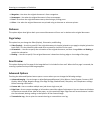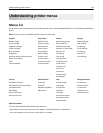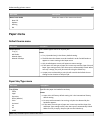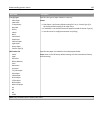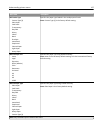A shortcut number was automatically assigned when you clicked Submit. You can use this shortcut number when
you are ready to scan your documents.
a Load an original document faceup, short edge first into the ADF or facedown on the scanner glass.
Note: Do not load postcards, photos, small items, transparencies, photo paper, or thin media (such as
magazine clippings) into the ADF. Place these items on the scanner glass.
b If you are loading a document into the ADF, then adjust the paper guides.
c Press
#
, and then enter the shortcut number using the keypad, or touch Held Jobs on the home screen, and
then touch Profiles.
d After entering the shortcut number, the scanner scans and sends the document to the directory or program
you specified. If you touched Profiles on the home screen, then locate your shortcut on the list.
8 Return to the computer to view the file.
The output file is saved in the location or launched in the program you specified.
Scanning to a flash drive
1 Load an original document faceup, short edge first into the ADF or facedown on the scanner glass.
Note: Do not load postcards, photos, small items, transparencies, photo paper, or thin media (such as magazine
clippings) into the ADF. Place these items on the scanner glass.
2 If you are loading a document into the ADF, then adjust the paper guides.
3 Insert the flash drive into the USB port on the front of the printer.
The USB Drive home screen appears.
4 Select the destination folder, and then touch Scan to USB drive.
5 Adjust the scan settings.
6 Touch Scan It.
Using the ScanBack Utility
You can use the Lexmark
TM
ScanBack
TM
Utility to create scan‑to‑PC profiles. The ScanBack Utility can be downloaded
from the Lexmark Web site on http://support.lexmark.com.
1 Set up a scan‑to‑PC profile:
a Launch the ScanBack Utility.
b Select the printer.
If no printers are listed, then contact your system support person, or click Setup to manually search for an IP
address or host name.
c Follow the instructions on your computer screen to define the type of document being scanned and what kind
of output you want to create.
Scanning to a computer or flash drive 120