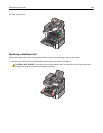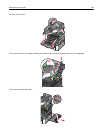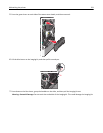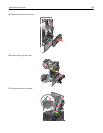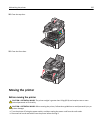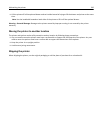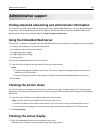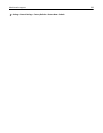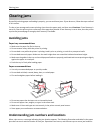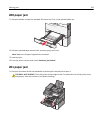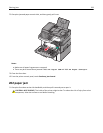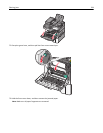Administrative support
Finding advanced networking and administrator information
This chapter covers basic administrative support tasks using the Embedded Web Server. For more advanced system
support tasks, see the Networking Guide on the Software and Documentation CD and the Embedded Web Server
Administrator's Guide on the Lexmark Web site at http://support.lexmark.com.
Using the Embedded Web Server
If the printer is installed on a network, then the Embedded Web Server is available for a range of functions including:
• Viewing a virtual display of the printer control panel
• Checking the status of the printer supplies
• Configuring printer settings
• Configuring network settings
• Viewing reports
To access the Embedded Web Server for your printer:
1 Type the printer IP address into the address field of your Web browser.
Notes:
• If you do not know the IP address of the printer, then print a network setup page, and then locate the IP
address in the TCP/IP section.
• If you are using a proxy server, then temporarily disable it to load the Embedded Web Server correctly.
2 Press Enter.
Checking the printer status
You can view paper tray settings, the level of toner in the toner cartridges, the percentage of life remaining in the
maintenance kit, and capacity measurements of certain printer parts from the Device Status page of the Embedded
Web Server.
1 Type the printer IP address in the address field of your Web browser.
Note: If you do not know the IP address of the printer, then you can:
• View the IP address on the printer control panel in the TCP/IP section under the Networks/Ports menu.
• Print a network setup page or the menu settings pages and locate the IP address in the TCP/IP section.
2 Click Device Status.
Checking the virtual display
1 Open an Embedded Web Server associated with your printer.
Type the printer IP address into the address field of your Web browser.
Administrative support 227