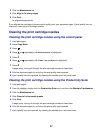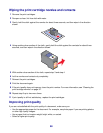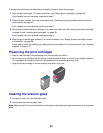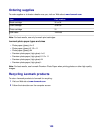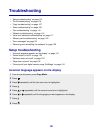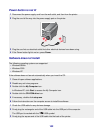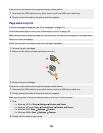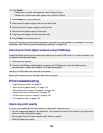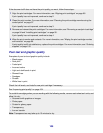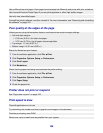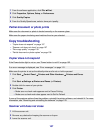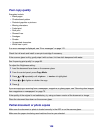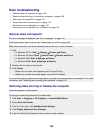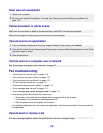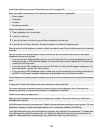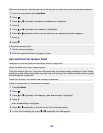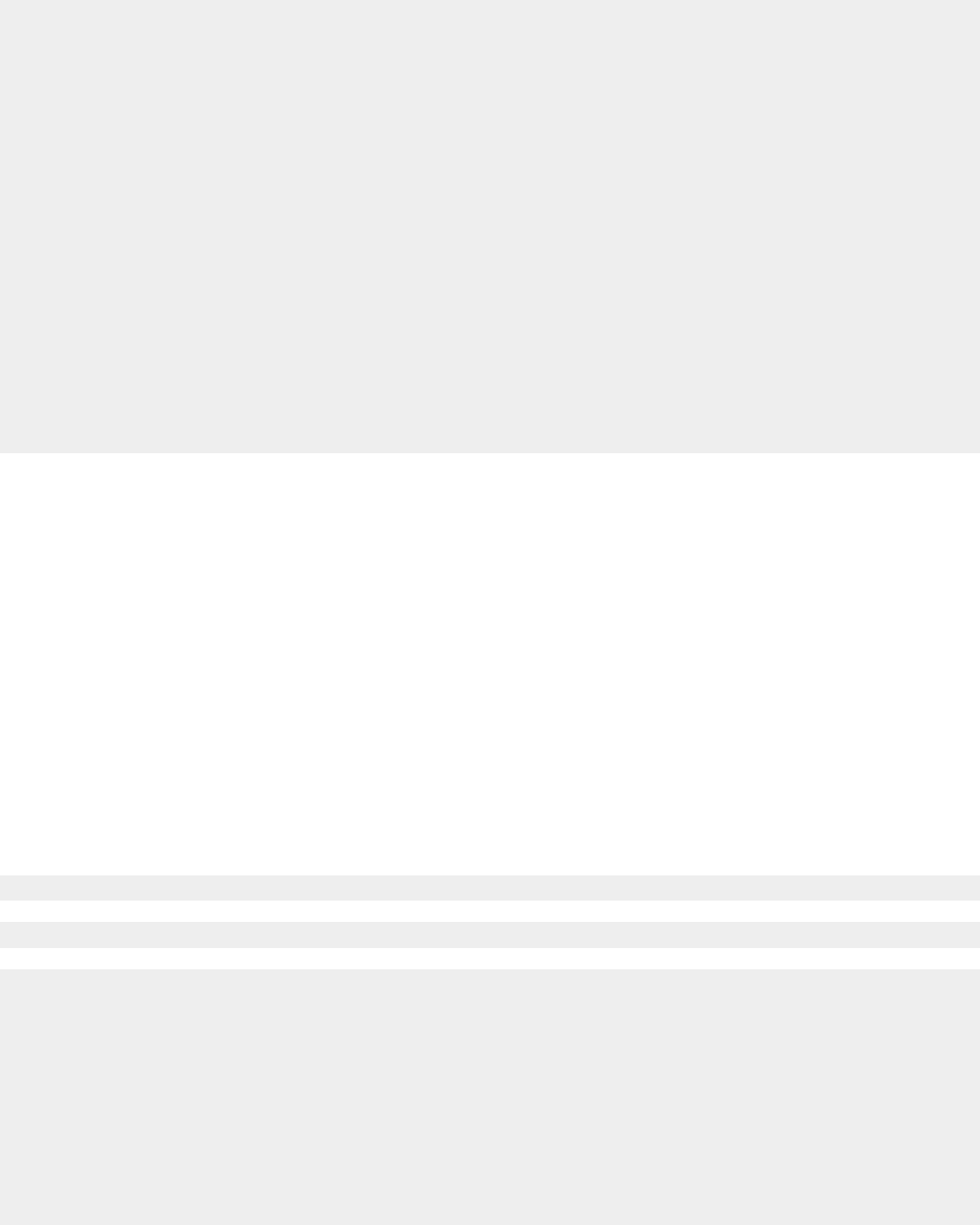
If the document still does not have the print quality you want, follow these steps:
1 Align the print cartridges. For more information, see “Aligning print cartridges” on page 96.
If print quality has not improved, continue to step 2.
2 Clean the print nozzles. For more information, see “Cleaning the print cartridge nozzles using the
control panel” on page 97.
If print quality has not improved, continue to step 3.
3 Remove and reinsert the print cartridges. For more information, see “Removing a used print cartridge”
on page 94 and “Installing print cartridges” on page 95.
If print quality has not improved, continue to step 4.
4 Wipe the print nozzles and contacts. For more information, see “Wiping the print cartridge nozzles
and contacts” on page 98.
If print quality is still not satisfactory, replace the print cartridges. For more information, see “Ordering
supplies” on page 100.
Poor text and graphic quality
Examples of poor text and graphic quality include:
• Blank pages
• Dark print
• Faded print
• Incorrect colors
• Light and dark bands in print
• Skewed lines
• Smudges
• Streaks
• White lines in print
Check the ink levels, and install a new print cartridge if necessary.
See “Improving print quality” on page 104.
To avoid ink smudging when you are working with the following media, remove each sheet as it exits, and
allow it to dry:
• Document with graphics or images
• Photo paper
• Coated or glossy paper
• Transparency
• Iron-on transfer
Note: Transparencies may take up to 15 minutes to dry.
105