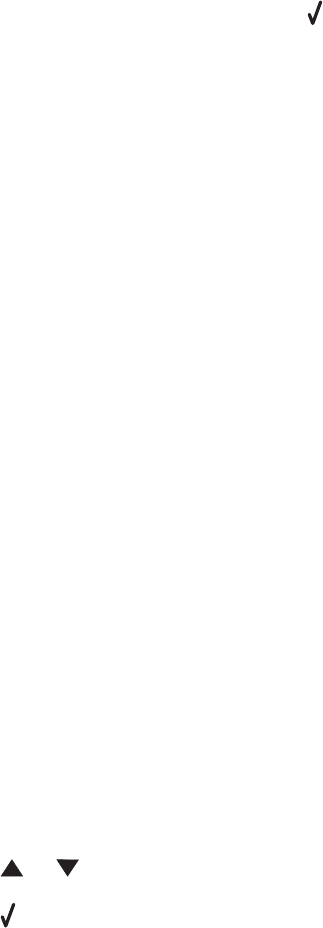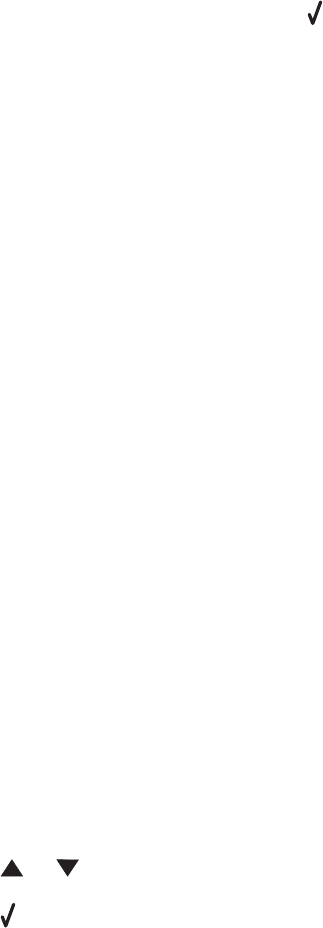
Note: The printer does not support double-byte usage for names, such as Chinese, Japanese, or
Korean. You cannot enter a name using these languages.
8 Enter the fax number, and then press .
Setting up Speed Dial using the computer
1 From the desktop, double-click the Productivity Suite icon.
2 Click Fax.
3 Click Manage fax history or All-In-One fax settings.
4 Click the Speed Dial tab.
5 Add a new number to your Speed Dial list.
a Click one of the lines in the list.
b Enter a fax number.
c Place the cursor in the Contact Name field.
d Enter a contact name.
Note: The printer does not support double-byte usage for names, such as Chinese, Japanese, or
Korean. You cannot enter a name using these languages.
6 Click OK.
Using Speed Dial
1 Load an original document into the ADF or on the scanner glass.
Note: Do not load postcards, photo cards, small items, or thin media (such as magazine clippings)
into the ADF. Place these items on the scanner glass.
2 From the control panel, press Fax Mode.
3 Press Phone Book.
4 Press or repeatedly until the Speed Dial entry you want is highlighted.
5 Press .
6 Press Start Black to send your fax.
81