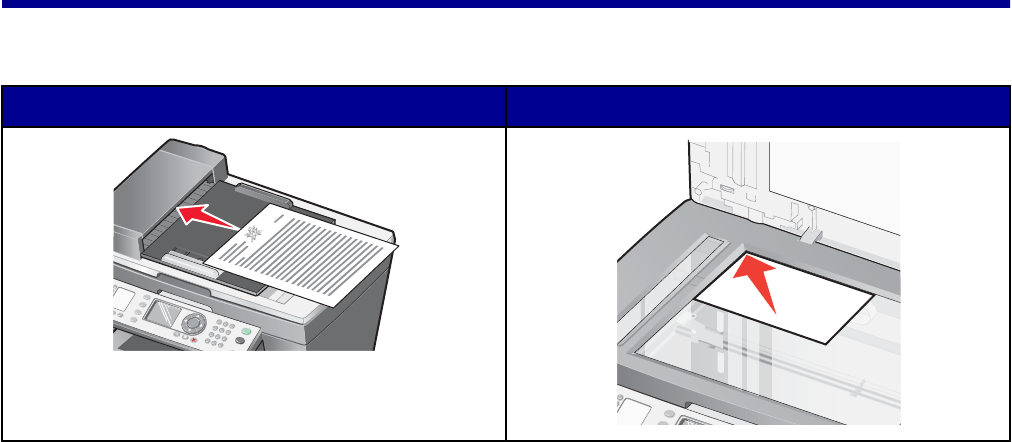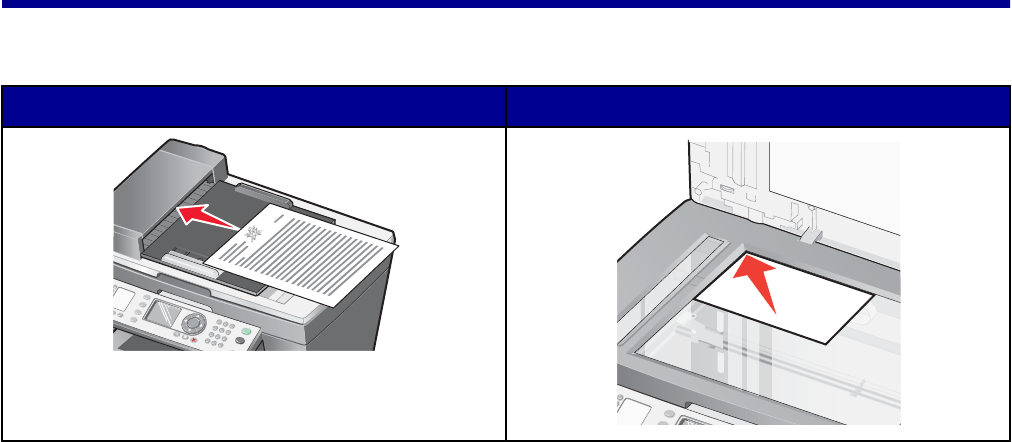
Faxing
You can load an original document into the ADF or on the scanner glass.
ADF Scanner glass
Note: Do not load postcards, photo cards, small items, or thin media (such as magazine clippings) into
the ADF. Place these items on the scanner glass.
Sending a fax
Faxing a document using the control panel
1 Make sure the printer is on.
2 Load an original document into the ADF or on the scanner glass.
Note: Do not load postcards, photo cards, small items, or thin media (such as magazine clippings)
into the ADF. Place these items on the scanner glass.
3 From the control panel, press Fax Mode.
4 Enter a fax number; press Quick Dial 1, 2, 3, 4, or 5; or press Phone Book to select a number from
the Speed Dial list.
Note: If you do not have a Speed Dial list but want to create one, see “Setting up Speed Dial” on
page 80.
5 Press Start Black.
The printer scans the document and sends the fax to the number you entered.
77