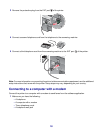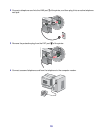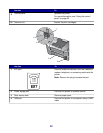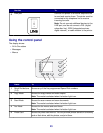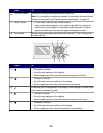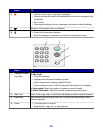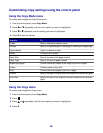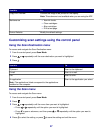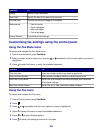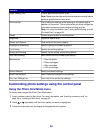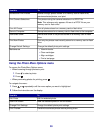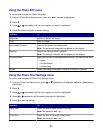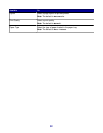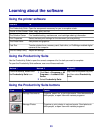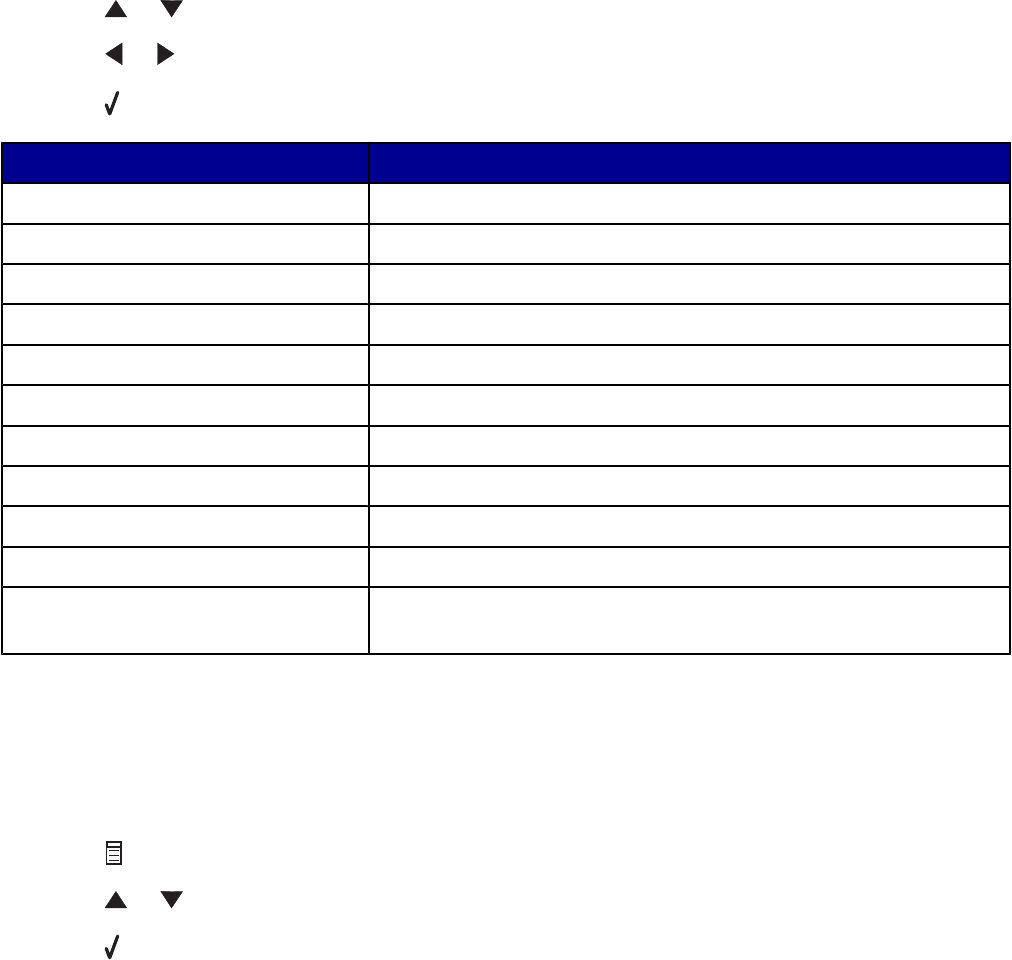
Customizing copy settings using the control panel
Using the Copy Mode menu
To access and navigate the Copy Mode menu:
1 From the control panel, press Copy Mode.
2 Press or repeatedly until the menu option you want is highlighted.
3 Press or repeatedly until the setting you want is highlighted.
4 Press to save the setting.
Use this To
Copies Specify how many copies to print.
Enlarge Specify the percentage for enlarging or reducing an image copy.
Lighter/Darker Lighten or darken a copy.
Quality Choose a print quality.
Paper Size Specify the size of the paper loaded.
Paper Type Specify the type of paper loaded.
Repeat (per page) Choose how many copies of an image to print on a page.
Collate Collate copies as they exit.
N-Up Choose how many pages to print on a page.
Content Specify the type of original document loaded on the scanner glass.
Scan Size Specify the size of the original document loaded on the scanner
glass.
Using the Copy menu
To access and navigate the Copy menu:
1 From the control panel, press Copy Mode.
2 Press .
3 Press or repeatedly until the menu option you want is highlighted.
4 Press .
26