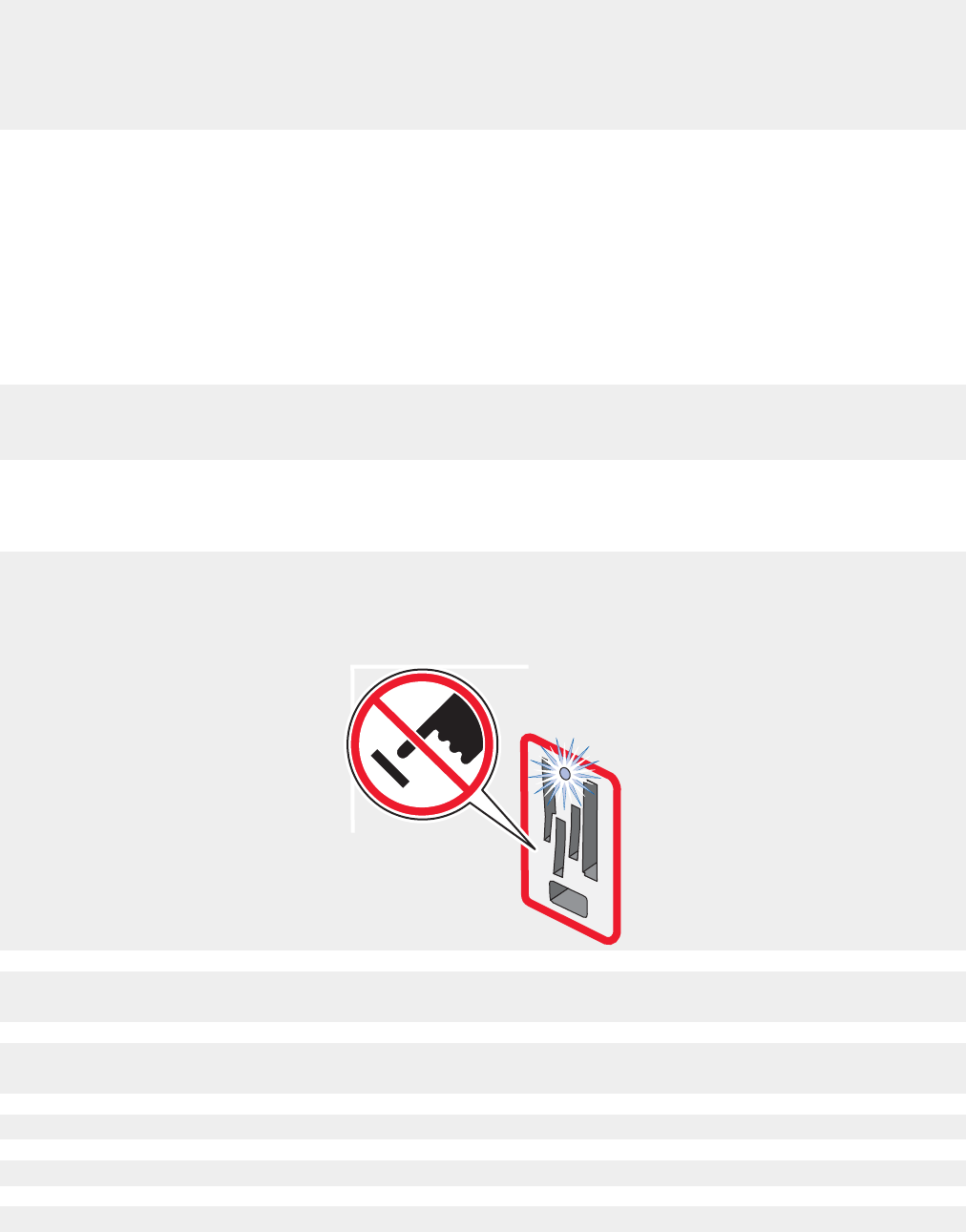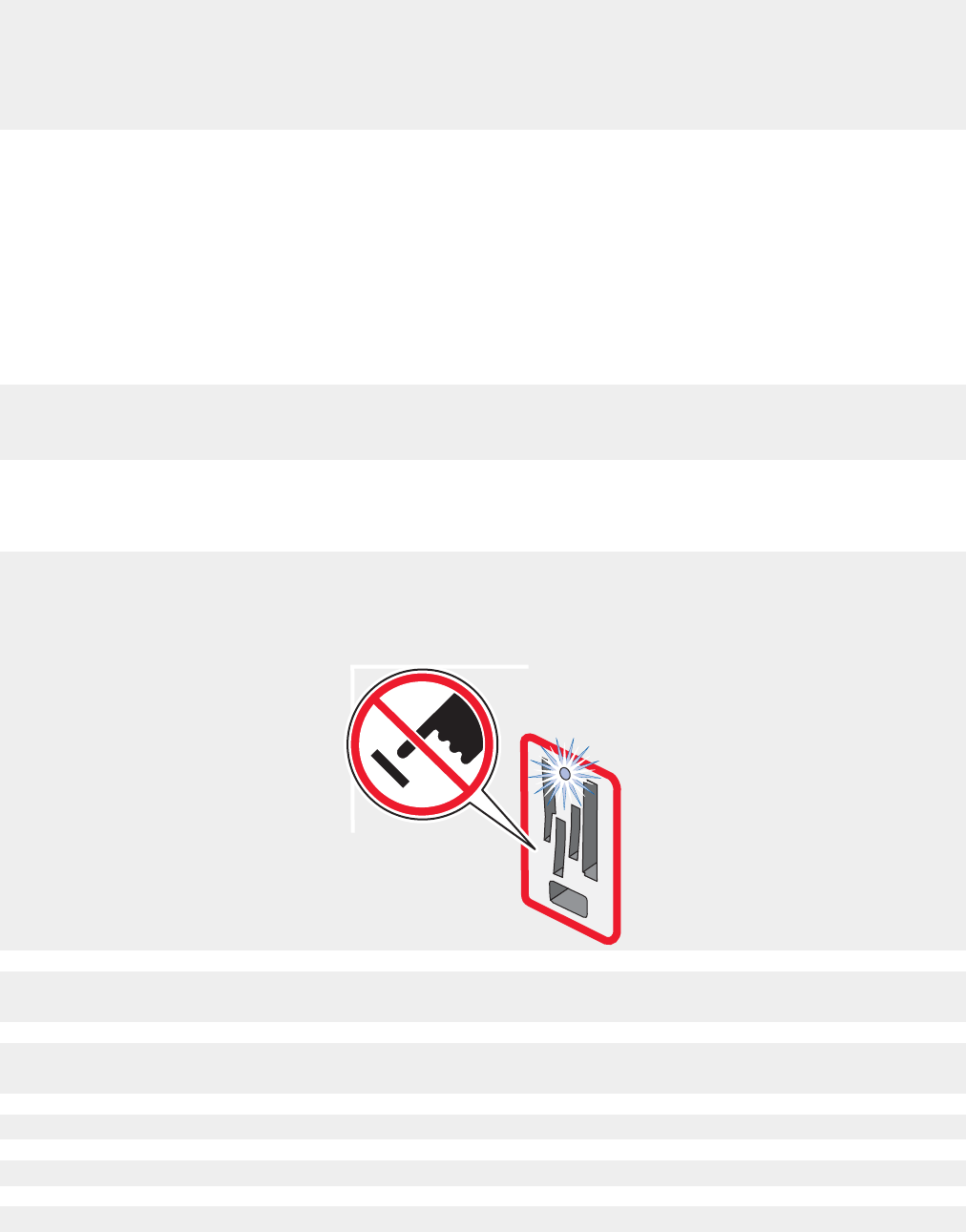
3 Select the Paper Size tab.
4 From the Paper Size area, select Banner.
5 Select Letter Banner or A4 Banner as the paper size.
6 From the Print Layout tab, select Banner.
Memory card troubleshooting
• “Memory card cannot be inserted” on page 120
• “Nothing happens when a memory card is inserted” on page 120
• “Error messages on display” on page 121
Memory card cannot be inserted
Make sure that the type of memory card you are using can be used in the printer. See “Inserting a memory
card” on page 54 to determine which slot accommodates your memory card and to see instructions on
how to insert it.
Nothing happens when a memory card is inserted
Remove and reinsert the memory card quickly.
Warning: Do not remove cables, photo storage devices, or touch the printer in the area shown while the
light is blinking.
See “Inserting a memory card” on page 54 to determine which slot accommodates your memory card and
to see instructions on how to insert it.
Make sure that the type of memory card you are using can be used in the printer. See “Inserting a memory
card” on page 54.
Check that there is no obvious damage to the memory card.
Insert only one memory card at a time.
Disconnect the PictBridge-enabled digital camera or flash drive from the printer.
120