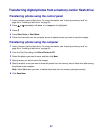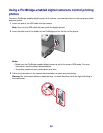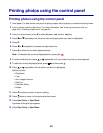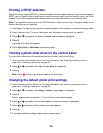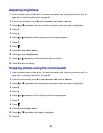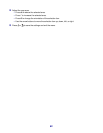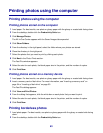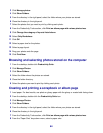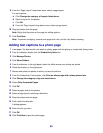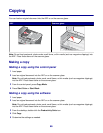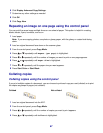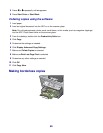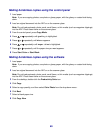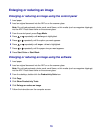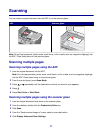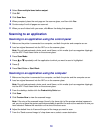9 From the “Page Layout” drop-down menu, select a page layout.
For more options:
a Click Change the category of layouts listed above.
b Select a layout for the photos.
c Click OK.
d From the “Page Layout” drop-down menu, select a page layout.
10 Drag the photos onto the page.
Note: Right-click the photo on the page for editing options.
11 Click Print Now.
Note: To prevent smudging, remove each page as it exits, and let it dry before stacking.
Adding text captions to a photo page
1 Load paper. For best results, use photo or glossy paper with the glossy or coated side facing down.
2 From the desktop, double-click the Productivity Suite icon.
3 Click Manage Photos.
4 Click Show Folders.
5 From the directory in the right panel, select the folder where your photos are stored.
6 Close the directory in the right panel.
7 Browse and select the photos to which you want to add text.
8 From the Productivity Tools section, click Print an album page with various photo sizes.
9 Click Change the category of layouts listed above.
10 Select Only Scrapbook Pages.
11 Click OK.
12 Select a paper size for the photos.
13 Select a page layout containing a black box.
14 Drag the photos onto the page.
15 Click inside the white box.
A dialog appears.
16 Enter the text you want.
17 Click OK.
18 Click Print Now to print the photo page.
65