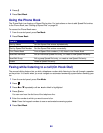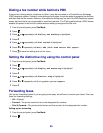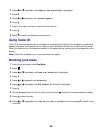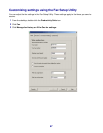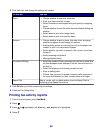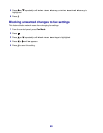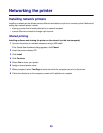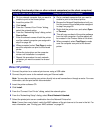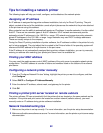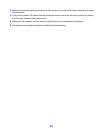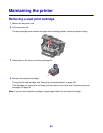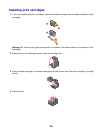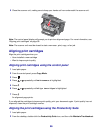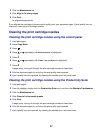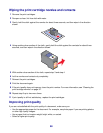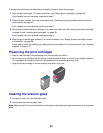Tips for installing a network printer
The following topics will help you install, configure, and troubleshoot the network printer.
Assigning an IP address
An IP address is assigned during printer software installation, but only for Direct IP printing. The print
object, created at the end of the installation, sends all print jobs across the network to the printer attached
to the print server using this address.
Many networks have the ability to automatically assign an IP address. In smaller networks, it is often called
Auto-IP. There are two common types of Auto-IP networks. UPnP network environments provide
automatic private IP addresses in the 169.254.x.x range. ICS network environments provide automatic
private IP addresses in the 192.168.x.x range. Larger networks may use DHCP to assign addresses.
These are usually unique to the company.
During the Direct IP printing installation of printer software, the IP address is visible in the printer list only
as it is being assigned. The print object that is created in the Printers folder of the operating system will
reference the MAC address of the print server in the port name.
If the IP address is not automatically assigned during printer software installation, you can try manually
entering an address after selecting your printer/print server from the available list.
Finding your MAC address
You may need the media access control (MAC) address of the print server to complete network printer
configuration. The MAC address is a series of letters and numbers listed on the bottom of the external
print server.
Configuring a network printer manually
1 From the “Configure Network Printers” dialog, highlight the printer you want to configure, and then
click Configure.
2 Select DHCP or Configure IP Address Manually.
3 Enter the desired IP address, subnet mask, and gateway for the printer.
4 Click OK.
Finding a printer/print server located on remote subnets
The printer software CD can automatically find the printers that are located on the same network as the
computer. If the printer and print server are located on another network (called a subnet), you must
manually enter an IP address during printer software installation.
Network troubleshooting tips
1 Make sure the printer is set up correctly. For more information, see the printer setup documentation.
2 Make sure all cable connections are secure. For more information, see the printer or print server setup
documentation.
92