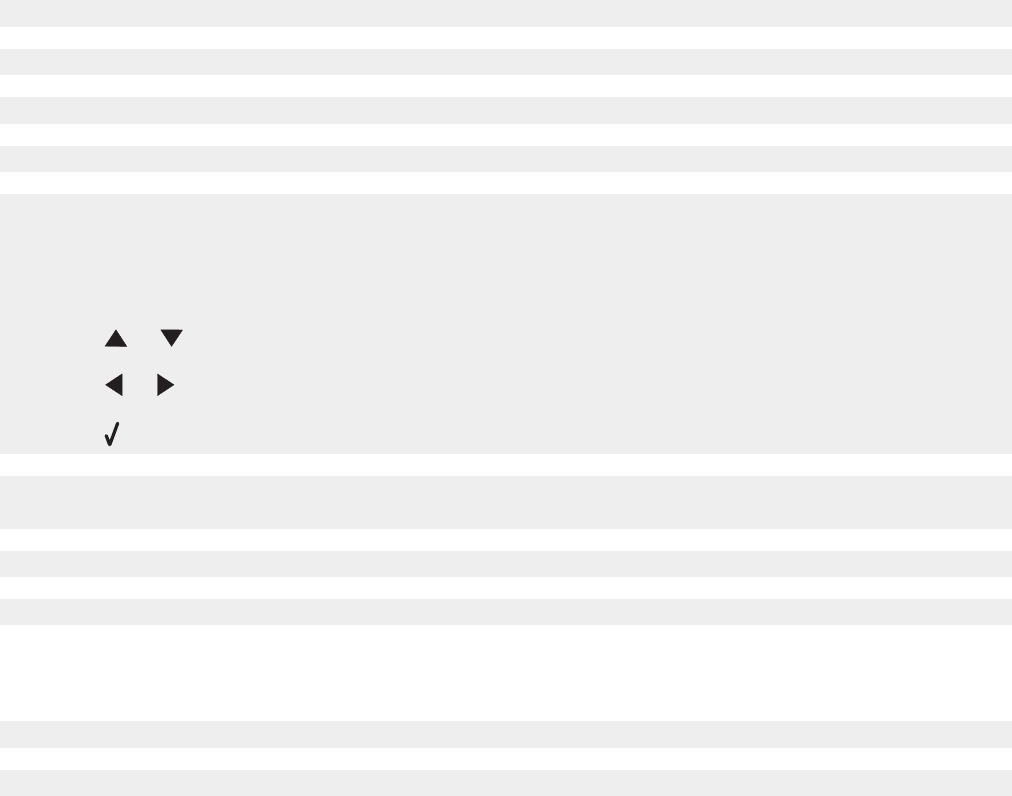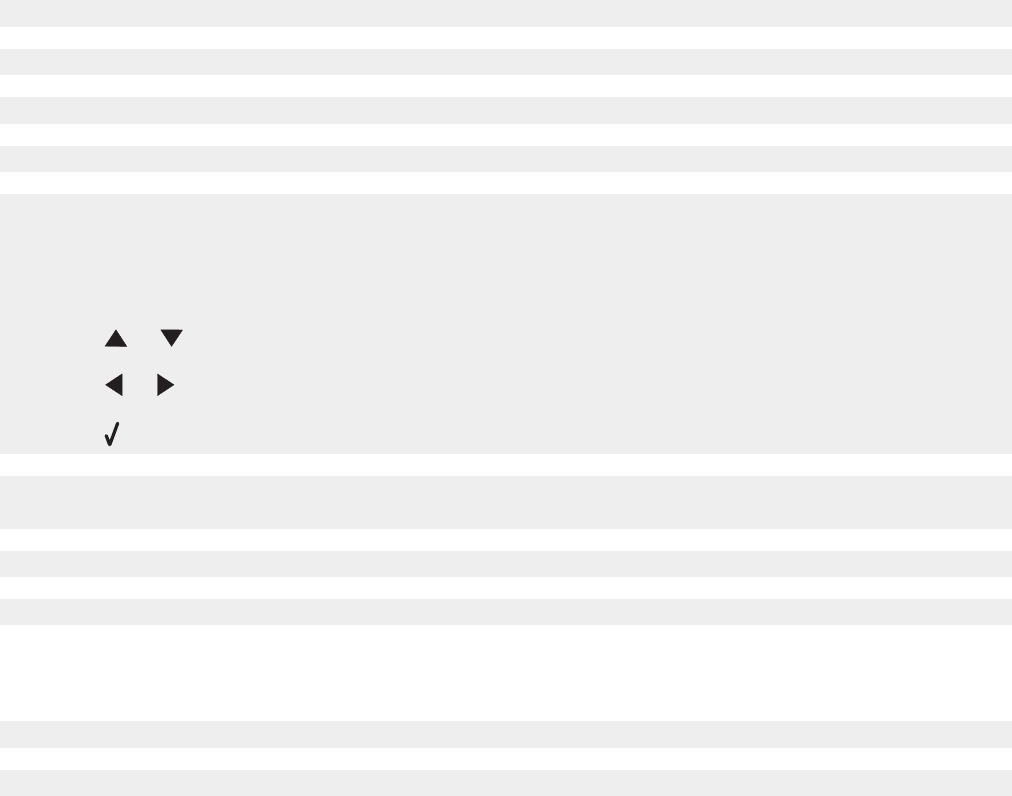
Poor copy quality
Examples include:
• Blank pages
• Checkerboard pattern
• Distorted graphics or pictures
• Missing characters
• Faded print
• Dark print
• Skewed lines
• Smudges
• Streaks
• Unexpected characters
• White lines in print
If an error message is displayed, see “Error messages” on page 121.
Check the ink levels and install a new print cartridge if necessary.
If the scanner glass is dirty, gently wipe it with a clean, lint-free cloth dampened with water.
See “Improving print quality” on page 98.
To adjust the Brightness setting:
1 Load the document face down on the scanner glass.
2 From the control panel, press Copy Mode.
3 Press or repeatedly until Lighter / Darker is highlighted.
4 Press or to lighten or darken the copy.
5 Press .
If you are copying or scanning from a newspaper, magazine, or glossy paper, see “Scanning clear images
from magazines or newspapers” on page 75.
If the quality of the original is not satisfactory, try using a clearer version of the document or image.
Place the document face down on the scanner glass.
Partial document or photo copies
Make sure the document or photo is loaded correctly in the ADF or on the scanner glass.
Make sure the paper size being used matches the size you selected.
108