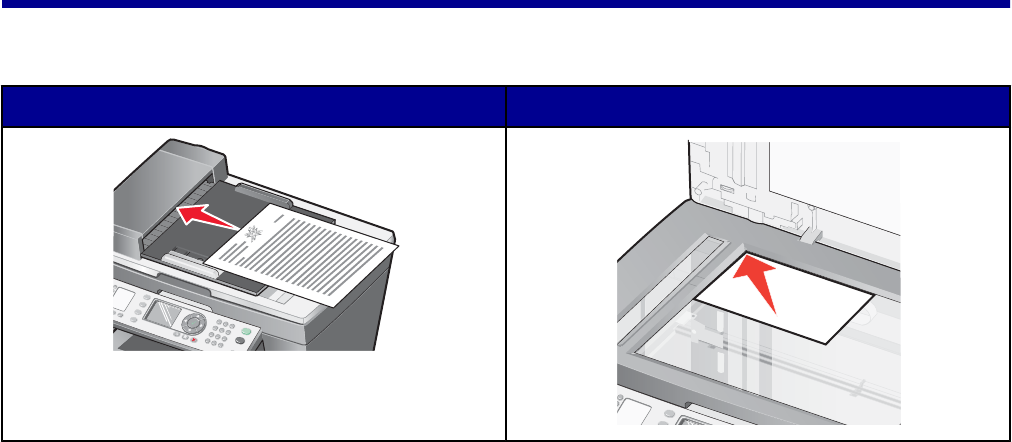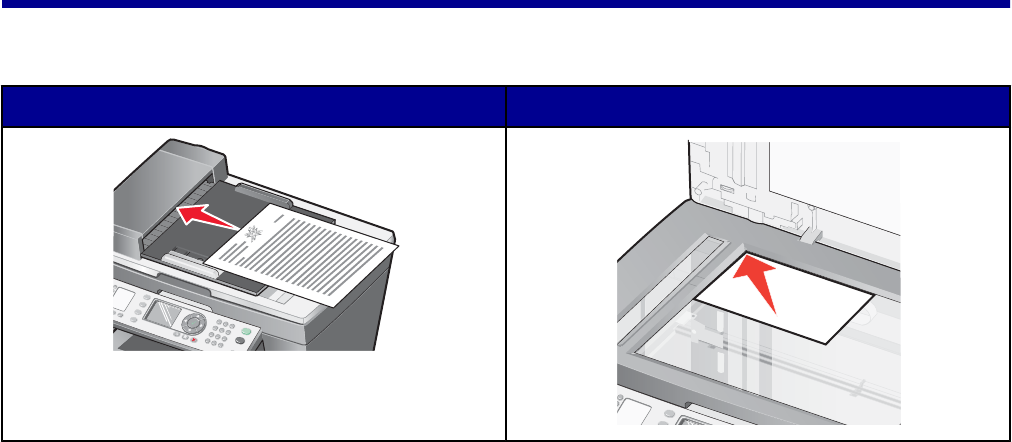
Copying
You can load an original document into the ADF or on the scanner glass.
ADF Scanner glass
Note: Do not load postcards, photo cards, small items, or thin media (such as magazine clippings) into
the ADF. Place these items on the scanner glass.
Making a copy
Making a copy using the control panel
1 Load paper.
2 Load an original document into the ADF or on the scanner glass.
Note: Do not load postcards, photo cards, small items, or thin media (such as magazine clippings)
into the ADF. Place these items on the scanner glass.
3 From the control panel, press Copy Mode.
4 Press Start Color or Start Black.
Making a copy using the software
1 Load paper.
2 Load an original document into the ADF or on the scanner glass.
Note: Do not load postcards, photo cards, small items, or thin media (such as magazine clippings)
into the ADF. Place these items on the scanner glass.
3 From the desktop, double-click the Productivity Suite icon.
4 Click Copy.
5 Customize the settings as needed.
66