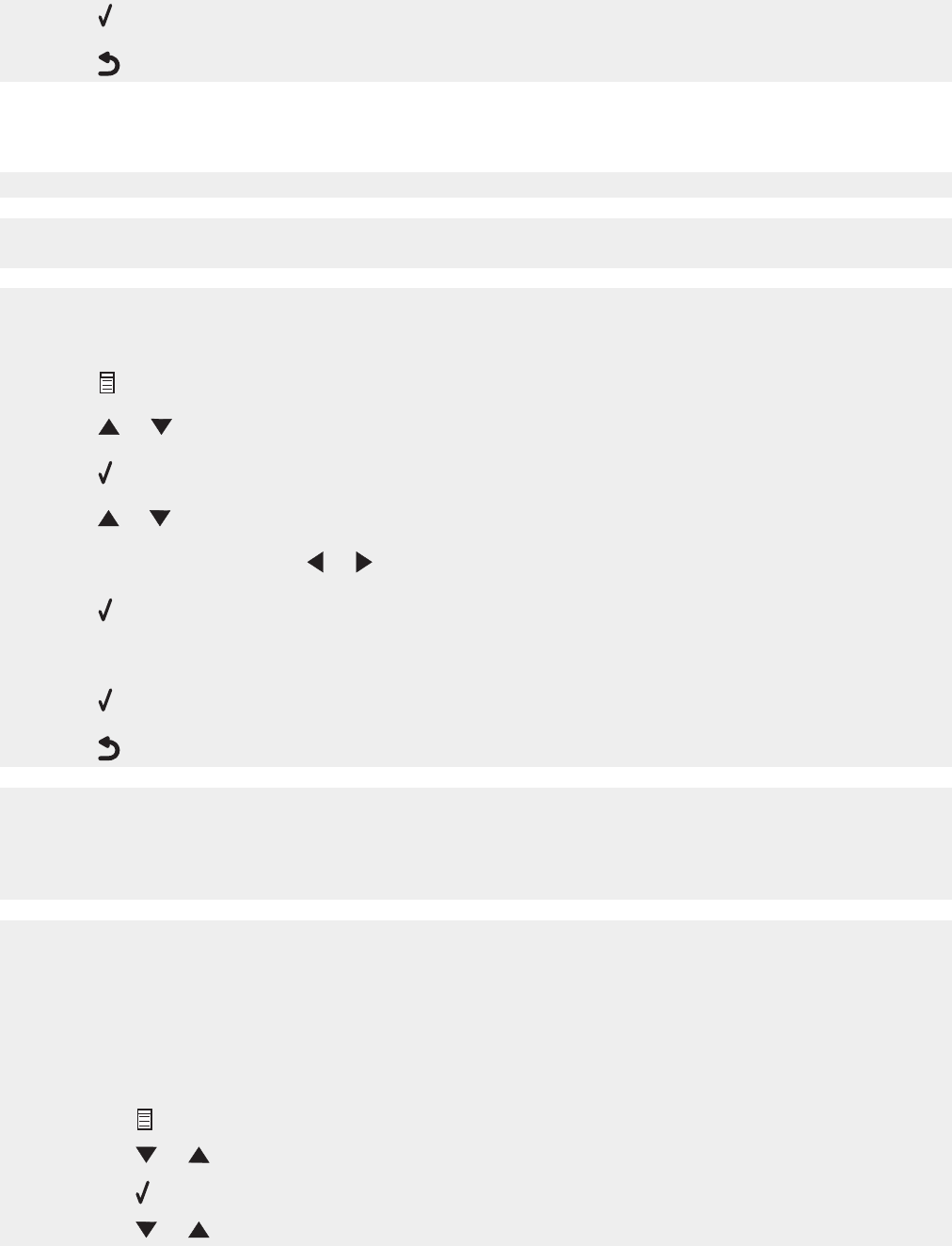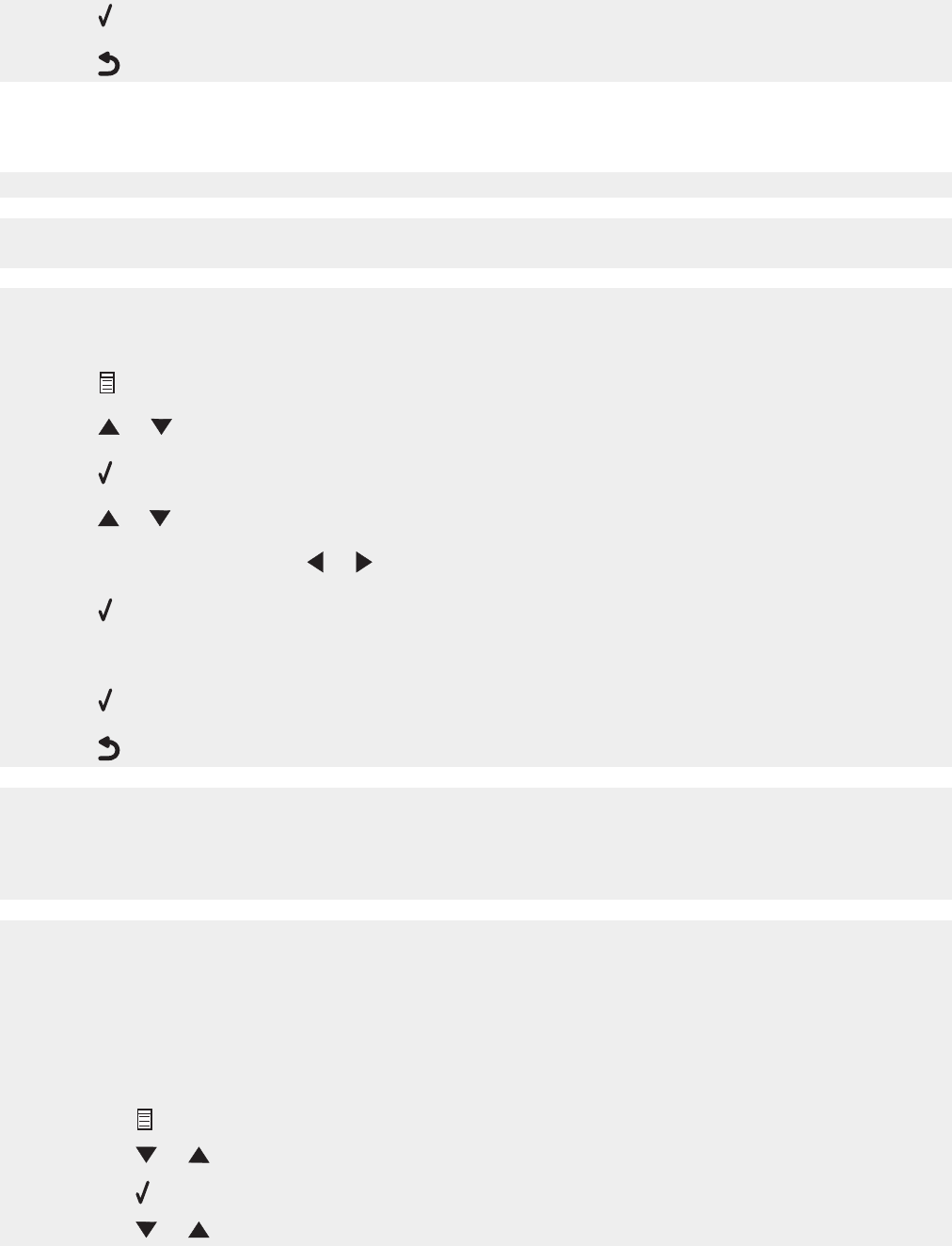
7 Press .
8 Press .
Can receive but not send faxes
To make sure the printer is set for faxing, press Fax Mode.
Load the original document face down in the upper left corner of the scanner glass or text-side up in the
ADF.
Check the Dial Prefix setting.
1 Press Fax Mode.
2 Press .
3 Press or repeatedly until Dialing and Sending is highlighted.
4 Press .
5 Press or repeatedly until Dialing Prefix and the current Dial Prefix setting are highlighted.
6 To change the setting, press or repeatedly until Modify is highlighted.
7 Press .
8 Enter the numbers you would like to have dialed before each telephone number.
9 Press .
10 Press .
If you used a Speed Dial button:
• Check to make sure it has been programmed for the number that you wish to dial. See “Setting up
Speed Dial” on page 80.
• As an alternative, dial the telephone number manually.
Make sure the printer is detecting a dial tone.
• See “Faxing while listening to a call (On Hook Dial)” on page 84.
• Check the Dial Method setting.
1 Listen for a dial tone. If you hear a dial tone but the printer hangs up without dialing, this means
it did not recognize the dial tone.
2 Press Fax Mode.
3 Press .
4 Press or repeatedly until Dialing and Sending is highlighted.
5 Press .
6 Press or repeatedly until Dial Method is highlighted.
113