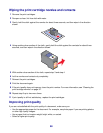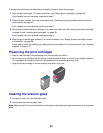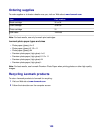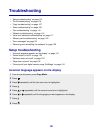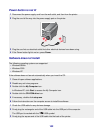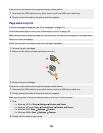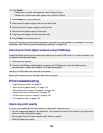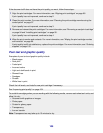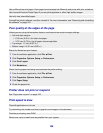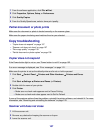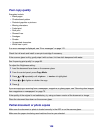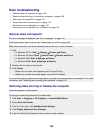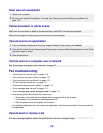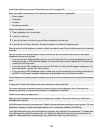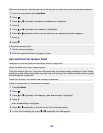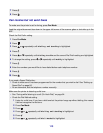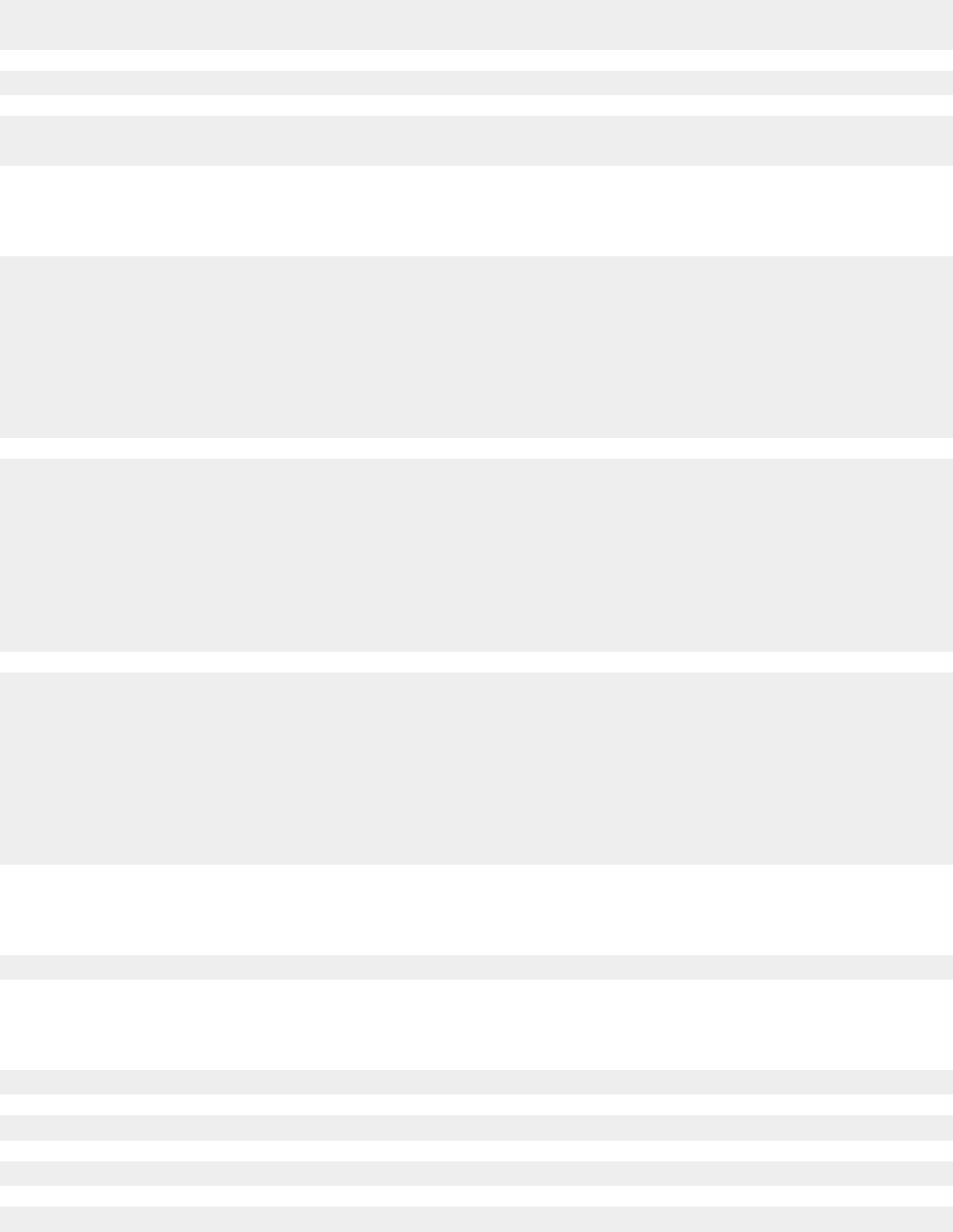
Use a different brand of paper. Each paper brand accepts ink differently and prints with color variations.
Use Lexmark Premium Photo Paper if you are printing photos or other high quality images.
Use only new, unwrinkled paper.
Uninstall the printer software, and then reinstall it. For more information, see “Removing and reinstalling
the software” on page 125.
Poor quality at the edges of the page
Unless you are using the borderless feature, use these minimum print margin settings:
• Left and right margins:
– 6.35 mm (0.25 in.) for letter size paper
– 3.37 mm (0.133 in.) for all paper sizes except letter
• Top margin: 1.7 mm (0.067 in.)
• Bottom margin: 16.51 mm (0.65 in.)
Select the Borderless print feature.
1 From the software application, click File Print.
2 Click Properties, Options, Setup, or Preferences.
3 Click Print Layout.
4 Click Borderless.
Check that the paper size being used matches the printer setting.
1 From the software application, click File Print.
2 Click Properties, Options, Setup, or Preferences.
3 Click Paper Setup.
4 Check the paper size.
Printer does not print or respond
See “Page does not print” on page 103.
Print speed is slow
Close all applications not in use.
Try minimizing the number and size of graphics and images in the document.
Consider purchasing more RAM.
Remove as many unused fonts as possible from your system.
106