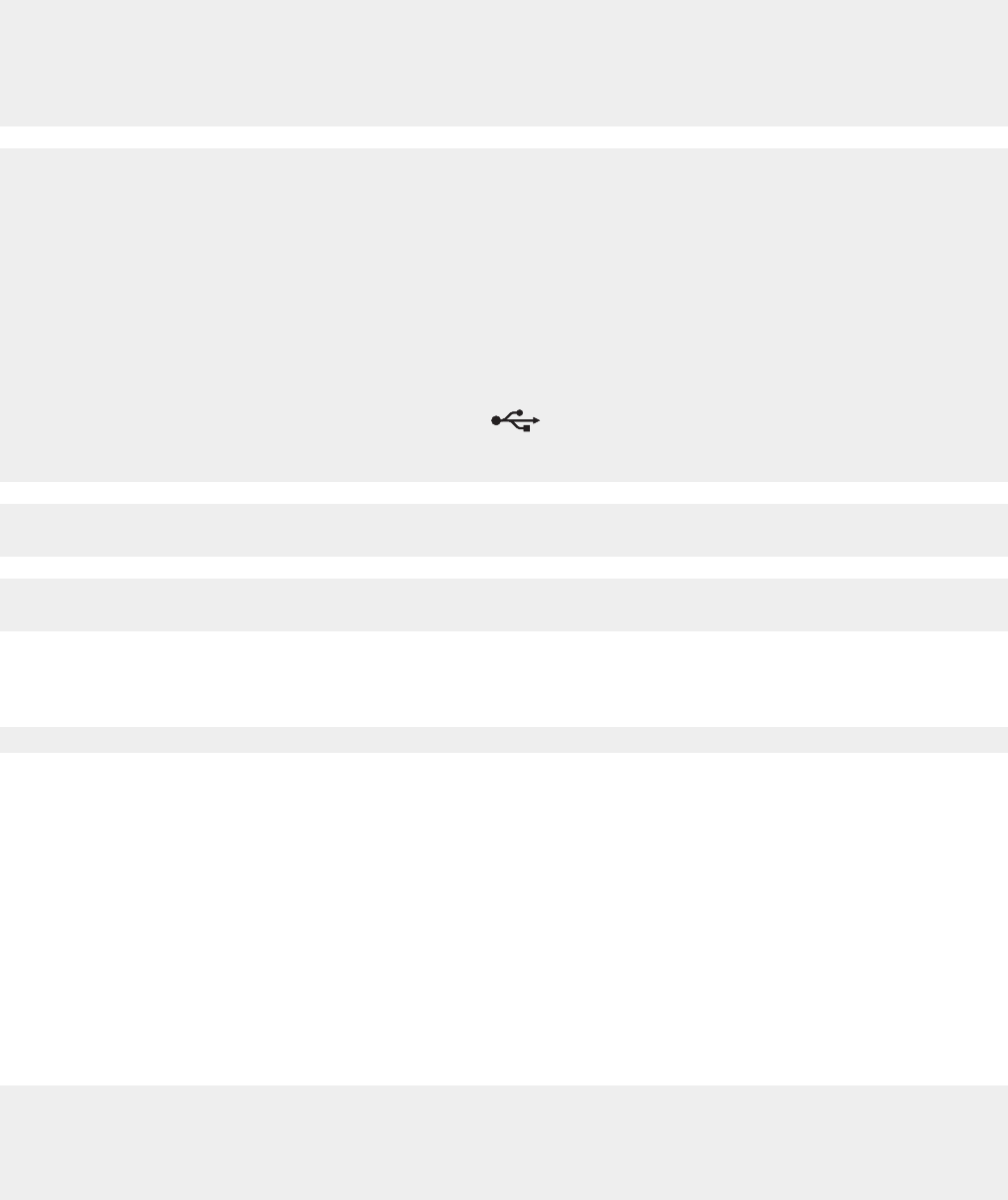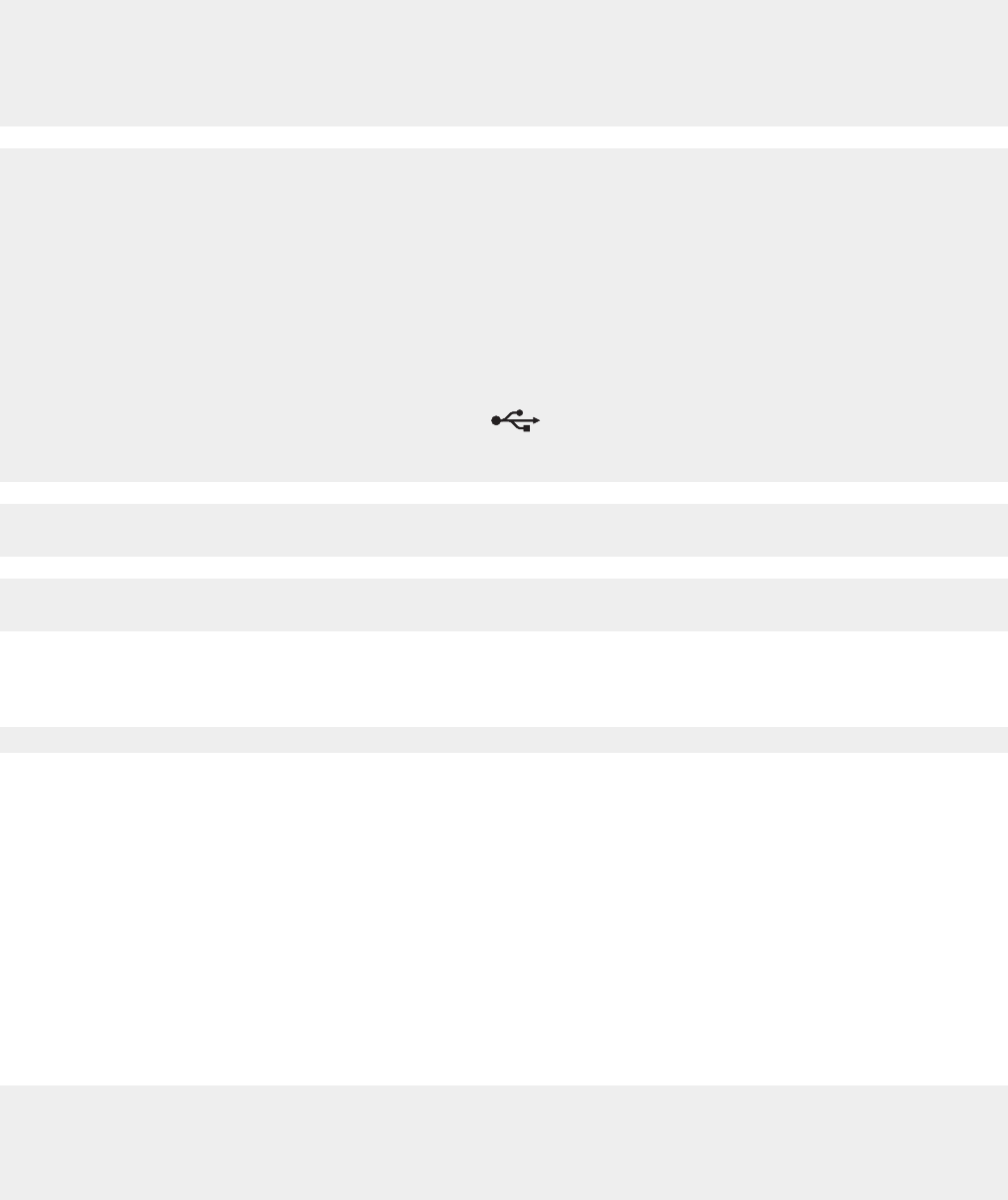
You cannot print to the network printer
See the print server documentation for setup instructions if:
• The lights of the print server are not on.
• The USB cable is not connected to the print server.
• The print server is not connected to a power source.
1 Check the Ethernet cable for any obvious damage.
2 Firmly plug one end of the Ethernet cable into the printer.
3 Firmly plug the other end of the Ethernet cable into the network hub or wall connection.
If you are also using a USB cable:
1 Check the USB cable for any obvious damage.
2 Firmly plug the rectangular end of the USB cable into the USB port of the computer.
The USB port is marked with the USB symbol
.
3 Firmly plug the square end of the USB cable into the USB port on the back of the printer.
Contact your system support person to make sure the printer is connected to a working network
connection.
Make sure the printer is connected to a power source and is turned on. For more information, see “Power
button is not lit” on page 102.
Network name does not appear in the list
SSID is not being broadcast. Make sure security keys are correct.
Jams and misfeeds troubleshooting
• “Paper jam in the printer” on page 117
• “Paper jam in the ADF” on page 118
• “Paper or specialty media misfeeds” on page 118
• “Printer does not feed paper, envelopes, or specialty media” on page 119
• “Banner paper jams” on page 119
Paper jam in the printer
To remove the paper:
1 Open the rear door.
2 Firmly grasp the paper, and gently pull it out.
117