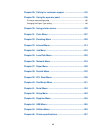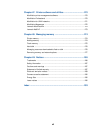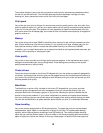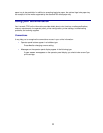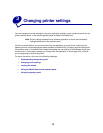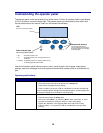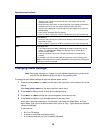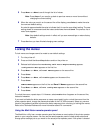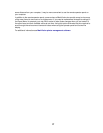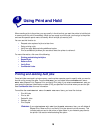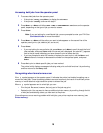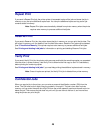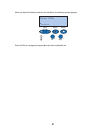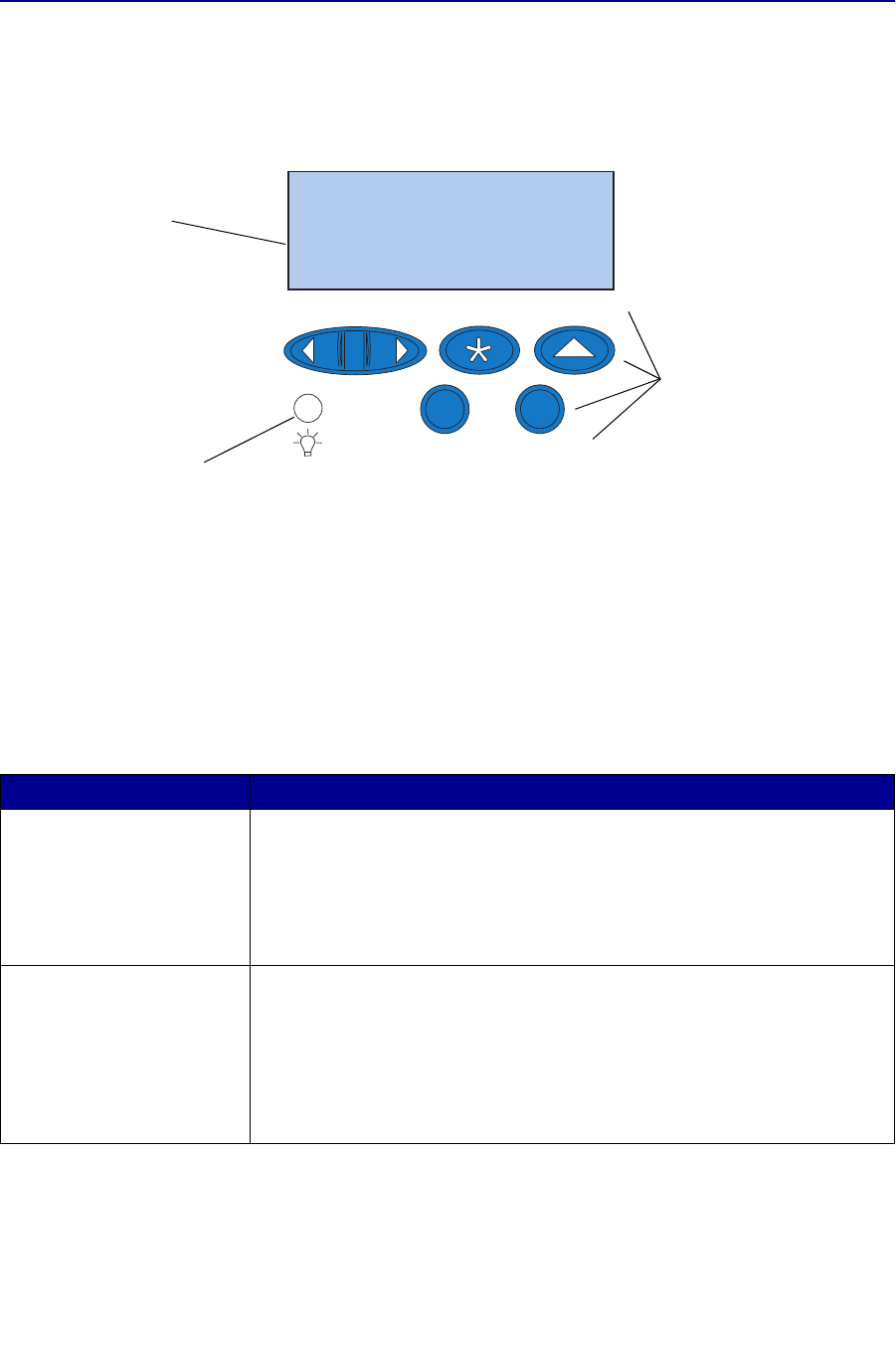
14
Understanding the operator panel
The operator panel on the top left side of your printer has a 2-line by 16-character liquid crystal display
(LCD), five buttons, and one indicator light. The operator panel can be disabled so that other users
cannot access most of the menus. Users can still access the Job Menu.
Use the five operator panel buttons to open a menu, scroll through a list of values, select printer
settings, clear error messages, and enter a personal identification number (PIN) for confidential print
jobs.
Operator panel buttons
Button Function
Go
5
Press Go to:
• Exit printer menus and return the printer to the Ready state.
• Clear certain messages from the display.
• Enter a number 5 as part of a PIN for confidential or print and hold printing.
If you’ve changed printer settings from the operator panel, cleared a paper jam,
or changed a supply item, press
Go to resume printing.
1
Menu > and <Menu
2
Press Menu> or <Menu to:
• Enter the menus from the
Ready state.
• Scroll to the next (
Menu>) or previous (<Menu) menu, menu item, or value.
• Increase or decrease a numerical value for a menu item setting.
• Display the Job Menu or the Supplies Menu while the printer is busy.
• Enter a number 1 or 2 as part of a PIN for confidential or print and hold
printing.
Power indicator light
Has three possible states:
• Off The printer power is off.
• On The printer power is on and the printer is cur-
rently idle.
• Flashing The printer power is on and the printer is busy
or awaiting operator intervention.
1
Menu
2
Select
3
Go
5
Return
4
Stop
6
LCD
Two-line 16-character display.
Buttons and numbers
For selecting settings from
menus, clearing error messages,
and entering PINs when printing
confidential jobs.