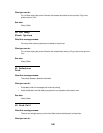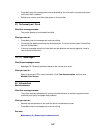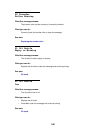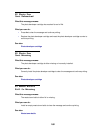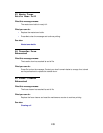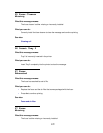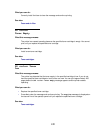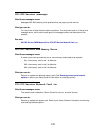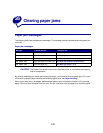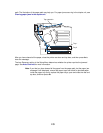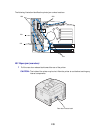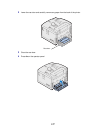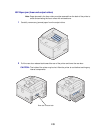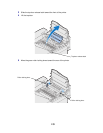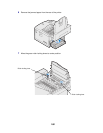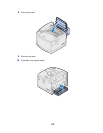174
26
Clearing paper jams
Paper jam messages
The following table lists the paper jam messages. The message number indicates where the paper jam
occurred.
CAUTION: The inside of the printer may be hot. Allow the printer to cool before touching any
internal components.
By carefully selecting print media and loading it properly, you should avoid most paper jams. For more
information on proper paper handling and avoiding paper jams, see Paper handling.
When a jam does occur, the Paper Jam message appears and indicates the location of the jammed
paper. You must clear the paper from this area, but you must also clear all paper from the entire paper
Paper jam messages
Message To locate the jam… For details see…
201 Paper Jam Open the rear door 201 Paper jam (rear door)
202 Paper Jam Open the top door 202 Paper jam (fuser and output rollers)
230 Paper Jam Open the duplex unit top door 230 Paper jam (duplex unit top door)
231 Paper Jam Open the duplex unit lower door 231 Paper jam (duplex unit lower door)
24x Paper Jam Open the paper tray 24x Paper jam (trays 1 or 2)