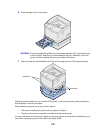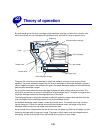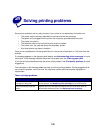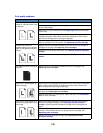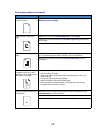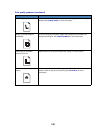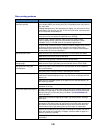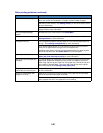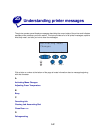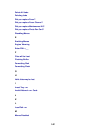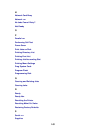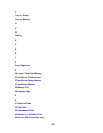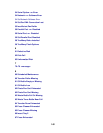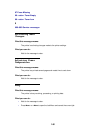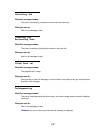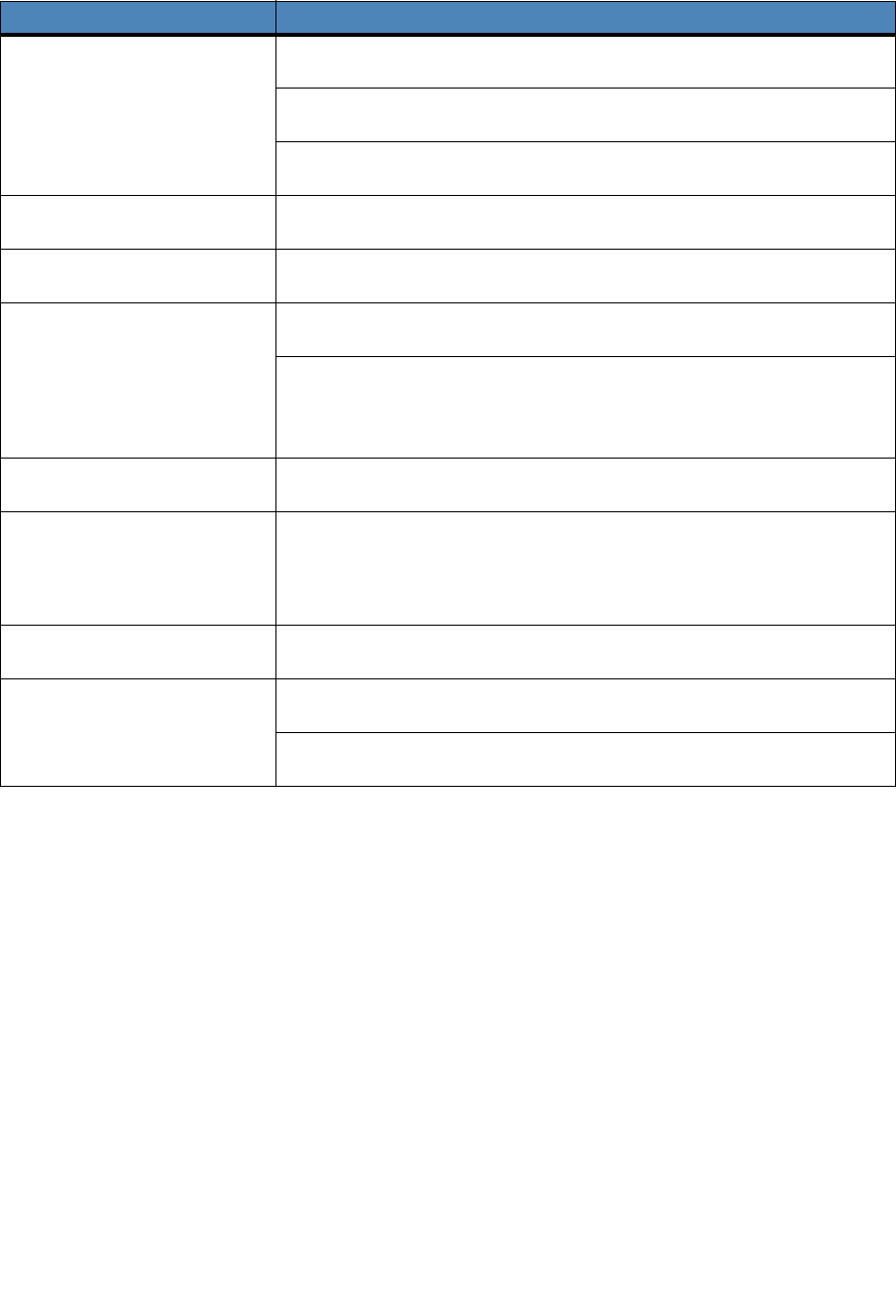
140
You can’t collate a large job. Reduce the complexity of your print job. Eliminate the number and size of
fonts, the number and complexity of images, and the number of pages.
Add more printer memory. See Adding memory or refer to the Setup Guide
for more information.
Install an optional hard disk in your printer. See Hard disk, or refer to the
Setup Guide for more information.
You get unexpected page
breaks.
Increase the Print Timeout value in the Setup Menu.
Transparencies curl excessively. Make sure you’re using the recommended Lexmark transparencies. See
Transparencies for more information.
Transparencies jam. Fan transparencies before loading. Make sure you load transparencies only
in tray 1. See Loading transparencies for more information.
If you just turned the printer on or the printer has been idle for a period of
time, print on paper before trying to print on transparencies.
Disabling Power Saver may also prevent transparencies from jamming after
the printer has been idle. See Power Saver for more information.
Paper is jammed in the fuser. Open the fuser unit roller latches and remove the jammed paper. See 202
paper jam (fuser and output rollers) for more information.
You cannot clear the paper jam
message.
To clear the paper jam messages, you must remove all paper from the printer
paper path. Check both inside the printer as well as the paper source you
were using. Paper may jam at the rear of the paper tray, remove the tray and
look inside for jammed paper. Then open and close the rear door and top
door and press
Go. See Clearing printer paper jams.
The page that jammed does not
reprint after you clear the jam.
Set Jam Recovery to Auto or to On in the Setup Menu. See Auto Continue
for more information.
Part of the printed page was
clipped or is cut off.
Make sure you have the correct size paper in the paper tray and the paper
size is set correctly for the paper in the tray.
Make sure auto sensing is On unless you have a legal tray installed or are
using a paper size that is not supported in auto sensing.
Other printing problems (continued)
Problem Action