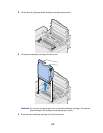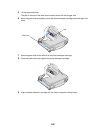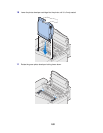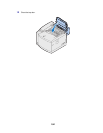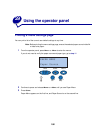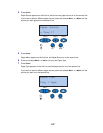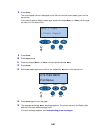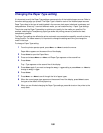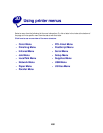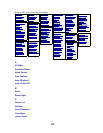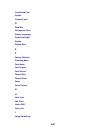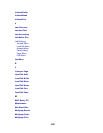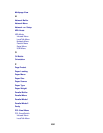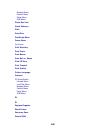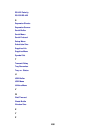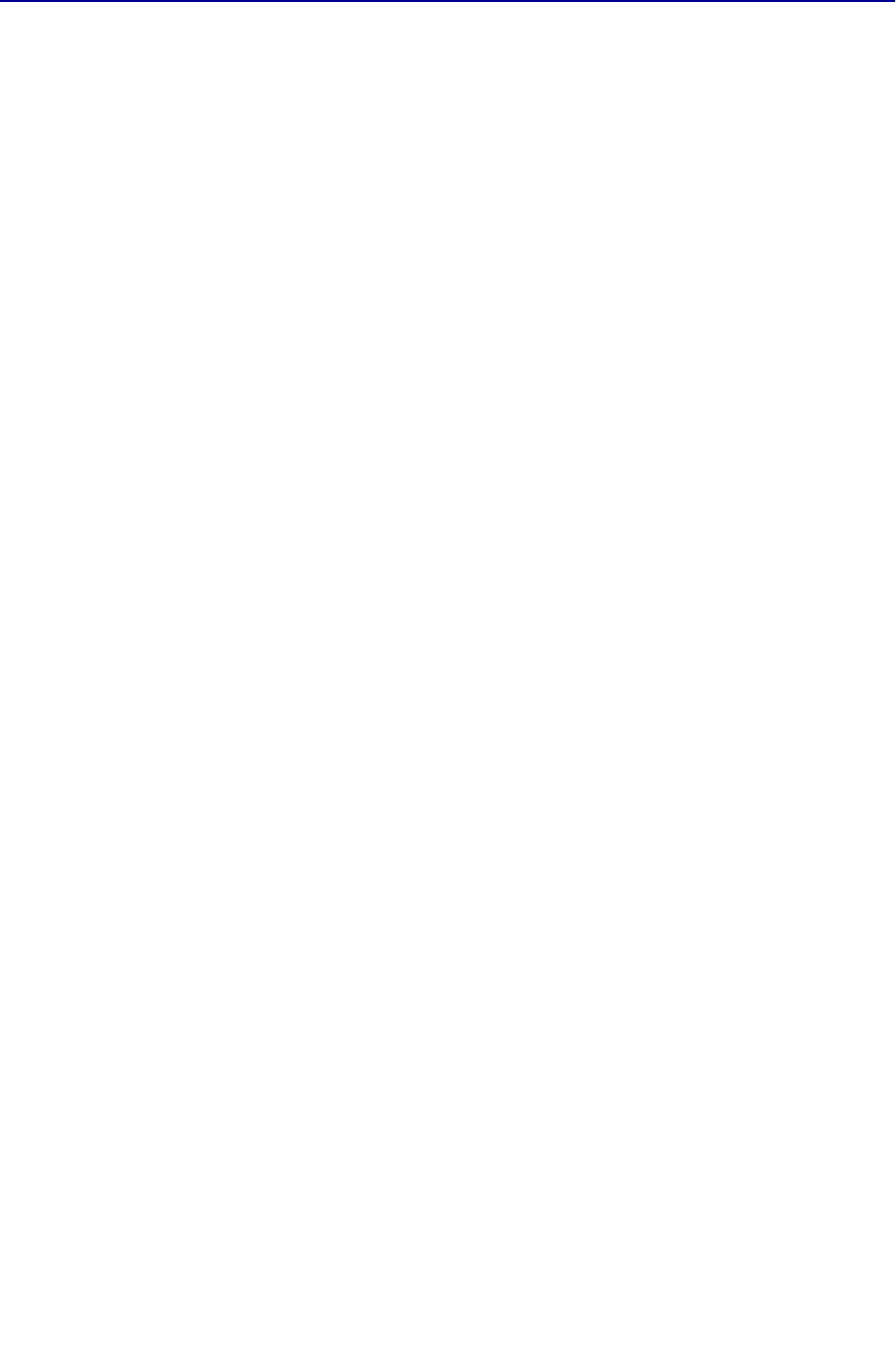
199
Changing the Paper Type setting
It is important to verify the Paper Type settings are accurate for all the installed paper sources. Refer to
the menu settings page you printed. The Paper Type is listed for each of the installed paper sources.
Paper Type refers to the type of media loaded in the sources: plain paper, letterhead, envelopes, and
transparencies. Since tray 1 can hold different media, you can customize tray 1 Paper Type settings.
The printer uses the Paper Type setting to optimize print quality for the media you specified. For
example, selecting the Transparency paper type slows the printing process to produce the best
transparency possible.
The Paper Type setting also affects the printer automatic source selection capability, as well as the tray
linking function. For these reasons, it’s important to change the setting each time you change the
media in the trays.
To change a Paper Type setting:
1 From the printer operator panel, press Menu> or <Menu to enter the menus.
Paper Menu appears on the second line of the display.
2 Press Select to open the Paper Menu.
3 Press and release Menu> or <Menu until Paper Type appears on the second line.
4 Press Select.
Tray 1 Type appears on the second line of the display.
5 Press Select again if you want to change the Tray 1 Type setting or press Menu> or <Menu to
change to Tray 2 Type
.
6 Press Select.
7 Press Menu> or <Menu to scroll through the list of paper types.
8 When the correct paper type appears on the second line of the display, press Select to save
the type as the default for that paper tray.
9 When you are finished changing the Paper Type settings, press Go to return the printer to the
ready state.