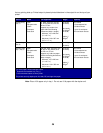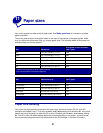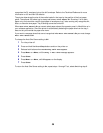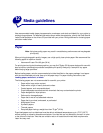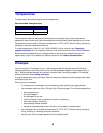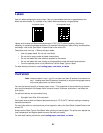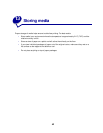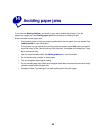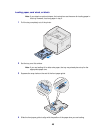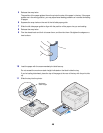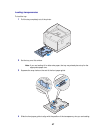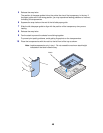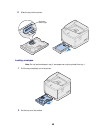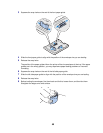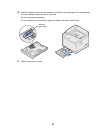44
15
Loading media
Click a topic to go directly to specific loading instructions
The procedures for loading paper in the standard 250-sheet tray and the optional 500-sheet tray are
the same.
The printer lets you know when you need to load paper in the trays. If a tray becomes empty, the
Supplies message appears on the second line of the operator panel. Press
Menu> or <Menu to open
the Supplies Menu. Scroll through the supplies list to determine which supply(s) need attention. The
menu indicates whether a tray is missing or empty.
When you change the paper in the tray, make sure the paper guides are in the correct positions. The
position of the paper guides informs the printer of the size paper loaded in the tray. Feeding paper
when the paper guide is not in the correct position may result in misfeeds or paper jams.
If you load a different type of media such as card stock or labels, change the Paper Type setting in the
Paper Menu. Selecting the correct paper type guarantees optimal print quality for that media. See
Media guidelines for information about the changes the printer makes for specific media. For more
information about changing the Paper Type setting, see Changing menu settings or refer to the
Setup Guide.
The paper size and the paper type also must be set correctly for tray linking to work as expected. See
Tray linking for more information about tray linking.
Your printer is set at the factory so it can automatically sense when A4, letter, executive media or B5,
DL, and #10 envelopes are loaded in tray1. If you want to use paper sizes that are not automatically
sensed or if you install an optional legal tray to print on legal size paper, you must change the Auto
Size Sense
setting to Off. See Paper size sensing for more information about changing the Auto
Size Sense
setting.
• Loading paper, card stock, or labels
• Loading transparencies
• Loading envelopes