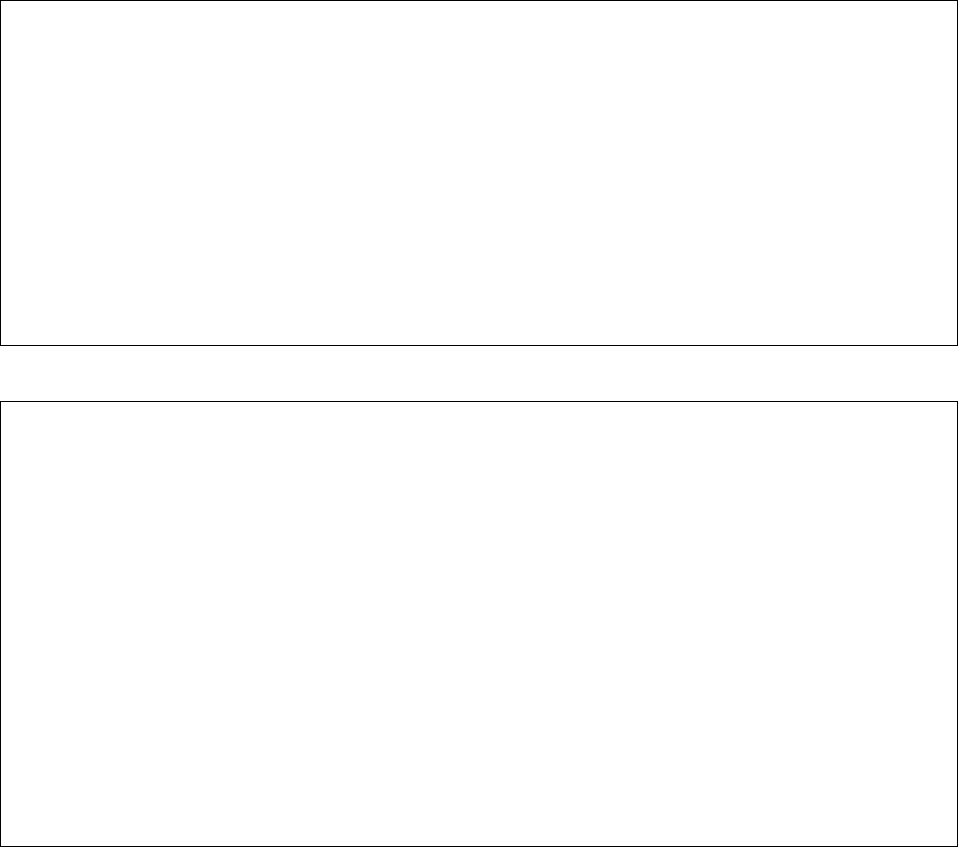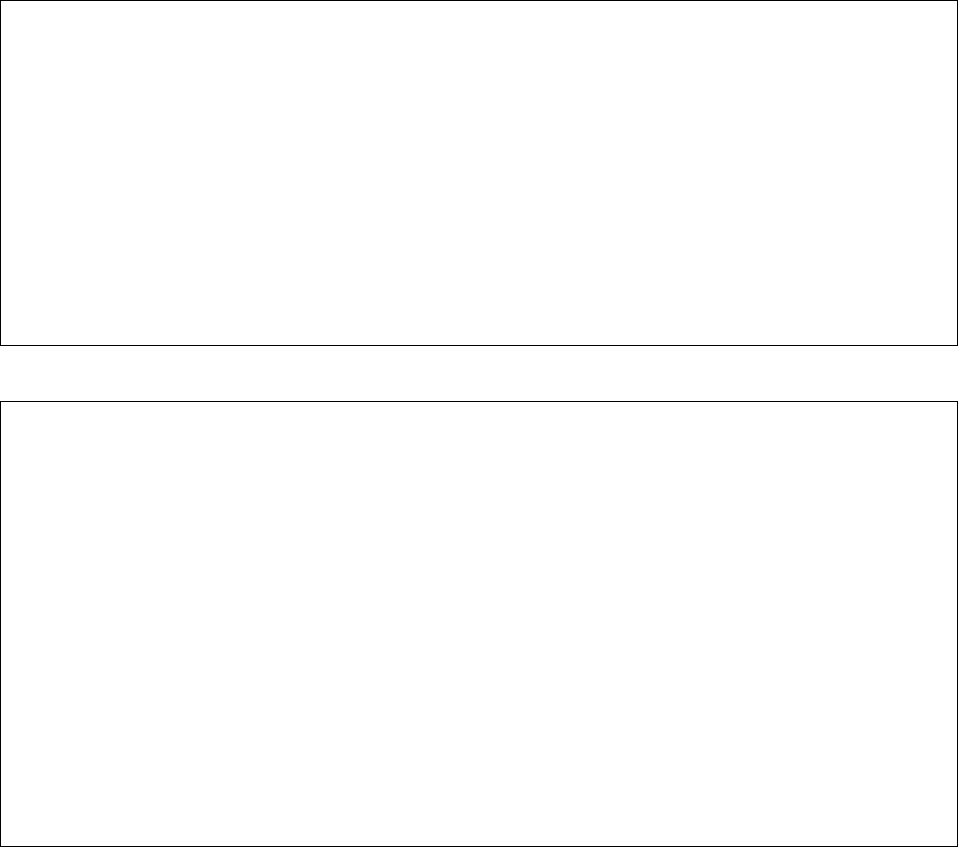
49
are logged in, which devices they have currently selected, and which mode they are in.
Users may also view this information by selecting DISPLAY CONNECTED LIST from
the pull-down menu when logged in.
7.8 Selecting a Device Port
F2 PULL-DOWN MENU TO SELECT A DEVICE PORT, PART 1
┌──────────────────────────┐
│ LOGGED IN MENU │
├──────────────────────────┤
│ CONNECT TO SERVER │
│ DIR CONNECT TO SERVER │
│ LISTEN TO SERVER │
│ DISPLAY CONNECTED LIST │
│ DISPLAY SERVER NAMES │
│ DISPLAY ACTIVE DEVICES │
│ LOGOUT │
│ CHANGE PASSWORD │
│ CHANGE DIRECT MODE ESC │
│ CHANGE BREAK MODE ESC │
│ DISPLAY HELP │
└──────────────────────────┘
F2 PULL-DOWN MENU TO SELECT A DEVICE PORT, PART 2
┌───────────────────────────────────────────────────┐
│ SELECT SERVER │
├───────────────────────────────────────────────────┤
│01 – DEVICE_1 02 - DEVICE_2 │
│03 - DEVICE_3 04 - DEVICE_4 │
│05 - 06 - │
│07 - 08 - │
│09 - 10 - │
│11 - 12 - │
│13 - 14 - │
│15 - 16 - │
│17 - 18 - │
│19 - 20 - │
│21 - 22 - │
│23 - 24 - │
│25 - 26 - │
│27 - 28 - │
│29 - 30 - │
│31 - 32 - │
└───────────────────────────────────────────────────┘
To select a device port, the user must type SELECT along with a device port name or
number, or select CONNECT TO SERVER from the pull down menu, and then select the
device port to be connected. The user must also have permission to connect to a device
port as defined by the system administrator in their user profile. For example, to
connect to a server named Alpha on device port 23, the user may either type SELECT
Alpha, SELECT 23, or select CONNECT TO SERVER and then select Alpha from the
next menu that appears. If the system administrator has determined that the user does