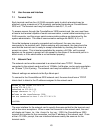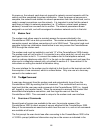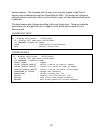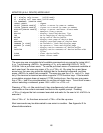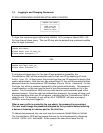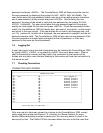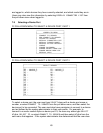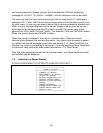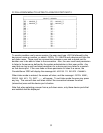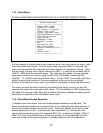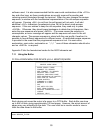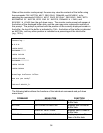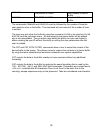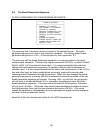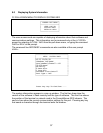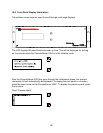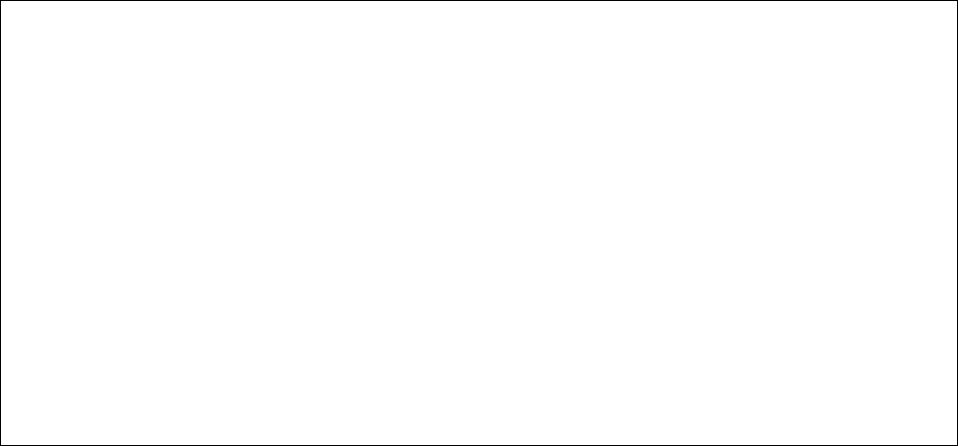
51
F2 PULL-DOWN MENU TO LISTEN TO A DEVICE PORT PART 2
┌───────────────────────────────────────────────────┐
│ SELECT SERVER │
├───────────────────────────────────────────────────┤
│01 – DEVICE_1 02 - DEVICE_2 │
│03 - DEVICE_3 04 - DEVICE_4 │
│05 - 06 - │
│07 - 08 - │
│09 - 10 - │
│11 - 12 - │
│13 - 14 - │
│15 - 16 - │
│17 - 18 - │
│19 - 20 - │
│21 - 22 - │
│23 - 24 - │
│25 - 26 - │
│27 - 28 - │
│29 - 30 - │
│31 - 32 - │
└───────────────────────────────────────────────────┘
To monitor another user's server session, the user must type LISTEN followed by the
device port name or number, or select LISTEN TO SERVER and a device port from the
pull-down menu. There must be a connection between a user and a device port for
another user to be able to listen to the connection. Also, the user must have permission
to listen to the server as defined by the system administrator in their user profile. Any
user that can log in and has listen permission for a device port may listen to a session
on that device port. If the user does not have permission to listen to a server, the
ConsoleServer 3200 will display the message NO ACCESS TO DEVICE CHANNEL.
When listen mode is entered, the screen will clear, and the message LISTEN MODE,
PRESS ANY KEY TO EXIT.... will appear. To exit listen mode the user may press
any key. The user will also exit listen mode if the connection between the other
(interactive) user and the device port is broken.
Note that when selecting a server from a pull-down menu, only those device ports that
are installed shall be displayed.