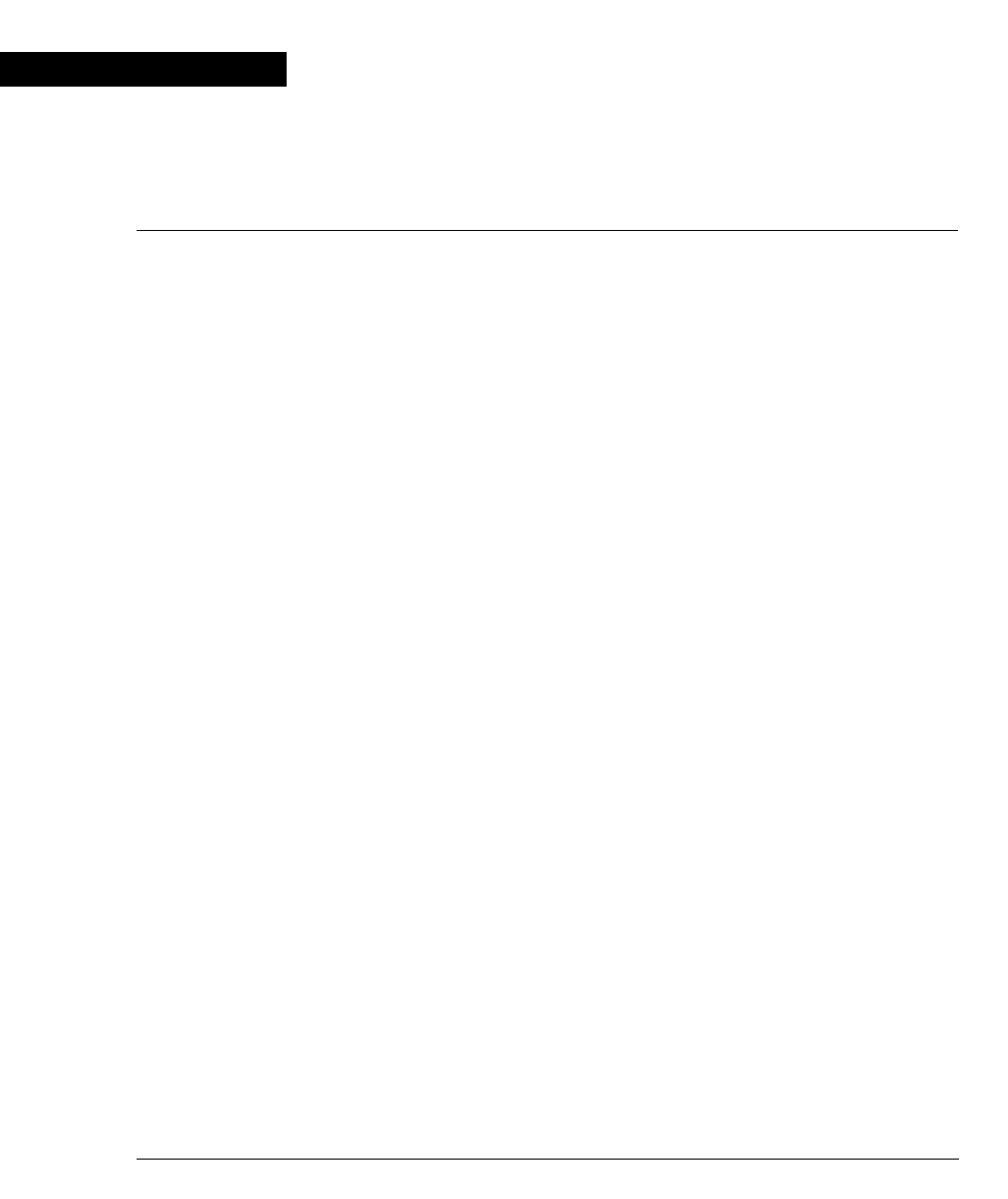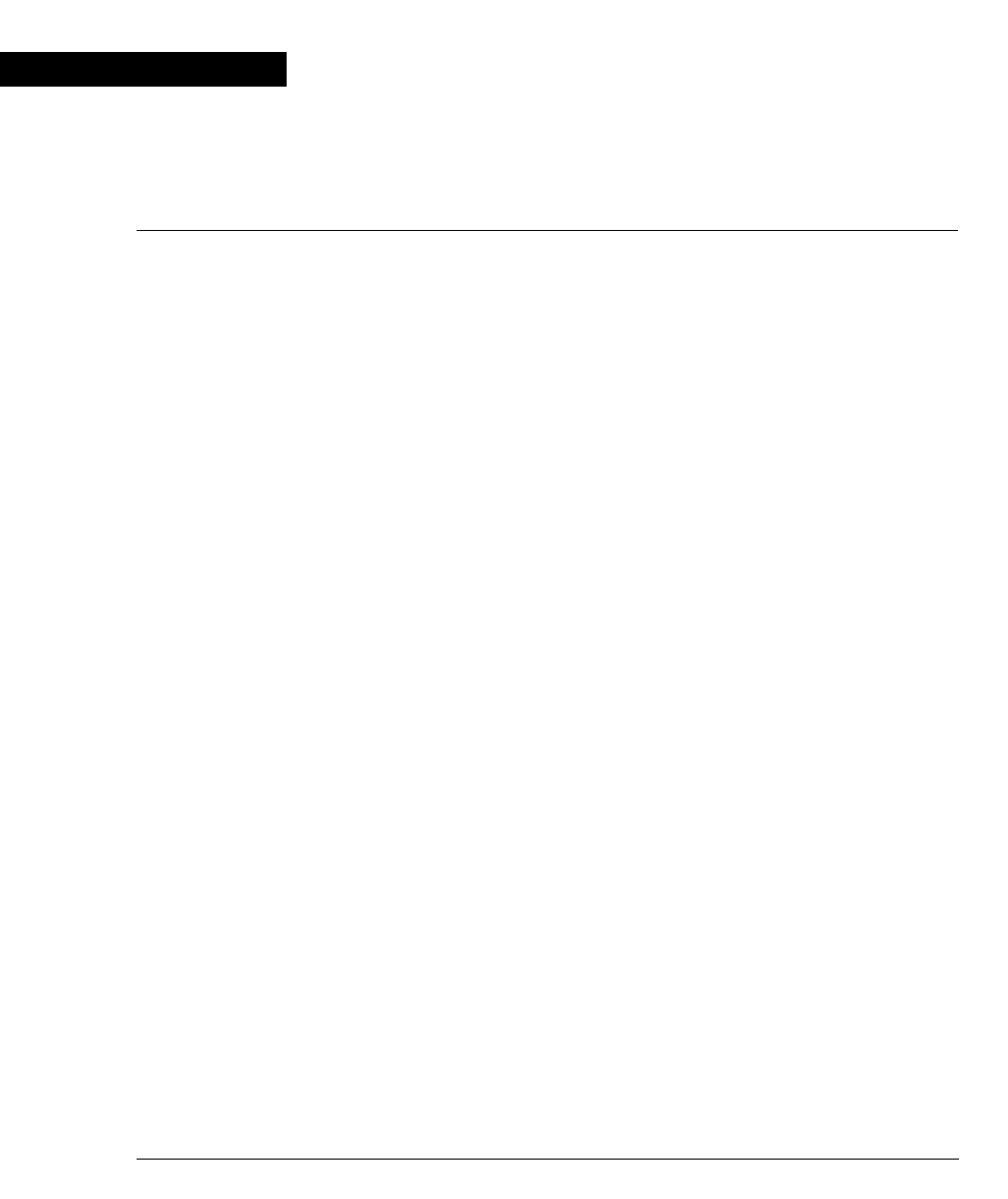
Cajun P333T User’s Guide 23
Chapter 5
Cajun Campus CLI (Command Line Interface)
This chapter provides instructions for the configuration of your Cajun P330 using
the text-based Cajun Campus Command Line Interface (CLI or Terminal
Emulation). You can also configure your Cajun P333T using the Cajun P330
Manager with its graphical user interface (see Appendix C).
The configuration procedure involves establishing a Telnet session or a serial
connection and then using the Cajun P333T’s internal CLI. The CLI is command-
line driven and does not have any menus. To activate a configuration option, you
must type the desired command at the prompt and press Enter.
Conventions Used
The following conventions are used in this document to convey instructions and
information:
• Commands are in boldface
• Variables that you supply are in pointed brackets <>
• Optional keywords are in square brackets [ ]
• Alternative but mandatory keywords are grouped in braces { } and separated by
a vertical bar |
• If you enter an alphanumeric string of two words or more, for example in the
Set system location command on Page 48, enclose the string in inverted
commas.
• Information displayed on screen is displayed in
text
font
Establishing a Serial Connection for Configuration
Perform the following steps to connect a VT-100 terminal or PC with VT-100
emulation to the Cajun P330 master switch Console port for configuration of stack
parameters:
1 Use the serial cable supplied to attach the RJ-45 console connector to the
Console port of the Cajun P330 master switch (indicated by a lit SYS LED) and
the DB-9 connector to the serial (COM) port on your PC/terminal.
2 Make sure that the serial port settings on the PC are 9600 baud, 8 bits, 1 stop bit
and no parity.
3 If you connected a PC, run a VT-100 emulation session. (You can use the
Windows® HyperTerminal.)
4 When you see the “Welcome to P330” menu and are prompted for a password,
enter the User Level password
norm