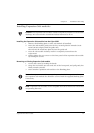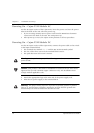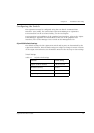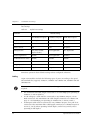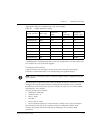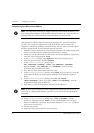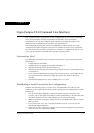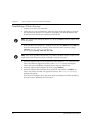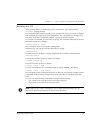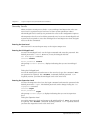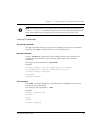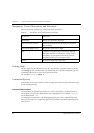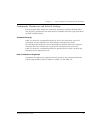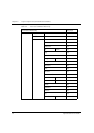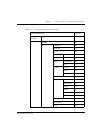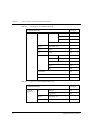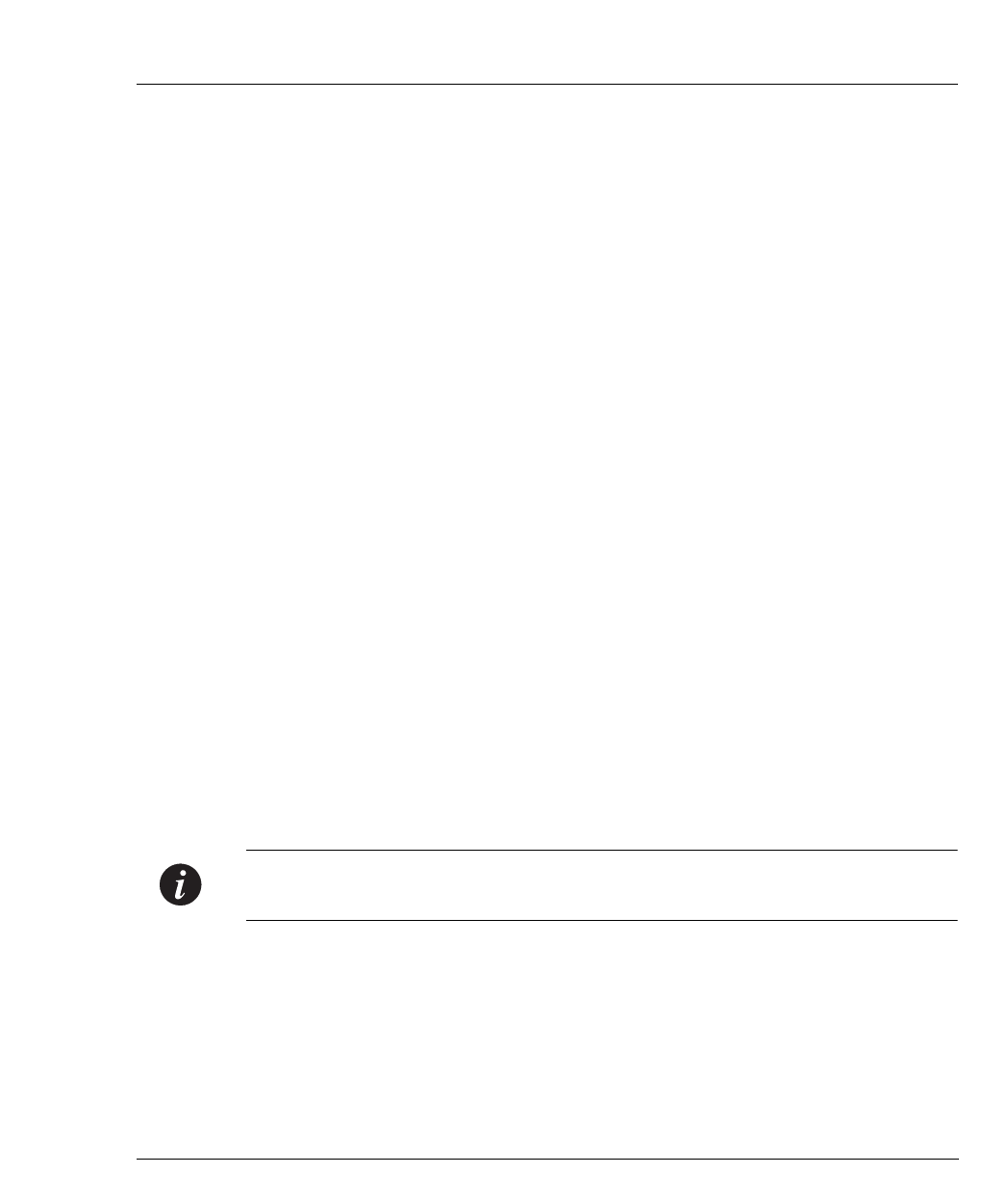
Chapter 5 Cajun Campus CLI (Command Line Interface)
Cajun P333T User’s Guide 25
Running the CLI
After running Telnet or connecting to the Console port, press Enter and the
Console>
prompt displays.
The command-line interface provides a set of commands that you can use to display
and configure the Cajun P330 stack parameters. The commands are arranged in a
hierarchy such that a command contains a group of related functions.
To perform a command, you will need to specify the command followed by the full
hierarchical path. For example:
Console>show ip route
This command shows routes in the routing table
Alternatively, you can descend the hierarchy by typing:
Console>show
This will cause the prompt to change, displaying the position in the hierarchy:
Console(show)
>
You can descend the hierarchy further by typing:
Console (show
)>
ip
This will cause the prompt to change:
Console (show - ip
)>
You can now perform the command simply by typing
route
, as follows:
Console (show - ip
)>
route
The advantage of descending the hierarchy is that you can perform multiple related
commands without having to type them out in full (that is, specifying their full
path).
You can use the following commands to navigate the hierarchy:
• up - returns you to the previous level in the hierarchy
• top- returns you to the root of the hierarchy
Note:
Refer to the section “Navigation, Cursor Movement and Shortcuts” on
Page 28 for general information on the CLI user interface.