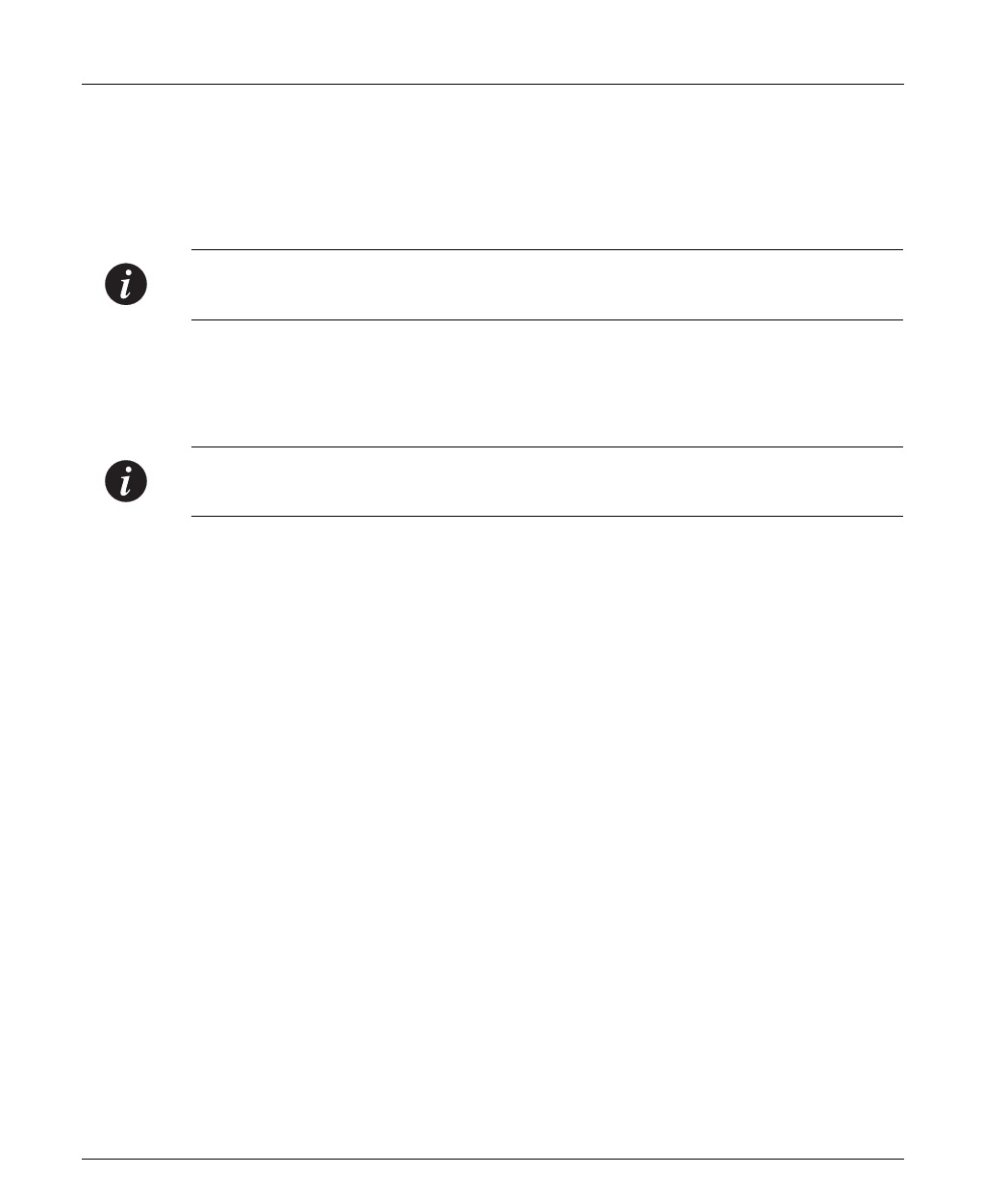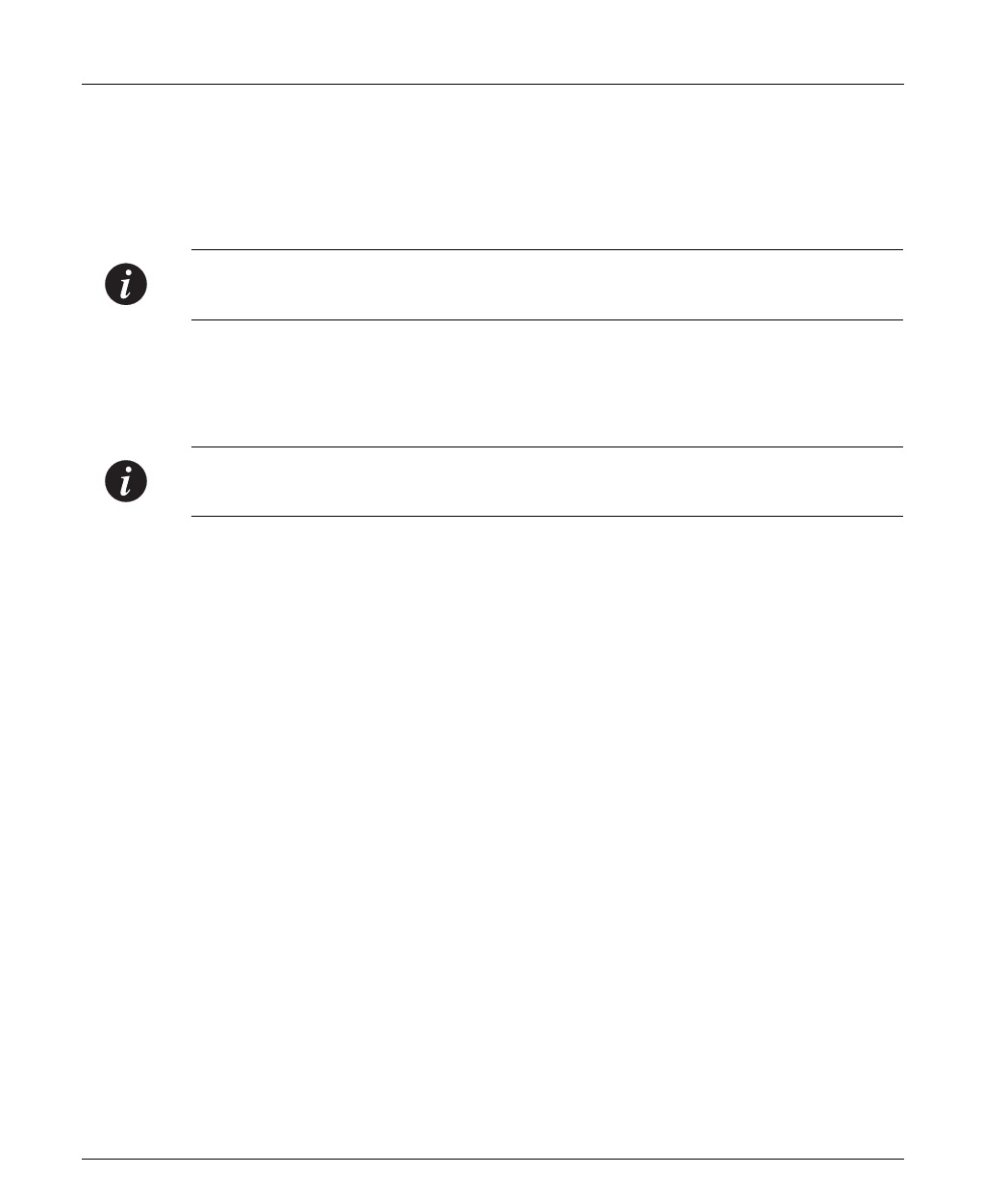
Chapter 5 Cajun Campus CLI (Command Line Interface)
24 Cajun P333T User’s Guide
Establishing a Telnet Session
1 Connect your PC to the network
2 Verify that you can communicate with the Cajun P330 using Ping to the IP of
the Cajun P330. If there is no response using Ping, check the IP address and
default gateway of both the Cajun P330 and the PC.
Note:
The Cajun P330 default IP address is 149.49.32.
134
and default subnet mask
is 255.255.255.0.
3 From the Microsoft Windows
®
taskbar of your PC click
Start
and then
Run
(or
from the DOS prompt of your PC), then start the Telnet session by typing:
telnet
<Cajun_P330_IP_address>
For example:
telnet 149.49.32.134
Note:
One of the possible reasons that you cannot establish a Telnet session to the
Cajun P330, may be because there is already a session in progress.
4 Enter the Cajun P330 User level password. The default is
norm
in lower case
letters (do NOT use uppercase letters). The
Console>
prompt will appear
when you have established communications with the Cajun P330.
5 Enter the Cajun P330 Privileged level by typing
enable
6 Enter the Cajun P330 Privileged level password. The default is
enable
in
lower case letters (do NOT use uppercase letters). The
Console>(Enable)
prompt will appear.
You can now configure the Cajun P330 stack and change its default IP address.
See the Section “Running the CLI” below.