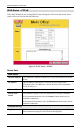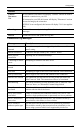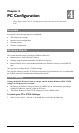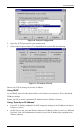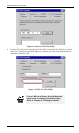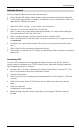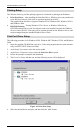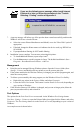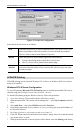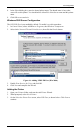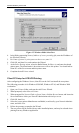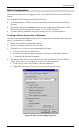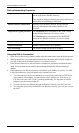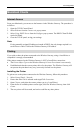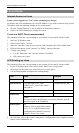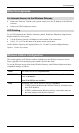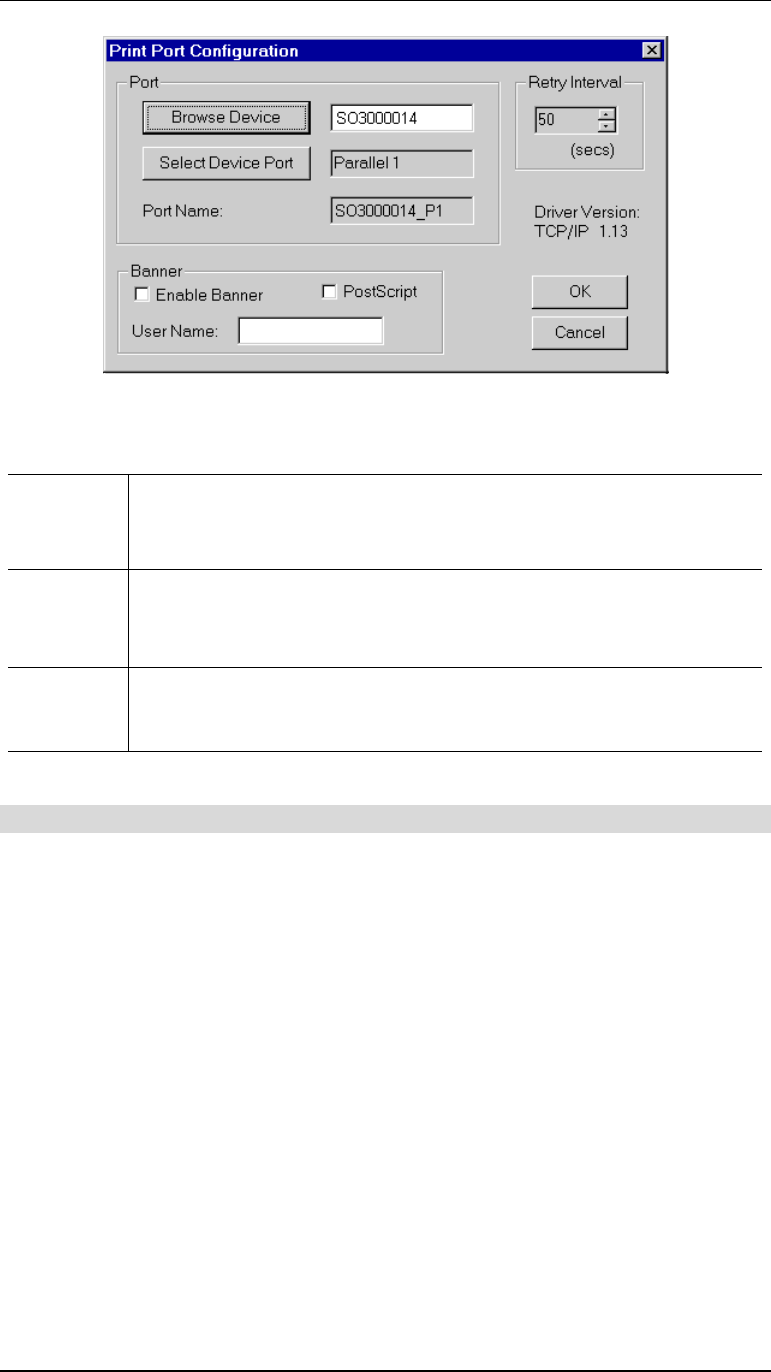
Wireless Gateway User Guide
32
Figure 15: Print Port Configuration
Items shown on this screen are as follows:
Port
If desired, click Browse to select a different device. (The Select Device Port
button is provided to allow this software to work with multi-port models.)
The Port Name is shown in the Printer's Properties.
Banner
Check this option to print a banner page before each print job.
•
If using a PostScript Printer, check the PostScript box.
•
The User Name will be printed on the banner page.
Retry
Interval
Sets how often Windows will poll the Wireless Gateway to establish a
connection when the printer is busy. Increase this value if you get too many
warning messages.
LPD/LPR Printing
LPD/LPR printing can be used with Windows NT 4.0 Server or Windows 2000. No software
needs to be installed.
Windows NT 4.0 Server Configuration
To use LPD printing,
Microsoft TCP/IP Printing
must be installed and enabled. This can be
checked using Start-Settings-Control Panel-Network - Services.
To install LPD printing using the Wireless Gateway, follow this procedure:
1.
Go to Start-Settings-Printer and invoke the Add Printer wizard.
2.
When prompted with "This printer will be managed by..", select
My Computer
and click
Next.
3.
Select
Add Port…
, then select
LPR Port
and click
New Port
.
4.
In the Dialog requesting Name of Address of server providing lpd, enter the IP address of
the Wireless Gateway.
5.
For Name of printer or print queue on that server, enter L1
6.
Click OK. When returned to the Printer Ports window, simply select Close and then install
your printer driver as usual.
7.
When prompted whether or not the printer will be shared, select the
Sharing
radio button.