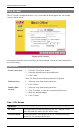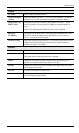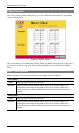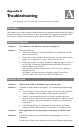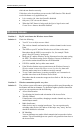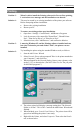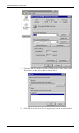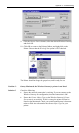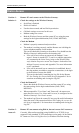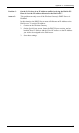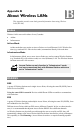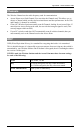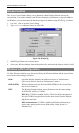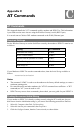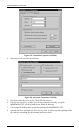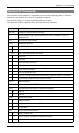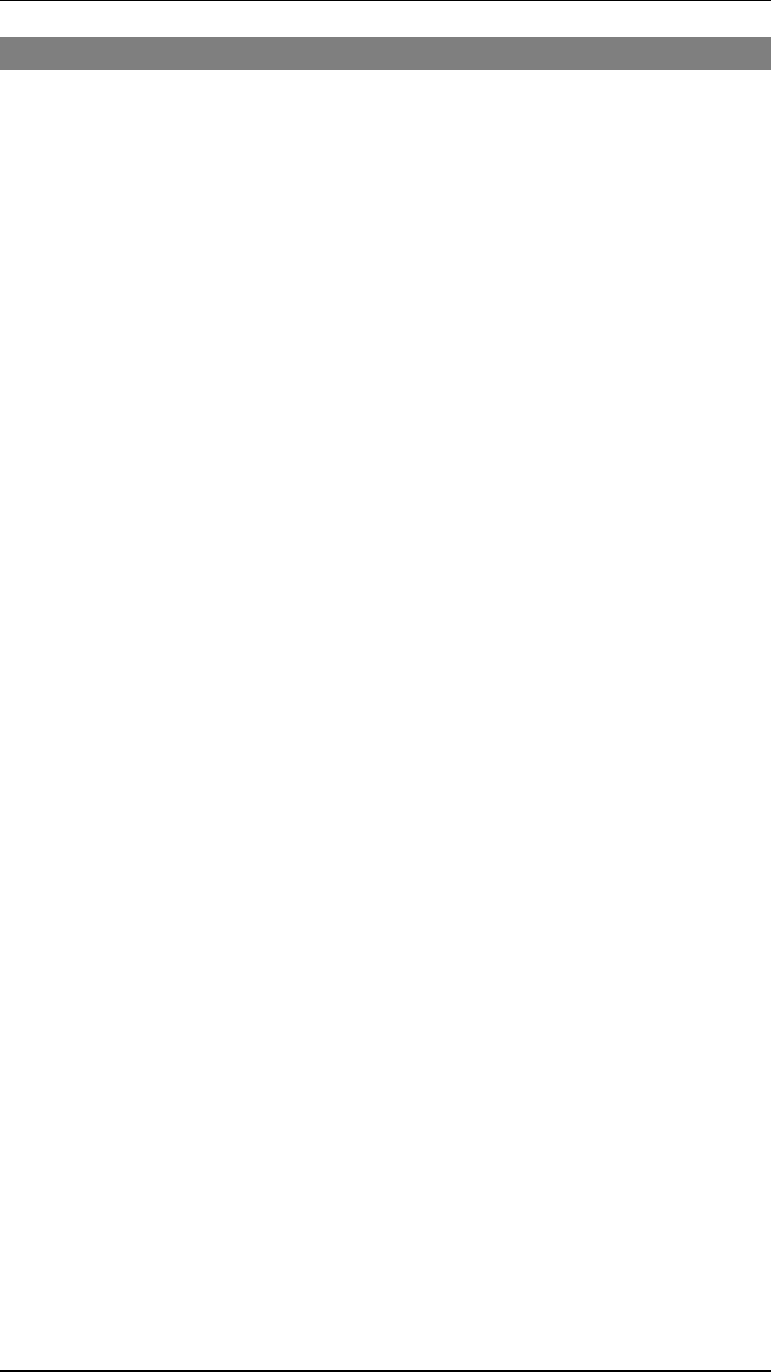
Wireless Gateway User Guide
86
Dial-in Access
Problem 1:
Remote PC can't connect to the Wireless Gateway.
Solution 1: Check the settings on the Wireless Gateway
•
Serial Port is Enabled.
•
Dial-in is Enabled.
•
User has been created, and has Dial-in permission.
•
Call-back settings are correct for this user.
•
Modem settings are correct.
•
Both the Wireless Gateway and the remote PC are using the same
settings for the login authentication (PAP, CHAP, MSCHAP).
Check the Modem
•
Modem is properly connected and powered on.
•
The modem is working correctly, and the Remote user is dialing the
correct telephone number for the modem.
This can be checked by listening to the modem. You should hear the
Wireless Gateway's modem answer the incoming call.
•
If the call is received but not answered, the modem's "Auto-
answer" feature is turned OFF. To turn it on, add the appropriate
AT command to the Initial String in the on the Wireless Gate-
way's Modem Properties screen. See Chapter 6 for details of the
Modem Properties screen, and Appendix C for more information
on AT commands.
•
If the call is answered, but no connection is established, then ei-
ther the modems are unable to negotiate a connection, or the login
to the Wireless Gateway has failed.
This can be checked by examining the Log file for the Remote
PC. See Finding the current Initial String in Appendix C for in-
structions on enabling and viewing the Log file.
Check the Remote PC
•
Ensure that both the Wireless Gateway and the remote PC are using
the same settings for the login authentication (PAP, CHAP,
MSCHAP).
•
When prompted for "User Name" and "Password", the remote user
must enter the correct User Name and Password, as configured on the
Wireless Gateway's User Details screen.
•
The modem Log file on the remote PC may provide useful information
about the cause of the connection failure. See Finding the current Ini-
tial String in Appendix C for instructions on enabling and viewing the
Log file.
Problem 2:
Remote PC can connect using Dial-in, but can't access LAN resources.
Answer 2:
Currently, Microsoft networking (using NetBIOS over TCP/IP) is not
supported. Only standard TCP/IP connections can be made. So the Dial-in
PC cannot use Network Neighborhood, or Windows File/Print sharing.